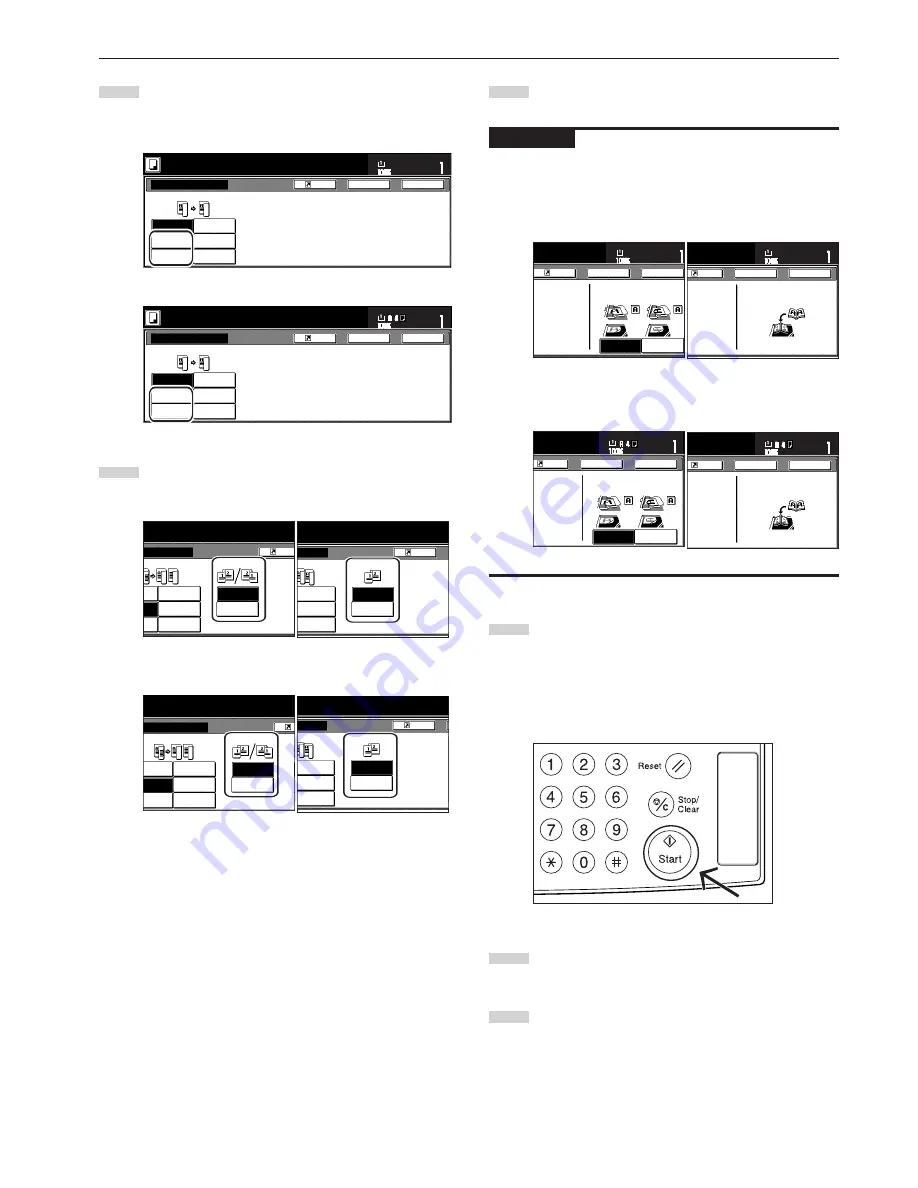
Section 5 OTHER CONVENIENT FUNCTIONS
5-5
4
Touch the “2 sided
/
1 sided” key or the “Book
/
2 sided”
key, as appropriate to the type of originals being copied and
the type of finished copies to be made.
Inch specifications
Register
1 sided
➔
1 sided
1 sided
➔
2 sided
2 sided
➔
1 sided
2 sided
➔
2 sided
Book
➔
1 sided
Book
➔
2 sided
Back
Close
2 sided/Separation
Able to copy 1 sided (separate) or
2 sided copy using 1 sided original,
Book original or 2 sided original.
11x8
1
/
2
"
Ready to copy.
Set
Paper size
Metric specifications
Register
1-sided
R
1-sided
1-sided
R
2-sided
2-sided
R
1-sided
2-sided
R
2-sided
Book
R
1-sided
Book
R
2-sided
Back
Close
2-sided / Split
Ready to copy.
A bl e t o c o py 1 - s i d e d ( s e p a ra t e ) o r
2 - s i d e d c o py u s i n g 1 - s i d e d o r i g i n a l ,
b o o k o r i g i n a l o r 2 - s i d e d o r i g i n a l .
Set
Paper size
5
Specify the binding direction of the originals.
Inch specifications
<for 2-sided originals>
<for open-faced originals>
Metric specifications
<for 2-sided originals>
<for open-faced originals>
6
Follow the instructions on the right side of the touch panel
and verify the direction in which the originals were set.
IMPORTANT!
If the designation for the direction that the originals are set is not
correct, copying may be accomplished incorrectly.
Inch specifications
<for 1-sided or 2-sided originals>
<for open-faced originals>
Metric specifications
<for 1-sided or 2-sided originals>
<for open-faced originals>
7
Press the [Start] key. Scanning of the originals will start.
If you set the originals in the Document Processor, copying
will start automatically.
If you set an original on the platen, a message will appear
telling you to set the next original. In this case, go to the next
step.
8
Replace the first original with the next one and press the
[Start] key. Scanning of that next original will start.
9
Once you have finished scanning all of the originals, touch
the “Scanning finished” key. Copying will start.
Rear
Check direction
Register
Back
Close
11x8
1
/
2
"
Set
Paper size
Left top
corner
Check direction of
original top side.
Check direction
Register
Back
Close
11x8
1
/
2
"
Set
Paper size
Set the book original
top side direct to back.
Open from
left/right
Open from
top
Separation
ady to copy.
Registe
1 sided
➔
2 sided
d
2 sided
➔
2 sided
d
Book
➔
2 sided
d
Original
Open from
left
Open from
right
on
to copy.
Register
1 sided
➔
2 sided
2 sided
➔
2 sided
Book
➔
2 sided
Original
R
O r i g i n a l
Left/Right
binding
Top
binding
ed
sided
1-sided
R
2-sided
ed
sided
2-sided
R
2-sided
k
sided
Book
R
2-sided
ided / Split
Ready to copy.
Register
O r i g i n a l
Left
binding
Right
binding
-sided
R
2-sided
-sided
R
2-sided
Book
R
2-sided
to copy.
Back Edge
Left top
corner
C h e ck d i r e c t i o n
C h e ck d i r e c t i o n o f
o r i g i n a l .
Register
Back
Close
Set
Paper size
Register
Back
Close
C h e ck d i r e c t i o n
S e t b o o k o r i g i n a l t o p
s i d e d i r e c t i o n t o b a ck .
Set
Paper size
Содержание DC 2075
Страница 1: ...INSTRUCTION HANDBOOK DC 2075...
Страница 44: ...Section 4 BASIC OPERATION 4 12...
Страница 230: ...Section 8 OPTIONAL EQUIPMENT 8 10...
Страница 261: ......
Страница 263: ...NOTE Deck unit connector output is non ClassII Finisher connector output is non ClassII...






























