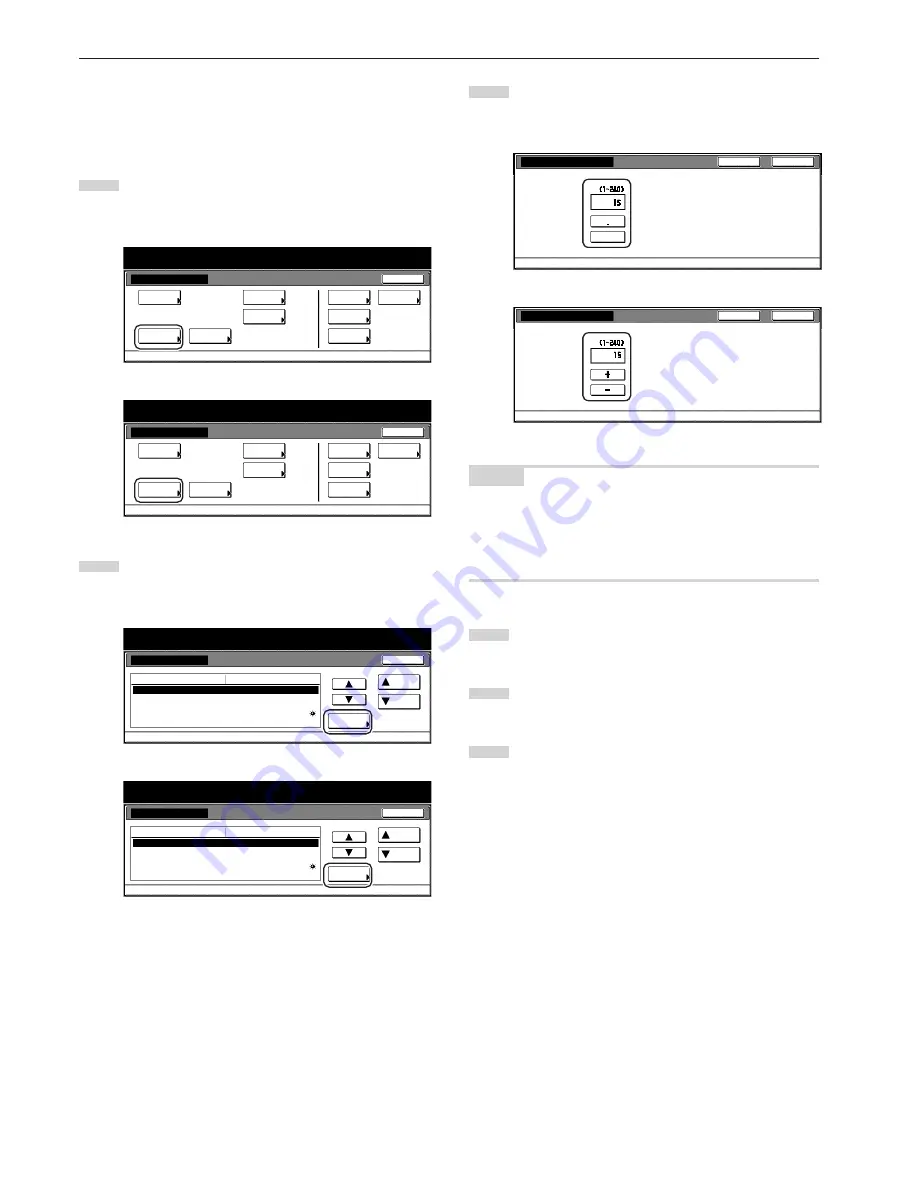
Section 7 COPIER MANAGEMENT FUNCTIONS
7-28
●
Auto preheat time
Perform the following procedure to set the amount of time between
the point that copying ends and the energy-saving preheat mode
engages.
1
Display the “Machine default” screen.
(See “(2) Accessing the machine default settings” on
page 7-21.)
Inch specifications
Default setting
Default setting
Copy
default
Weekly
timer
Machine
default
Language
Management
End
BOX
Management
Bypass
setting
Document
Management
Print
report
Metric specifications
Default setting
Default setting
Copy
default
Machine
default
Language
Bypass
setting
Management
Week
timer
End
Hard Disk
Management
Document
Management
Print
report
2
Select “Auto preheat time” in the settings list on the left side
of the touch panel and then touch the “Change #” key.
The “Auto preheat time” screen will be displayed.
Inch specifications
Default setting
Machine default
Close
Default setting
Auto preheat time
Key sound ON/OFF
Silent mode
Date/Time
Time difference
15 Minute
On
Off
30/10/'01 14:02
GMT+08:00
Default menu
Down
Change #
Setting mode
Up
Metric specifications
Default setting
Machine default
Auto preheat time
Key sound ON/OFF
Silent mode
Date/Time
Time difference
15Minute
On
Off
25 / 10 / '01 14:02
GMT+00:00
Up
Down
Change #
Close
Default setting
Default menu
Setting mode
3
Touch the “+” key or the “–” key to change the displayed time
to that desired (any available setting between 1 minute and
240 minutes).
Inch specifications
Auto preheat time
S e l e c t a u t o p r e h e a t t i m e l a s t s e t t i n g
o r w h e n c o py i n g i s d o n e.
Default setting - Machine default
M i nu t e
Back
Close
+
–
Metric specifications
Set the time for auto preheat mode after last setting,
or when copying is done.
Back
Close
Auto preheat time
Default setting - Machine default
Minute
NOTES
• The setting can be made to any 1-minute increment between 1
minute and 45 minutes, 60 minutes, 90 minutes, 120 minutes, 180
minutes or 240 minutes.
• If you want to quit the displayed setting without changing it, touch
the “Back” key. The touch panel will return to the screen in step 2.
4
Touch the “Close” key. The touch panel will return to the
screen in step 2.
5
Touch the “Close” key once again. The touch panel will return
to the “Default setting” screen.
6
Touch the “End” key. The touch panel will return to the
contents of the “Basic” tab.
Содержание DC 2075
Страница 1: ...INSTRUCTION HANDBOOK DC 2075...
Страница 44: ...Section 4 BASIC OPERATION 4 12...
Страница 230: ...Section 8 OPTIONAL EQUIPMENT 8 10...
Страница 261: ......
Страница 263: ...NOTE Deck unit connector output is non ClassII Finisher connector output is non ClassII...






























