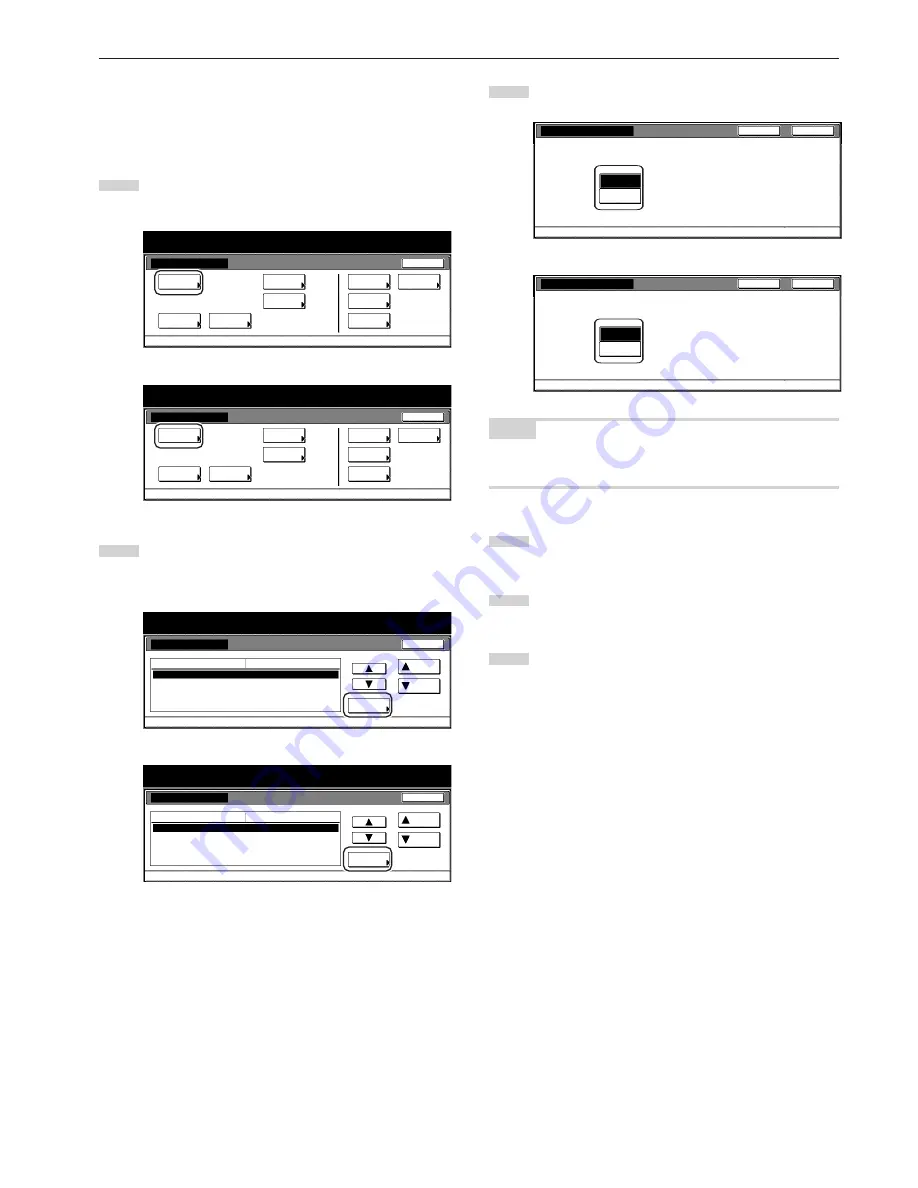
Section 7 COPIER MANAGEMENT FUNCTIONS
7-45
●
Black-line correction ON/OFF
Perform the following procedure to turn black-line correction ON and
make black lines, which appear on copies when you feed originals
from the Document Processor (but they do not exist on the originals
themselves), less apparent.
1
Display the “Copy default” screen.
(See “(5) Accessing the copy default settings” on page 7-39.)
Inch specifications
Default setting
Default setting
Copy
default
Weekly
timer
Machine
default
Language
Management
End
BOX
Management
Bypass
setting
Document
Management
Print
report
Metric specifications
Default setting
Default setting
Copy
default
Machine
default
Language
Bypass
setting
Management
Week
timer
End
Hard Disk
Management
Document
Management
Print
report
2
Select “Correct. fine black line.” in the settings list on the left
side of the touch panel and then touch the “Change #” key.
The “Correct. fine black line.” screen will be displayed.
Inch specifications
Default setting
Copy default
Original size(custom 4)
Eco Print
Correct. fine black line.
Selectpaper
Select paper type(APS)
Off
Off
APS
Off
Up
Change #
Close
Default setting
Default menu
Setting mode
Down
Metric specifications
Default setting
Copydefault
Originalsize(custom 4)
Eco Print
Correct. fine black line.
Selectpaper
Select paper type(APS)
Off
Off
APS
Off
Up
Change #
Close
Default setting
Default menu
Setting mode
Down
3
Touch the “On” key if you want to use black-line correction.
Inch specifications
Off
On
This function able to be unremarkably
on black line of image.
Correct. fine black line.
D e fa u l t s e t t i n g - C o py d e fa u l t
Close
Back
Metric specifications
Back
Close
Off
On
This function able to be unremarkably
on black line of image.
Correct. fine black line.
Default setting - Copy default
NOTE
If you want to quit the displayed setting without changing it, touch the
“Back” key. The touch panel will return to the screen in step 2.
4
Touch the “Close” key. The touch panel will return to the
screen in step 2.
5
Touch the “Close” key once again. The touch panel will
return to the “Default setting” screen.
6
Touch the “End” key. The touch panel will return to the
contents of the “Basic” tab.
Содержание DC 2075
Страница 1: ...INSTRUCTION HANDBOOK DC 2075...
Страница 44: ...Section 4 BASIC OPERATION 4 12...
Страница 230: ...Section 8 OPTIONAL EQUIPMENT 8 10...
Страница 261: ......
Страница 263: ...NOTE Deck unit connector output is non ClassII Finisher connector output is non ClassII...






























