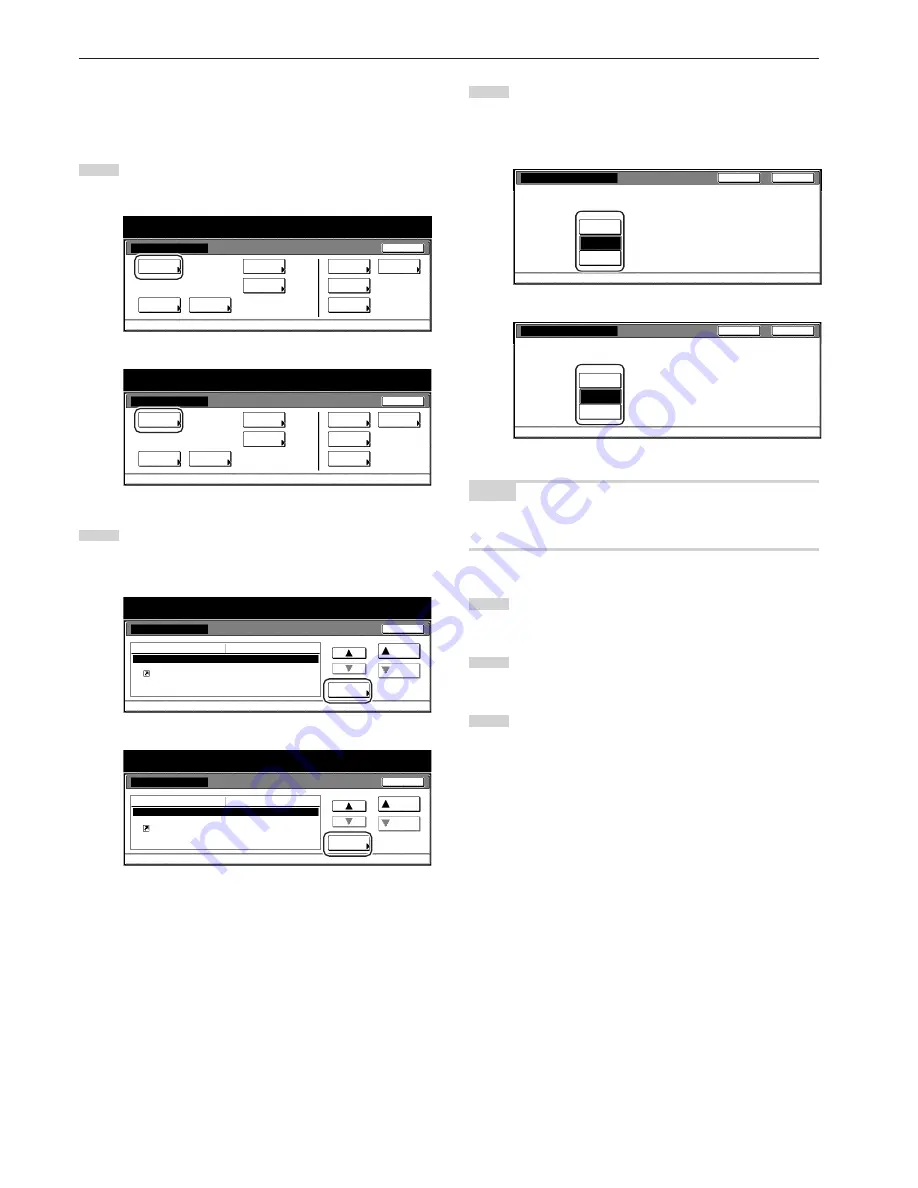
Section 7 COPIER MANAGEMENT FUNCTIONS
7-62
●
“Job history” screen ON/OFF
Perform the following procedure to set the contents of the “Job
history” screen or turn display of that screen OFF.
1
Display the “Copy default” screen.
(See “(5) Accessing the copy default settings” on page 7-39.)
Inch specifications
Default setting
Default setting
Copy
default
Weekly
timer
Machine
default
Language
Management
End
BOX
Management
Bypass
setting
Document
Management
Print
report
Metric specifications
Default setting
Default setting
Copy
default
Machine
default
Language
Bypass
setting
Management
Week
timer
End
Hard Disk
Management
Document
Management
Print
report
2
Select “Job Queue Report” in the settings list on the left side
of the touch panel and then touch the “Change #” key.
The “Job Queue Report” screen will be displayed.
Inch specifications
Default setting
Copy default
Change #
Default setting
Modify Copy
Job Queue Report
Display register key
Customize(Main function)
Customize(Add function)
On / Off
On(All job)
On
Default menu
Down
Setting mode
Up
Close
Metric specifications
Default setting
Copy default
Modify copy
Job Queue Report
Display"Register"key
Customize(Main function)
Customize(Add function)
On / Off
On(All jobs)
On
Up
Down
Change #
Close
Default setting
Default menu
Setting mode
3
If you do NOT want to display the “Job history” screen, touch
the “Off” key. If you DO want to display the “Job history”
screen, touch the “On/All job” key or the “On/reserved” [“On/
reserv.job”] key, as appropriate.
Inch specifications
S e l e c t O N t o a c t i va t e C o py J o b L o g o r O F F
t o i n a c t i va t e i t .
O f f
D e fa u l t s e t t i n g - C o py d e fa u l t
O n /
A l l j o b
On/
reserved
Job Queue Report
Close
Back
Metric specifications
Job Queue Report
Select ON to activate Copy Job Log or OFF
to inactivate it.
Off
Default setting - Copy default
On/
All job
On/
reserv.job
Back
Close
NOTE
If you want to quit the displayed setting without changing it, touch the
“Back” key. The touch panel will return to the screen in step 2.
4
Touch the “Close” key. The touch panel will return to the
screen in step 2.
5
Touch the “Close” key once again. The touch panel will return
to the “Default setting” screen.
6
Touch the “End” key. The touch panel will return to the
contents of the “Basic” tab.
Содержание DC 2075
Страница 1: ...INSTRUCTION HANDBOOK DC 2075...
Страница 44: ...Section 4 BASIC OPERATION 4 12...
Страница 230: ...Section 8 OPTIONAL EQUIPMENT 8 10...
Страница 261: ......
Страница 263: ...NOTE Deck unit connector output is non ClassII Finisher connector output is non ClassII...






























