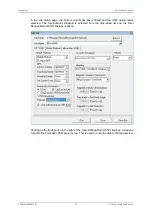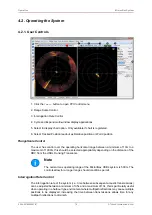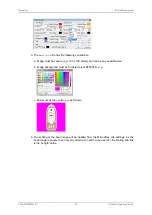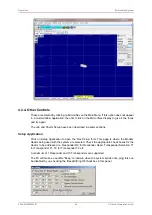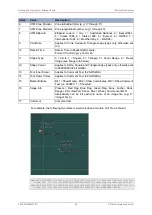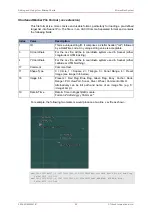Operation
MicronNav System
0656-SOM-00001-07
85
© Tritech International Ltd.
The units displayed throughout the system can be in Metres (select Metric) or Feet (select
Imperial) which are available in the ‘Units’ drop-down list.
In the Coordinate System pane, the display co-ordinates can be adjusted to the desired
format. This applies to any calculated World Position co-ordinates as well as Chart Grids and
Cursor displays.
VOS (Velocity Of Sound)
Any variations in the ‘Velocity of Sound’ in the ‘through water’ transmission path can cause
errors in the range measurement, these are potentially higher in Transponder mode due to
the two way ‘through water’ transmission path. If the average sound velocity for the operating
site is known this can be entered into the system, as a Job VOS, to minimise the effect. The
System VOS is what is applied to all other devices in Seanet Pro and may also be the VOS
that is updated if a Bathy is connected to the system. If there is not a known VOS for the
operating site, then select Use System VOS (see below).
The System or Job Velocity of Sound should be visible in the panel at the top (Chart display
mode) or right-hand side (PPI display mode) of the MicronNav display
If not this needs to be set to show by selecting MicronNav from the top menu bar followed
by VOS → Use System VOS / Use Job VOS. When active, a tick will appear next to the
selected option.
The System VOS is read only. If this value needs to be configured it should be set in the Main
Menu of Seanet Pro (click on ‘Settings’ – ‘Environment’ and edit the Manual V.O.S. value).
Note
The V.O.S. value will applied to other devices that may be connected.
The Job VOS is changeable and applies specifically to the MicronNav device. This value can
be edited from the Job VOS spin-edit control on the MicronNav panel (as shown above).
Colours / Colours Setup
These are the colours that apply to the PPI display.
Click on colours to select from a list of pre-loaded colour schemes.
The colour schemes will change PPI display features such as Background, Ring and Overlay
colours. These can be edited or new colour schemes created by clicking on Colours - Colours
Setup.