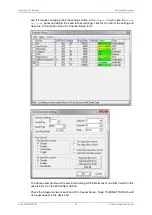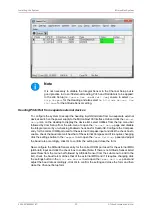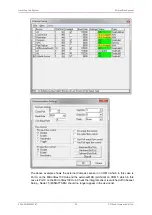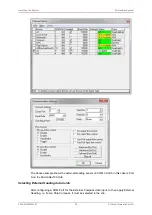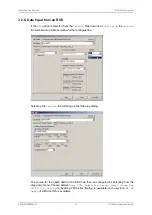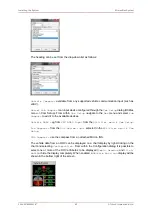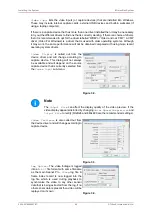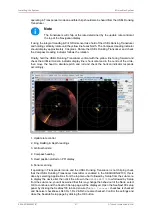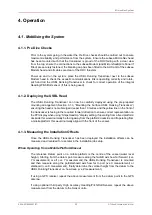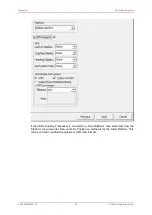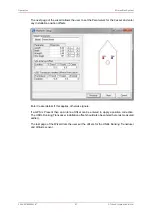Installing the System
MicronNav System
0656-SOM-00001-07
46
© Tritech International Ltd.
rendering video on the display and capturing video to file using the file writer. As a
consequence of this sharing if the available bandwidth becomes over utilised then the preview
function will begin to drop frames so that the capture element can maintain itself (the capture
function is always given priority over the preview function). If during video capture it is seen
that the video display is dropping frames (or perhaps not updating at all), but the AVI file is
being written to, then it may be the capture device that is causing the fault.
Video Compression
Note
Selection of the correct codec will greatly reduce AVI file sizes.
Microsoft Windows is bundled with several video codecs. Some of these have limited
functionality and limiting performance. In tests with Seanet Pro by
Tritech International Ltd
the best performance was obtained with the Cinepak® codec (developed for Microsoft by
Radius).
For instance, using the Cinepak® codec can reduce video file sizes by up to 90% and more
in some cases, which is very important when long video runs are to be recorded onto limited
disk storage space. Using the correct codec can bring high quality video capture sizes down
from 1GB min
-1
to under 10MB min
-1
.
As an alternative Open Source codecs such as XVid are available. Similar to Cinepak®, XVid
gives high quality and relatively loss-less video capture and remarkably small file sizes and
can be downloaded from
www.xvid.org
. This codec could be useful if a portable solution is
required, where an AVI file is to be distributed among AppleMac, Unix or Linux machines but it
does require that the codec is installed on the computer prior to open and playback of the file.
Note
It is also possible to de-compress or even re-compress an AVI file post-job. A
Microsoft utility named "GraphEdt.exe" is a tool than can be used to perform this
task and is available from
www.microsoft.com
.
To enable video compression, tick the
Compression On
tick box in the
Log Options
page
and then click on the
Set Codec
button to select from the list of codecs that are currently
installed.
Log Frame Rate
This is the number of frames per second that is recorded to the AVI file. For capturing high
speed moving object a frame rate of 25 frames per second is usually required. However, this
can often be reduced to 15 or even 10 frames per second to give adequate motion coverage
of moving targets underwater. The benefits of reducing the frame rate is to reduce the size
of the AVI file. Also the more often the AVI is being written to then the more often the log
file is written to which means that both files are being written to simultaneously. Disk transfer
speeds and bus types in the computer therefore need to be capable of fast transfer speeds.
SATA or SCSI solid state disks (SSD) are recommended above IDE hard drives. If using an
external drive it needs to be at least USB 2.0 compliant and connected to a USB 2.0 port,
and USB 3.0 or eSATA is recommended.
Video Frame Resolution
The list of available resolutions (horizontal x vertical of the video frame) will be fixed to each
device type. Some capture devices will only handle specific resolutions and it is often best to
use the highest resolution available to the device and then opt to apply compression and/or
a reduced frame rate to keep AVI file sizes down. If the video is only going to be displayed
and or screen printed in a ¼ window within Seanet Pro, then 320x240 may be sufficient.