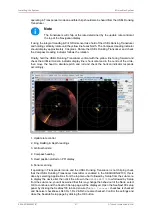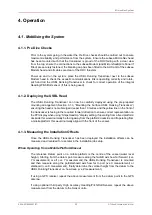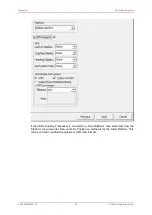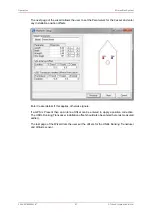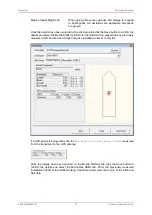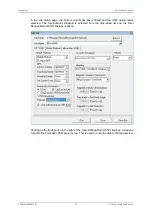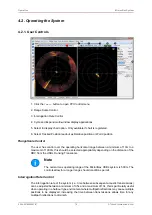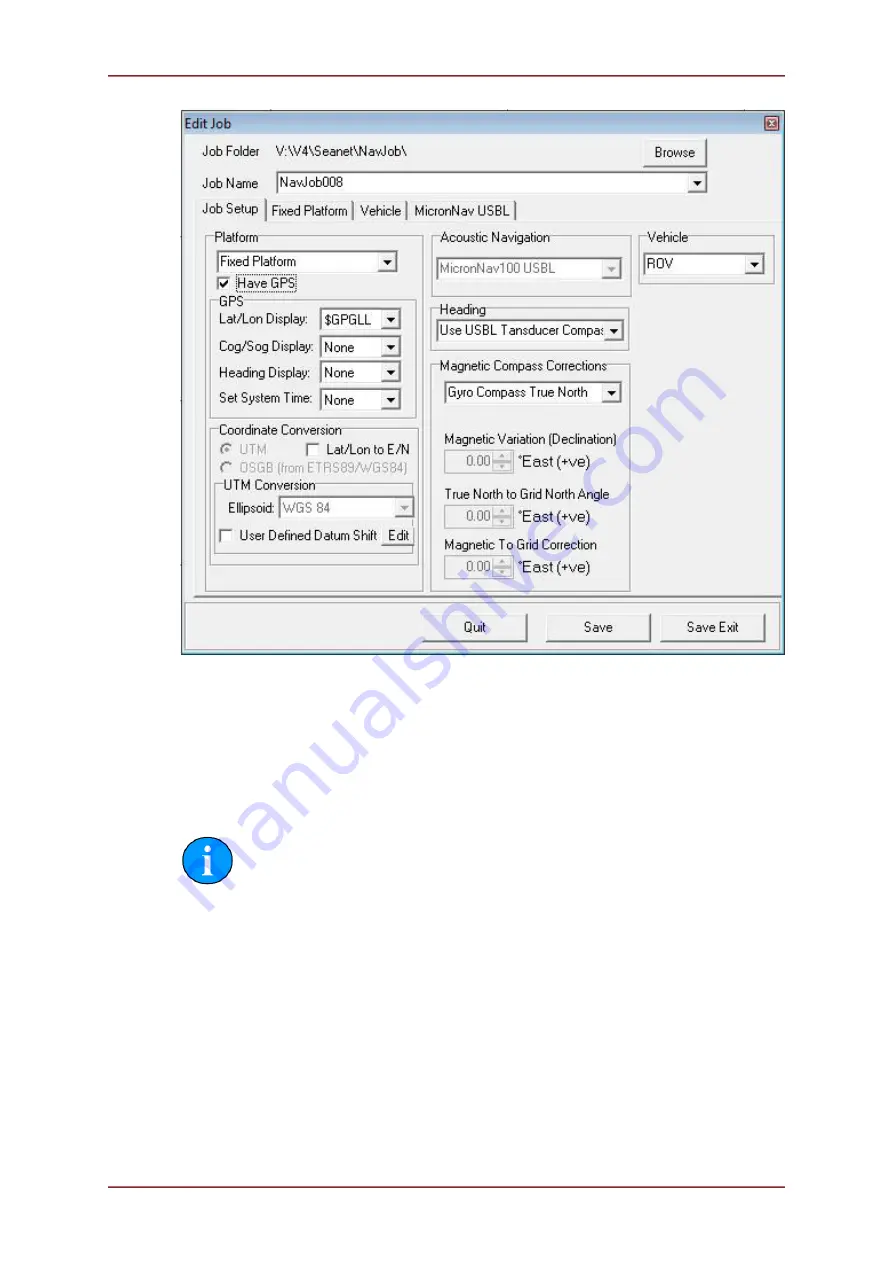
Operation
MicronNav System
0656-SOM-00001-07
63
© Tritech International Ltd.
Normally, a default Job Folder called NavJob is created in /Program Files/SeanetV2. But
other Job Folders can be selected. Click ‘Browse’ to open the windows browser and select
other folders where the Job information is stored.
The Job Name has a drop-down list which will be populated with the names of all Jobs that
are found in the current Job Folder.
When a new Job is selected from the drop-down list, the page will be populated with the
Parameters loaded from this Job.
Note
Details of each Job Parameter can be found in Section 4.1.4, “Creating a
New Job (Using Wizard)” and Section 4.1.7, “Job Settings for Mobile or Fixed
If any parameters are changed then these can be applied by clicking on ‘Save’ (or ‘Save
Exit’ when finished).
4.1.6. Loading an Old Job
It is possible to load up Jobs transferred from another computer or from an earlier Seanet
Pro installation.
Select MicronNav from the top menu bar (if this menu option is not displayed click inside the
Navigation window first) followed by Job – Load Job to open the ‘Select the location of a job
folder...’ form where a folder can be selected that holds the Job(s) that are to be loaded.