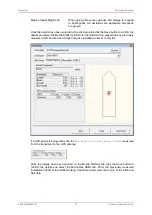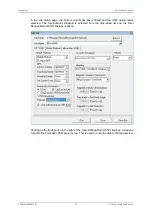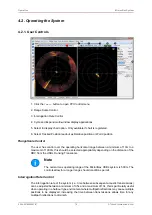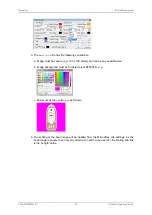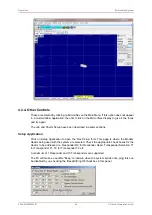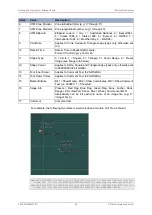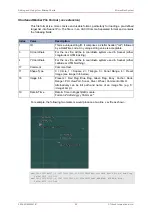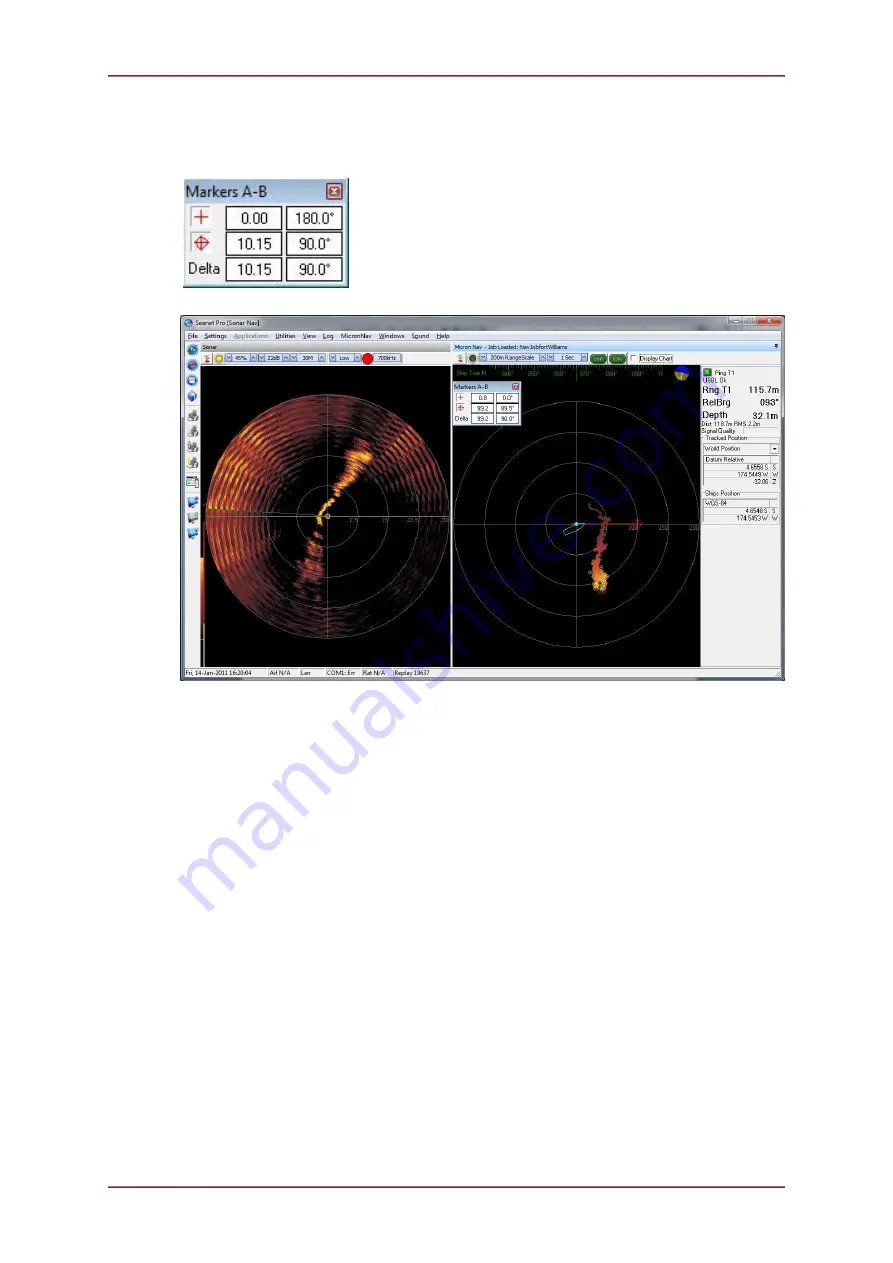
Operation
MicronNav System
0656-SOM-00001-07
81
© Tritech International Ltd.
process with the second marker and the range and bearing between the two markers will
then be displayed at the bottom of the marker panel.
Marker A: Range and bearing from USBL
Marker B: Range and bearing from USBL
Range and bearing between markers
Adding Boat Marker for Chart Ship Tracking
A bitmap can be created of any boat image and copied into the Seanet application folder.
This will enable an option in the Chart menu to be able to display the boat image as the ship
marker. The correct dimensions of the Ship must also be configured in the MicronNav job
settings.
The following procedure demonstrates the process for configuring this option in Seanet Pro
V2.2.
Procedure
1. With Seanet Pro closed, a
boat.bmp
file must be placed in the Seanet application
folder, within the Markers sub-folder, e.g.
C:\Program Files\SeanetV2\Markers
\boat.bmp
.
2. On opening the Seanet Pro application, when this
boat.bmp
file is found, a ‘Ship’ item
will be added to the Configuration page’s drop-down list, e.g. (Right-click on Chart and
Select ‘Configuration’)