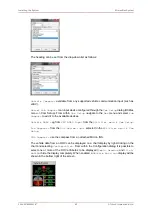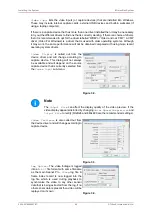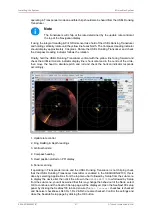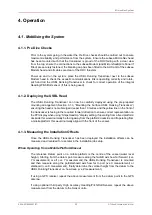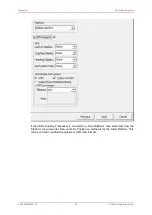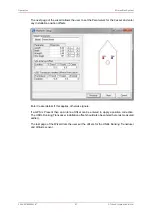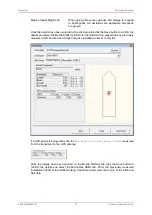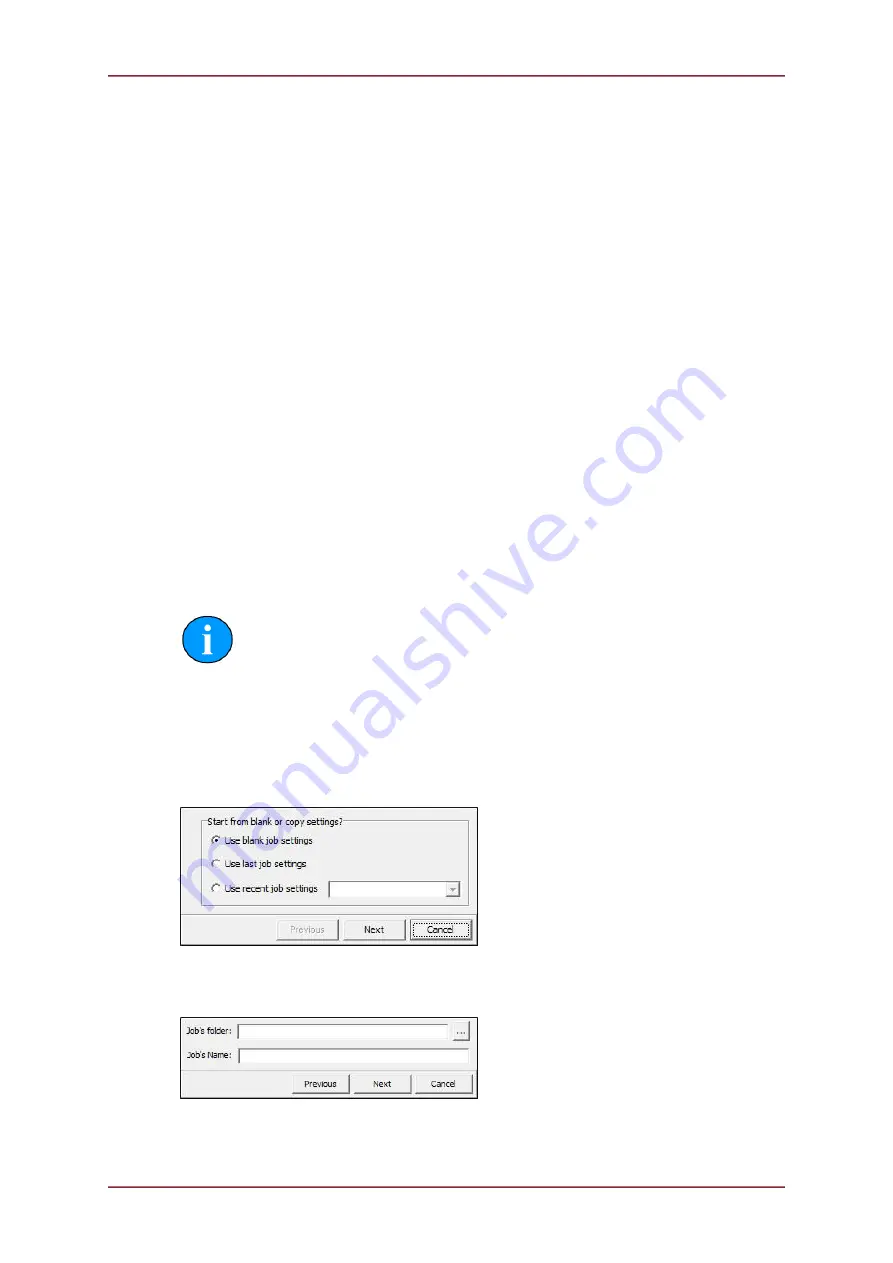
Operation
MicronNav System
0656-SOM-00001-07
56
© Tritech International Ltd.
When Operating from a Fixed Platform/Dockside
If using a GPS receiver the reference Datum point will be the GPS Antenna, if not using GPS
but the latitude and longitude of a point on the fixed platform/dockside is known this can be
used as the datum point, otherwise the USBL Dunking Transducer would be used as the
datum point. The vertical datum would normally be water level height however if the water
is tidal it is suggested the USBL Dunking Transducer is used as the vertical datum, in this
case it must be remembered that the depth reading from the system would be depth below
transducer and not depth below surface. If X and Y installation offset measurements are
required, using a compass at the datum point to determine North starting from the datum point
measure along the North/South axis how far Northerly (+ve Y measurement) or Southerly (-
ve Y measurement) the USBL Dunking Transducer is mounted and then measure along the
port/starboard axis how far Easterly (+ve X measurement) or Westerly (-ve X measurement),
finally determine the vertical height from the datum to the USBL Dunking Transducer i.e. how
deep (-ve measurement).
4.1.4. Creating a New Job (Using Wizard)
If accurate and true world positional information is required, then it is necessary to set up
a Job containing all the installation offsets between each part of the navigation system as
measured in the previous section.
Select MicronNav from the top menu bar (if this menu option is not displayed click inside the
Navigation window first) followed by Job → Create New Job to open the ‘Job Setup’ window
and Setup Wizard (if the Job Setup panel is too small to show the whole form then press F2
to maximise the MicronNav application).
Note
The ‘Job Setup’ window will not be available until the Setup Wizard is closed.
The Wizard will step the user through several screens to initially Create a Job. It will then
be possible to Edit this job using the ‘Job Setup’ form (and also later by clicking MicronNav
– Job – Edit Job).
The first screen lets the user select the Settings from a Previous/Last Job, the most Recent
Job or a Blank setting to start from scratch.
Selecting ‘Next’ brings the user to the second page of the wizard, where the working Folder
and the Name of the Job are entered.
Select a Job Folder and create a Job Name, then click ‘Next’. The next page of the wizard
sets up the platform.
Is GPS Present?
toggles the GPS options.