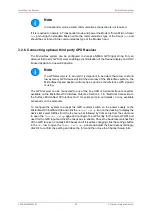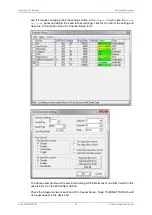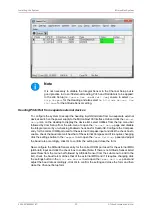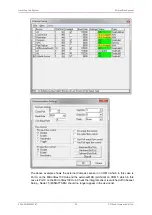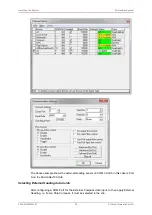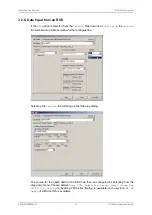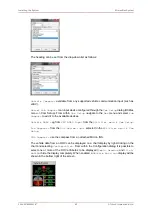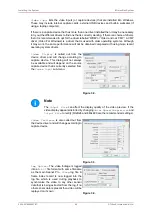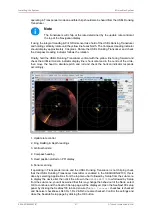Installing the System
MicronNav System
0656-SOM-00001-07
39
© Tritech International Ltd.
Note
This option only applies External Compass data whilst maintaining use of Pitch/
Roll data from the Integral Attitude Sensor.
A Job should first be created to create the operational environment for the Navigation system
to work in (Section 4.1.4, “Creating a New Job (Using Wizard)”). If a Job is currently created
and loaded then it is also possible to edit this Job to make and save necessary changes
(Section 4.1.5, “Editing an Existing Job”).
The example below will show the configuration that needs to be done during an Edit Job.
The same selection controls will be found when Creating a new Job)
To apply only External Heading data, whilst using Pitch/Roll from the Integral Sensor, select
MicronNav from the top menu bar and select Job – Edit Job to open the
Edit Job
panel (as
shown below - if this menu option is not displayed click inside the Navigation window first).
Then follow a couple of Steps to make the necessary configuration,
Step 1: In the
Job Setup
tab-page, set the Heading drop-down selection to
Use Ship
Compass
Note
If there is a heading string as part of the GPS input, i.e. such as from a GPS
Compass device, then this can be applied as the Heading input instead by
selecting
Use GPS Setting
.