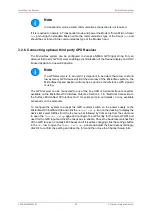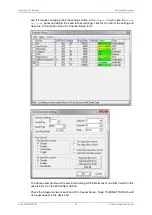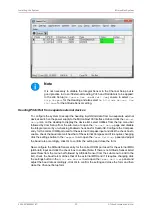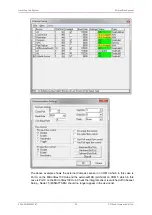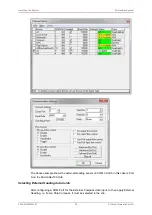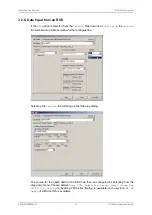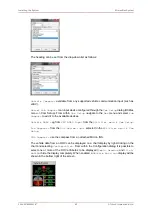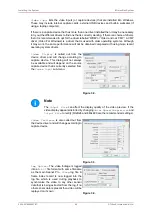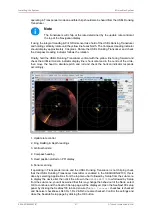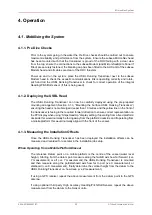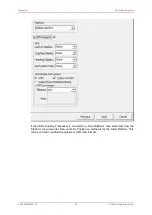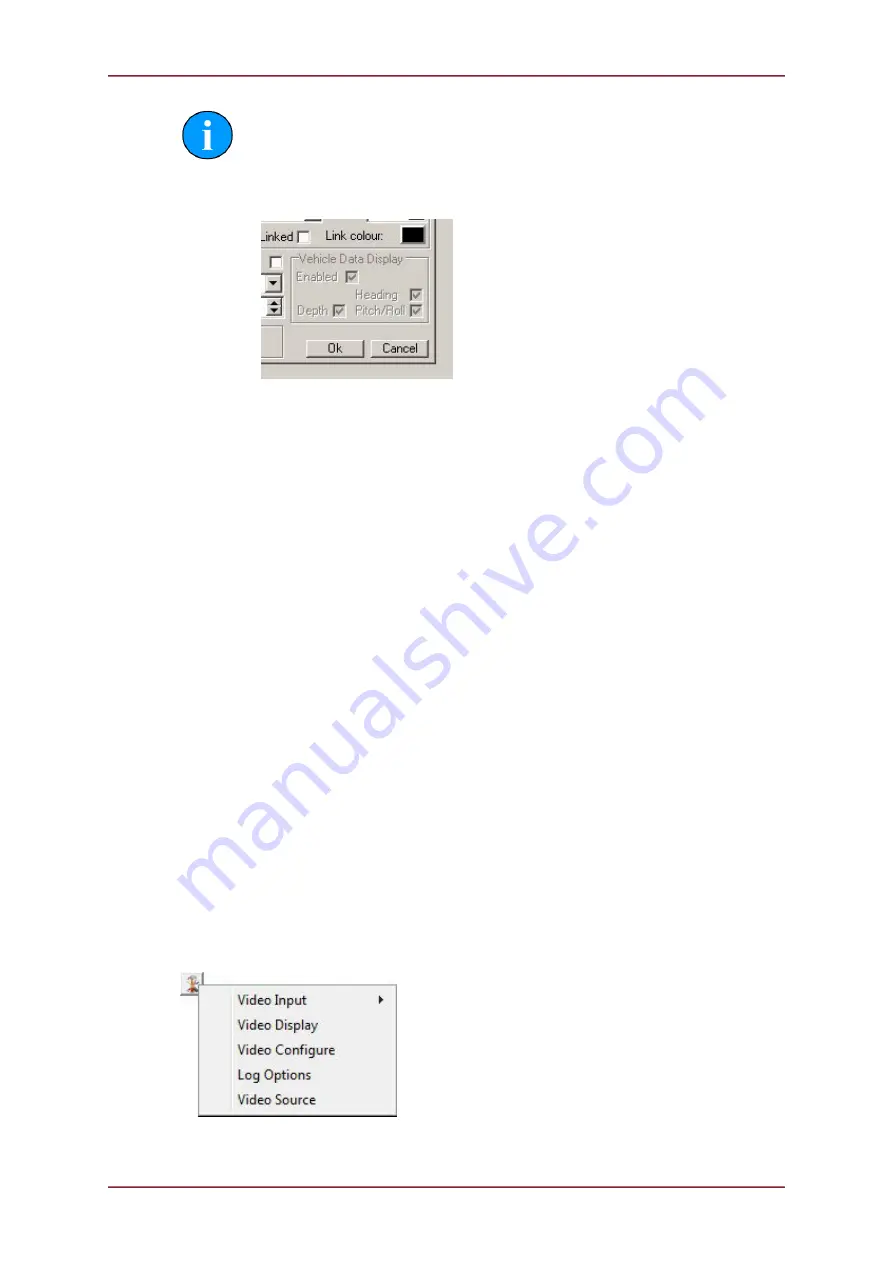
Installing the System
MicronNav System
0656-SOM-00001-07
43
© Tritech International Ltd.
Note
If the
Vehicle
has not been configured or has been set to
None
then the
Vehicle Data Display
options will be greyed out and the data display will
be hidden.
If this is the case it will be necessary to configure the ROV data by selecting
Edit Job
from the MicronNav -> Job menu and select
ROV
in the
Vehicle
drop down box.
3.2.9. Connecting optional third party Video Camera
The MicronNav system can be configured to accept a Video Input from an external USB
Video Adaptor receiving PAL/NTSC video from a composite source and display the video in
a window adjacent to the MicronNav display. (e.g. select
Sonar Nav Video
or
Nav Video
from Applications menu list, or create a new Application with Video using the Application
Wizard).
The USB Video Adaptor can be connected to any of the free USB interface connectors
available on the MicronNav100 Interface Hub, or any available USB interface connectors on
the computer.
To configure the video and capture settings, click on the Tools icon on the left of the Video
Settings Bar to open the pop-up menu which includes all the Video Application Tools.
Configuring the Optional Video Input
The Seanet SCU or customer supplied PC can be installed with an optional video input
capture card. This card will receive PAL/NTSC video from a composite source and display
the video in a window adjacent to other devices such as Sonar. The
Application
menu
allows selection of layouts which contain a video display screen.
Video Application Tools
To configure the video and capture settings, click on the tools icon on the left of the video
settings bar to open the menu:
Figure 3.1.