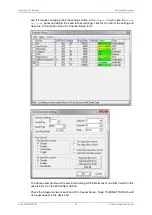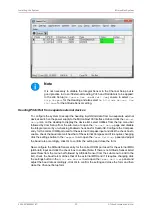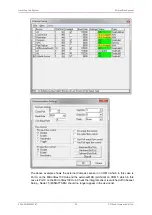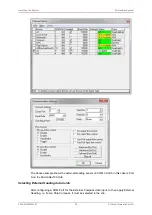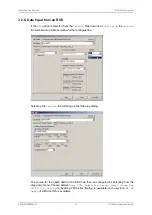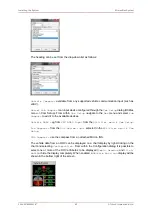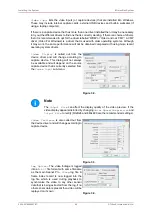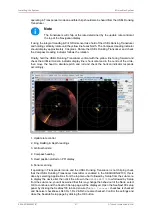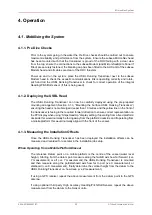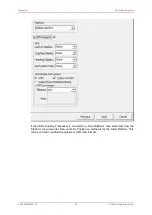Installing the System
MicronNav System
0656-SOM-00001-07
45
© Tritech International Ltd.
• Tick the
Enable Video Logging
box to enable the video recording whenever a new
log session is opened (by going to the
Log
menu and selecting
Record
).
• The
Log Frame Rate
,
Resolution
and
Compression
should then be configured,
which will affect the video recording. A default video codec is installed which has been
configured to capture good quality video at a relatively low data capacity. It is recommended
that this codec be used although other codecs can be selected by selecting
Other
and
clicking on
Set Codec
.
• Tick the
Enable Audio Logging
box to record audio from a connected Microphone
or sound recording device. Such a device will first need to be configured and selected in
Windows (e.g. Control Panel – Sounds and Audio Devices – ‘Audio’ tab page – ‘Sound
Recording’/’Sound Playback’). Audio will be sampled default at 8-bit, 11kHz, PCM format.
Video Source
. A number of capture devices have multiple input sources. These sources
can be for inputs from composite or S-VHS feeds and also from terrestrial TV stations (e.g.
TV Tuner cards). It is important that the feed from the video camera (normally composite)
is selected.
Recording the Video
The input video can be recorded alongside other device data such as Sonar and MicronNav.
All device data is stored in the
.V4Log
log file. The video is recorded into a separate “
.AVI
file which is saved in the same root folder as the log file. The AVI file will be given the same
filename as that of the log file.
For example, to start recording, click on
Log
menu and select
Record
then set the filename
and path for the
.V4Log
file, and the video file will automatically be created, so if there is
a file named:
D:\Logs\Thu_14_Apr_16_07.V4LOG
Then video will automatically be recorded to:
D:\Logs\Thu_14_Apr_16_07.AVI
When replaying the data (click
Log
menu and select
Play
), the
.V4LOG
log file is selected
and opened. If there is an associated
.AVI
file (with same filename) found in the same folder
as the
.V4Log
file then it will also be opened and replayed. The playback of both files will
be simultaneous and in time synchronisation with each other.
Video Capture Settings
When capturing video to a log file, there are several settings available in the ‘Log Options’ to
consider. These settings will affect the quality and size of the captured video data.
It is strongly suggested that video capture using Seanet Pro is tested, and capture files
sizes and rates checked and verified, before going live. The PC specification should also be
adequate and a suitable capture device used to give desired performance and video quality.
Any modern computer should be capable of video capture although output performance can
not always be associated with a the computer specification and a clean re-installation of
Windows can often release resources and improve the overall performance. If purchasing a
new computer for use with Seanet Pro ensure that the storage disk to be used is capable of
fast transfer speeds. For internal hard-drives SATA or SCSI should be used and externally
a minimum of USB2.0 is required.
There is also a limiting factor in some video capture devices, in particular with some USB
models. The capture filter for the device can often share resources for both capture and
preview functions. This means that the device hardware must share bandwidth between