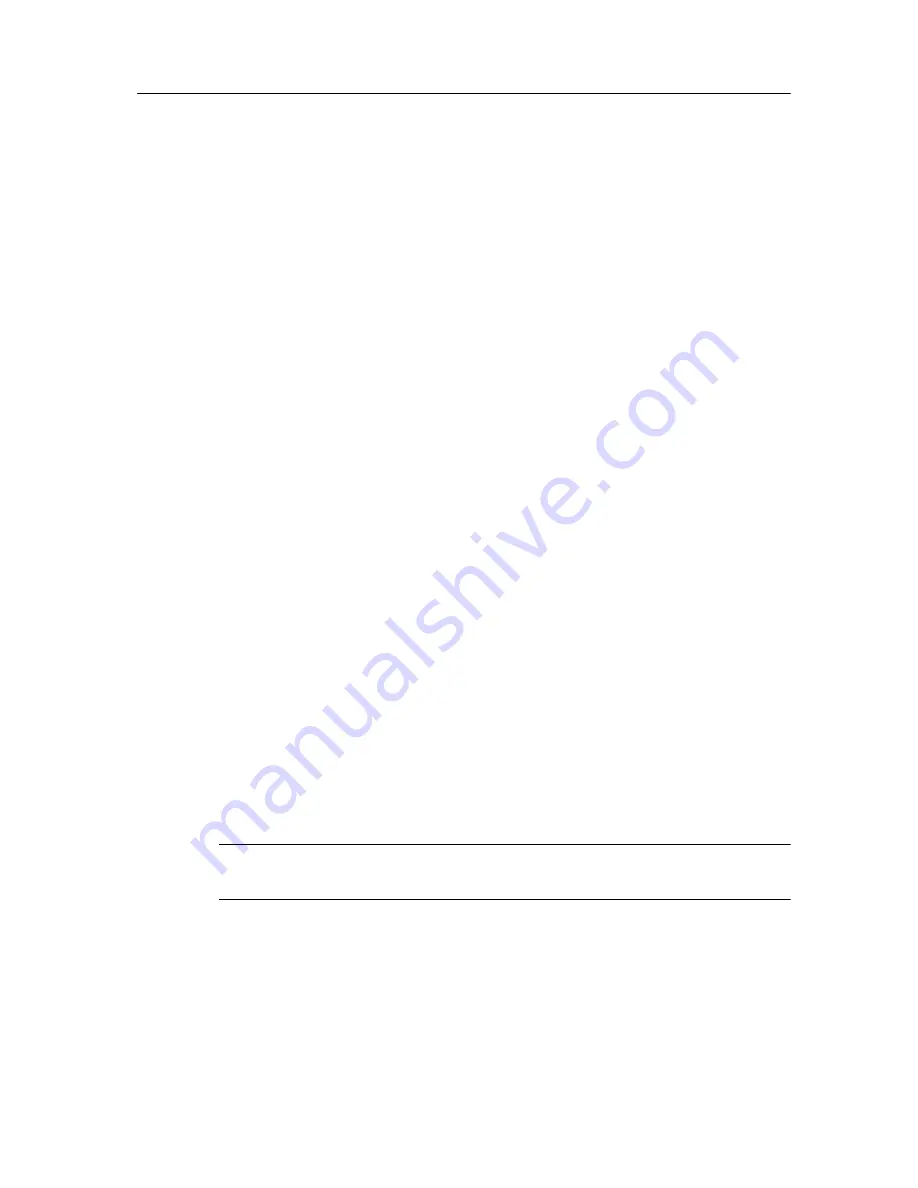
Configuring GateLock
3
-
15
Webmail scanning is enabled by default. If you wish to disable Webmail scanning,
clear the Webmail: Enable virus scanning of Webmail attachments check box. We
recommend that you keep Webmail scanning enabled.
When GateLock detects an infected Webmail attachment, it loads a browser window
where you can choose the next action:
• If the file can be cleaned, click Clean the attachment. Then go back to your
Webmail window and download the attachment again.
• If the file cannot be cleaned, click Close this window. GateLock will not allow
the infected file to be downloaded, unless Webmail scanning is disabled.
POP3 and SMTP mail scanning
GateLock’s POP3 and SMTP mail scanning is enabled by default. If you wish to
disable this, clear the Enable virus scanning of incoming and outgoing mail check
box. However, we highly recommend that you keep GateLock’s POP3 and SMTP
mail scanning to keep your computing environment protected against viruses.
If you keep POP3 and SMTP mail scanning enabled, you must specify the action that
GateLock will take when it detects a virus in your email messages.
1. Specify the action that you want GateLock to take if it finds a virus in your email
message.
• Click Clean if you want GateLock to try to remove the virus from the infected
file. This is selected by default. You must also select an alternative action from
the drop-down menu, in case GateLock is unable to clean the file.
i. Select Delete if you want GateLock to delete the entire file containing the
uncleanable virus.
ii. Select Pass if you want GateLock to do nothing to the infected or
malicious file.
WARNING!
Passing an infected file to your computer puts your system at risk and is
not recommended.
• Click Delete if you want to remove the infected or malicious file from your
computer. Some malicious files, for example those infected by Trojans or
worms, cannot be cleaned and must therefore be deleted.
• Click Pass if you want GateLock to record the details of the infected or
malicious file in the antivirus log but do nothing to it.
Содержание Gatelock X200
Страница 1: ......
Страница 2: ......
Страница 8: ...Trend Micro GateLock User s Guide iv...
Страница 18: ...Trend Micro GateLock User s Guide 1 10...
Страница 76: ...Trend Micro GateLock User s Guide 4 12...
Страница 90: ...Trend Micro GateLock User s Guide A 14...
Страница 94: ...Trend Micro GateLock User s Guide I 4...






























