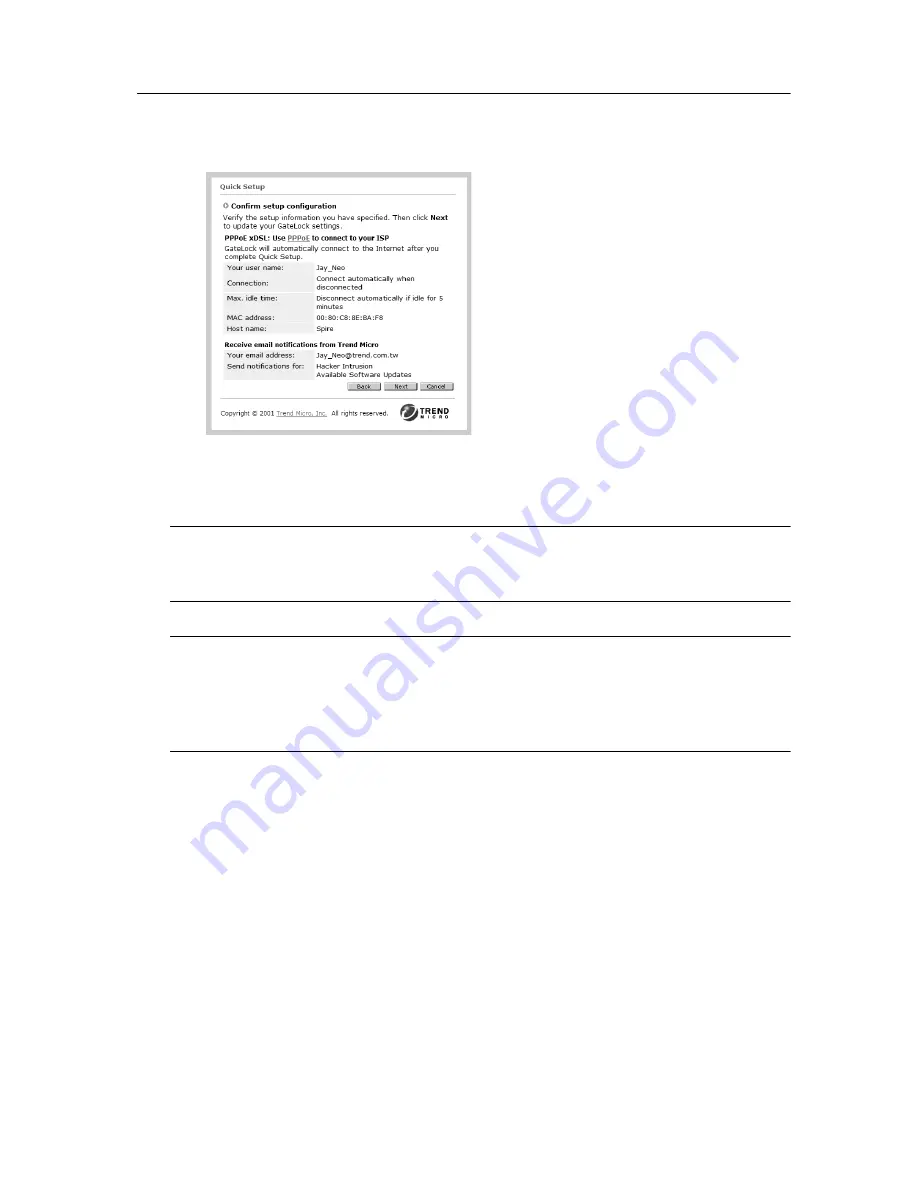
Configuring GateLock
3
-
5
F
IGURE
3-5.
Quick Setup - PPPoE xDSL Information Screen
Note:
Select PPPoE xDSL if your ISP has given you a user name and a password. You must
use GateLock’s setup screens to specify this information to be able to successfully
connect to the Internet.
WARNING!
When using GateLock with PPPoE xDSL, always remember to disconnect your
Internet connection using On-Demand Connection on GateLock’s configuration
console. You will stay connected to the Internet even if you turn off your PC as
long as GateLock is on. You will only be automatically disconnected when the
maximum idle time you have specified is reached.
Static IP Address
If your ISP has assigned you a fixed IP address to connect you to the Internet, select
Static IP address then click Start at the bottom of the screen to advance.
1. Type the required information in the blank fields on the screen that appears after
you click Start. See Figure 3-6.
• IP address: Type the IP address assigned to you by your ISP.
• Subnet mask: Type the Subnet Mask address given to you by your ISP.
• Gateway: Type the IP address of the gateway device that allows contact
between GateLock and your ISP.
Содержание Gatelock X200
Страница 1: ......
Страница 2: ......
Страница 8: ...Trend Micro GateLock User s Guide iv...
Страница 18: ...Trend Micro GateLock User s Guide 1 10...
Страница 76: ...Trend Micro GateLock User s Guide 4 12...
Страница 90: ...Trend Micro GateLock User s Guide A 14...
Страница 94: ...Trend Micro GateLock User s Guide I 4...






























