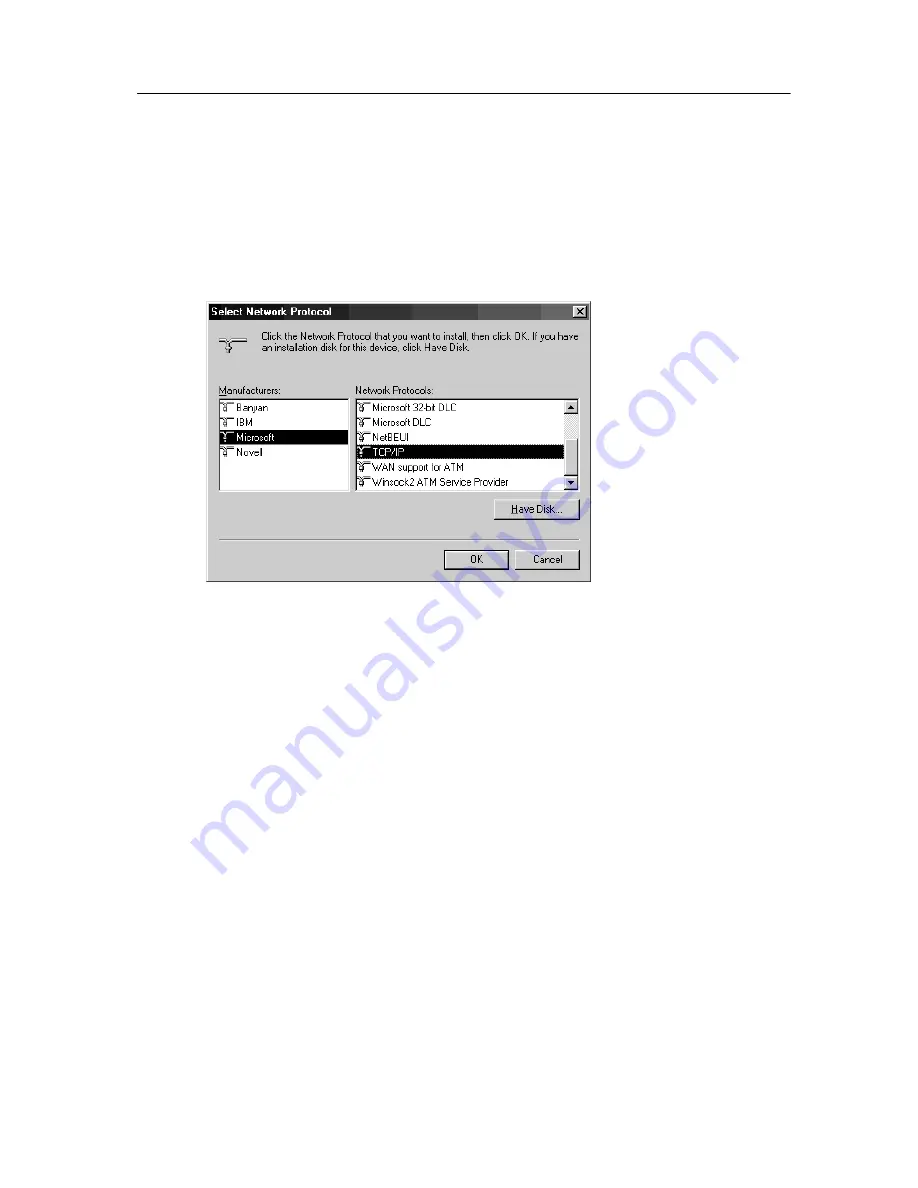
Installing GateLock
2
-
3
6. Select Protocol and then click Add. Or, simply double-click Protocol. The Select
Network Protocol window opens.
7. Select Microsoft in the Manufacturers list on the left side of the window. Then
select TCP/IP from the Network Protocols list on the right side of the window.
See Figure 2-3.
F
IGURE
2-3.
Select Microsoft and TCP/IP in Select Network Protocol
8. Click OK. You are now ready to set your PC’s TCP/IP properties.
Configuring your DHCP settings
After ensuring that every PC you wish to use in conjunction with GateLock has
TCP/IP running as its active network protocol, you need to configure your DHCP
settings, in addition to checking other settings.
DHCP, which stands for Dynamic Host Configuration Protocol, automatically
allocates IP addresses to PCs on your home or office network.
Do the following:
1. Click the Start menu.
2. Click Settings > Control Panel.
3. Double-click the Network icon in the Control Panel window.
4. In the Configuration tab of the Network window, select the TCP/IP component of
your Network Interface Card (NIC) from the list.
Содержание Gatelock X200
Страница 1: ......
Страница 2: ......
Страница 8: ...Trend Micro GateLock User s Guide iv...
Страница 18: ...Trend Micro GateLock User s Guide 1 10...
Страница 76: ...Trend Micro GateLock User s Guide 4 12...
Страница 90: ...Trend Micro GateLock User s Guide A 14...
Страница 94: ...Trend Micro GateLock User s Guide I 4...






























