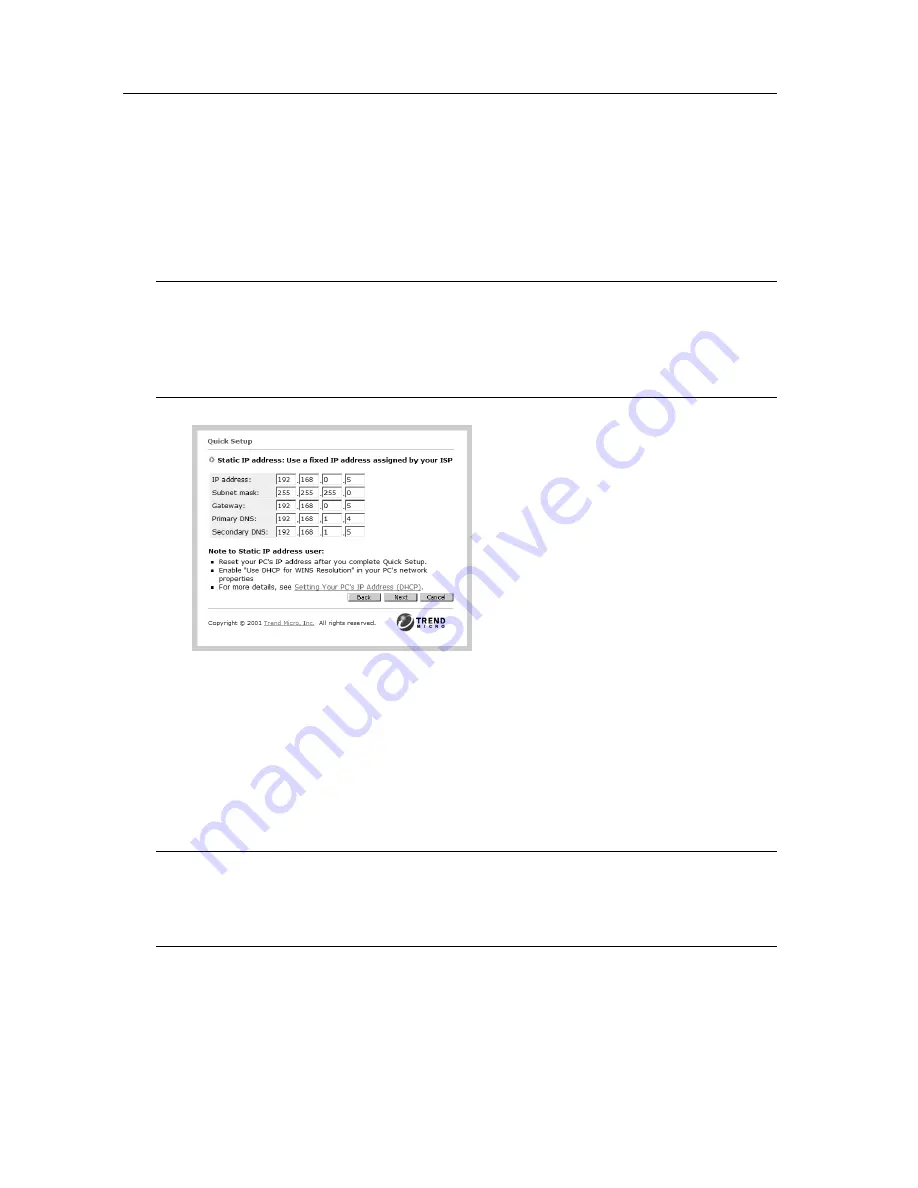
Trend Micro™ GateLock™ User’s Guide
3
-
6
• Primary DNS: Your ISP will give you at least one DNS (Domain Name
System) address. You must type one here.
• Secondary DNS: It is common to have multiple DNS IP settings. If you have
another DNS address, you may type it here. This field is optional.
Note:
Even if you selected Static IP Address, you should still select Obtain an IP address
automatically in your PC’s TCP/IP Properties. GateLock will automatically assign
each of your PC an IP address between 192.168.253.100 and 192.168.253.131. For
detailed instructions on how to set the TCP/IP Properties, see
Configuring your
DHCP settings
starting on page 2-3.
F
IGURE
3-6.
Quick Setup - Static IP Address Screen
2. Click Next after you finish typing the required information to advance to the ISP
Requirements page.
If you select Static IP address, GateLock’s Internet LED will immediately be
illuminated, indicating that you can connect to the Internet.
Note:
Select Static IP Address if your ISP has assigned you a specific IP address. Your ISP
should have also provided information on how to set up your subnet mask, gateway,
primary DNS, and secondary DNS. You must use GateLock’s setup screens to specify
this information to be able to successfully connect to the Internet.
Содержание Gatelock X200
Страница 1: ......
Страница 2: ......
Страница 8: ...Trend Micro GateLock User s Guide iv...
Страница 18: ...Trend Micro GateLock User s Guide 1 10...
Страница 76: ...Trend Micro GateLock User s Guide 4 12...
Страница 90: ...Trend Micro GateLock User s Guide A 14...
Страница 94: ...Trend Micro GateLock User s Guide I 4...






























