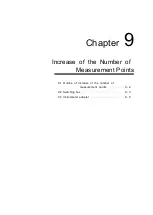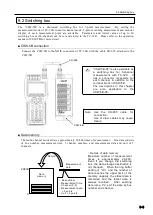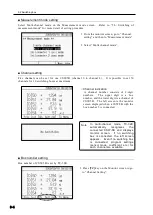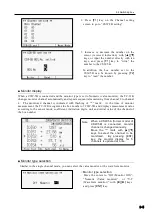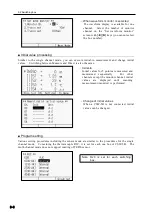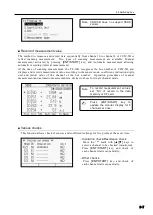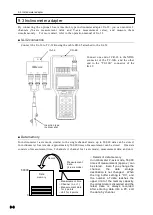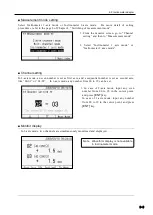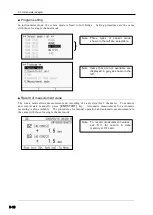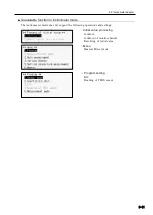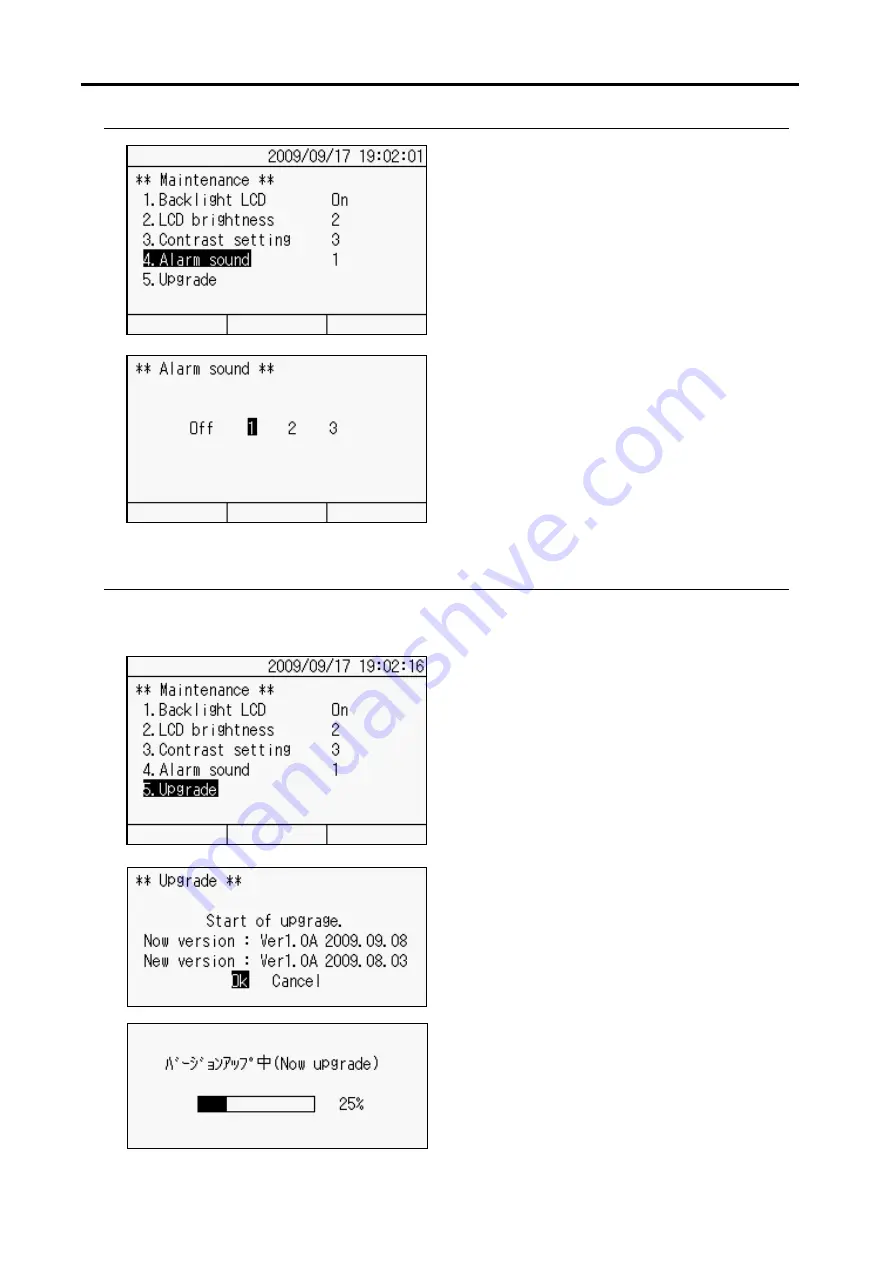
8.6 Maintenance
8-8
■
Buzzer volume setting
■
Upgrading
You can update the software version of your TC-32K. Prepare the updating file stored in a CF
card in advance.
1. Move the cursor (reversed indication) with
[▲][▼]
keys on the Maintenance screen and
press
[ENT]
key, or press
[4]
of ten keys, to
go to “Alarm sound”.
3. Press
[ENT]
key. The buzzer sound
volume is fixed and the Maintenance
screen is restored.
2. Move the cursor (reversed indication) with
[▲][▼]
keys on the Maintenance screen
and press
[ENT]
key, or press
[5]
of ten
keys, to go to “Upgrade”.
4. The upgrading process starts, and its
progress is displayed.
3. Move the cursor to “Ok” with
[
◄][►]
keys
and press
[ENT]
key. The left screen is an
example, which may be different from the
actual version you are using.
1. Insert the CF card, which stores the
updating file, into the CF card slot.
2. Move the cursor with
[
◄][►]
keys to
select among “Off”, “1 (Small)”, “2
(Medium)”, and “3 (Large)”.
Содержание TC-32K
Страница 1: ...O p e r a t i o n M a n u a l TC 32K HANDHELD DATA LOGGER...
Страница 8: ...Chapter 12 Error Message 12 1 Explanations and countermeasures for error messages 12 2...
Страница 9: ...Chapter 1 Overview 1 1 Overview 1 2 1 2 Features 1 2 1 3 Details about each part 1 3...
Страница 22: ...2 5 Operation outline 2 10 memo...
Страница 23: ...Chapter 3 Sensor Connection 3 1 Sensor connection 3 2...
Страница 65: ...5 10 Measurement auxiliary setting 5 28 memo...
Страница 78: ...6 5 Recording in data memory and CF card 6 13 memo...
Страница 86: ...7 7 Remote measurement 7 8 memo...
Страница 98: ...8 7 Factory setting 8 12 memo...
Страница 127: ...11 4 Outside drawing 11 8 11 4 Outside drawing Unit mm...
Страница 128: ...Chapter 12 Error Message 12 1 Explanations and countermeasures for error messages 12 2...