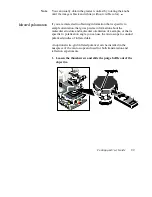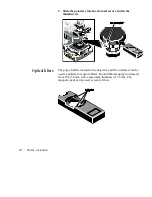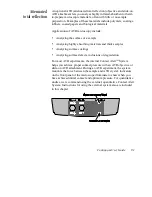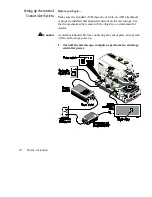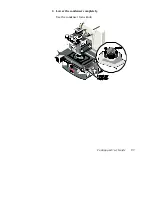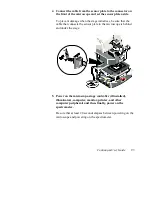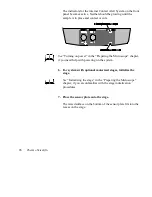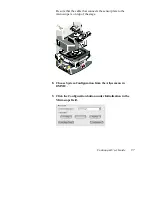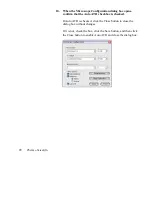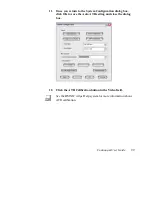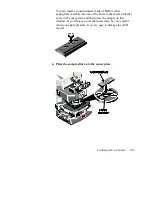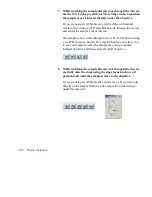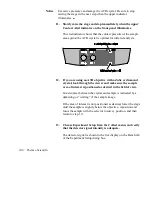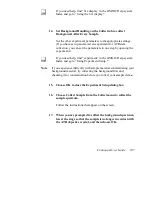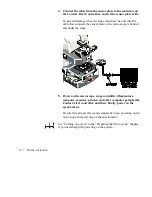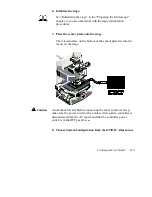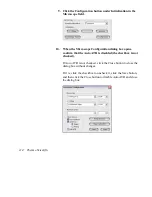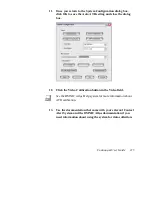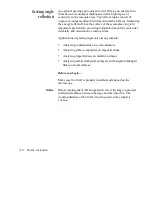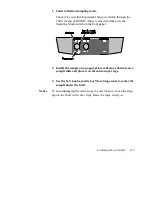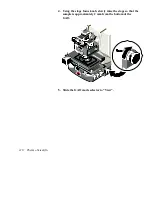Continuµm User Guide 103
You can insert a round window made of KBr or other
appropriate material into one of the holes in the metal slide that
came with your system and then place the sample on that
window. If you choose to use the metal slide, be very careful
when you apply pressure. It is very easy to damage the ATR
crystal.
6. Place the sample slide onto the sensor plate.
Содержание Nicolet Continuum
Страница 1: ......
Страница 9: ...Continuµm User Guide 5 Front panel ...
Страница 10: ...Thermo Scientific 6 Control panel on left side ...
Страница 45: ...Continuµm User Guide 41 2 Turn on Reflex aperture illuminator ...
Страница 48: ...Thermo Scientific 44 ...
Страница 58: ...Thermo Scientific 54 Adjust the reflection aperture iris for good contrast in the video image ...
Страница 80: ...Thermo Scientific 76 17 When data collection finishes use the viewer pane to isolate peaks of interest ...
Страница 97: ...Continuµm User Guide 93 2 Lower the condenser completely Use the condenser focus knob ...
Страница 98: ...Thermo Scientific 94 3 If the universal slide holder is in place remove it from the stage ...
Страница 114: ...Thermo Scientific 110 2 Lower the condenser fully Use the condenser focus knob ...
Страница 115: ...Continuµm User Guide 111 3 If the universal slide holder is in place remove it from the stage ...
Страница 126: ...Thermo Scientific 122 ...
Страница 151: ...Continuµm User Guide 147 5 Increase the reflection illumination so that it is brighter than normal viewing intensity ...
Страница 154: ...Thermo Scientific 150 ...
Страница 176: ...Thermo Scientific 172 5 Choose Experiment Setup from the Collect menu The Experiment Setup dialog box appears ...
Страница 183: ...Continuµm User Guide 179 5 Choose Experiment Setup from the Collect menu The Experiment Setup dialog box appears ...