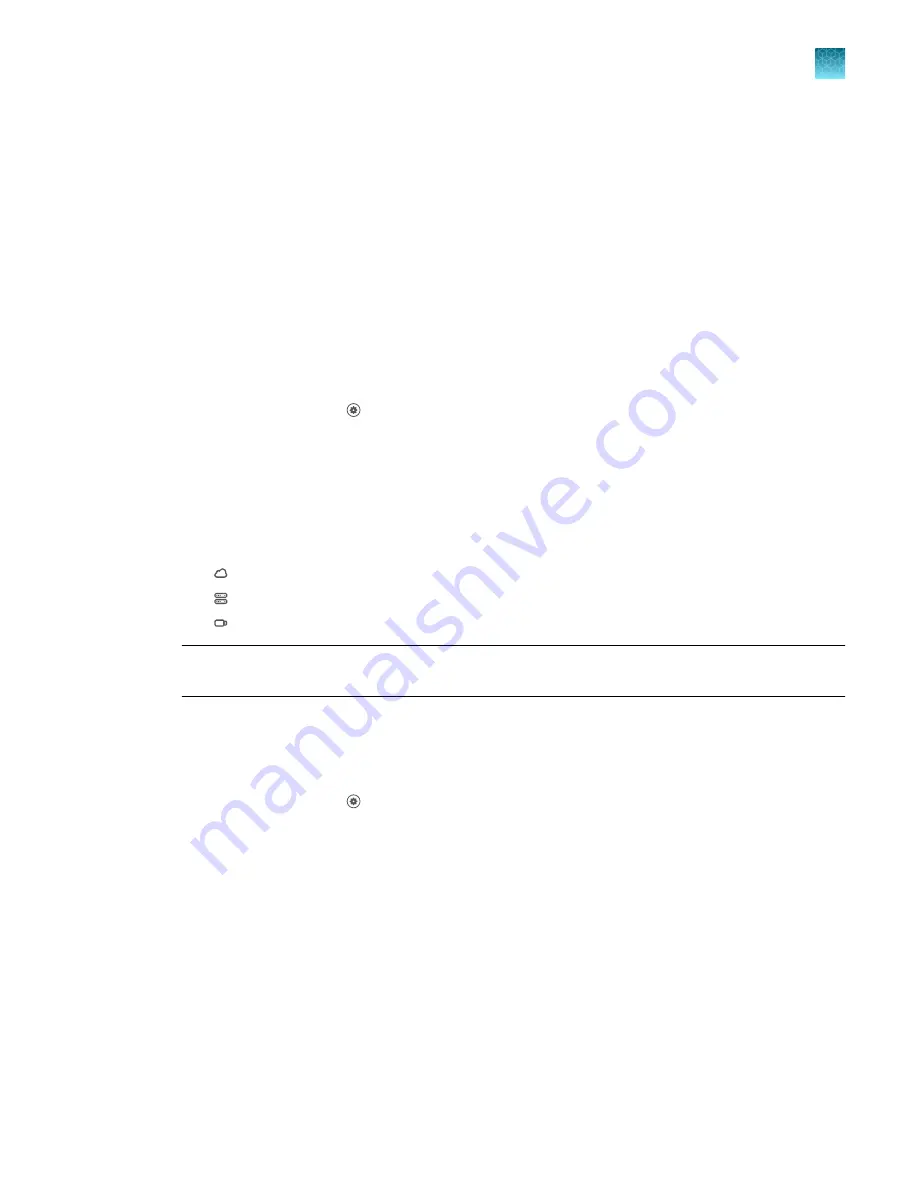
•
Run
•
Change Block
•
Error
•
Power
•
Calibration
•
Self-Test
•
Update
•
User
2.
(Optional)
Tap any of the table headings to sort by that parameter.
3.
(Optional)
Tap an instrument event type in the left pane to filter the list that is displayed by that
event type.
4.
Tap
Cancel
.
Export the instrument log
1.
In the home screen, tap
(Settings)
4
Maintenance and service
4
Instrument log
.
2.
(Optional)
Tap a type of instrument event to export the log for only that type of event.
If an instrument event is not selected, the logs for all the instrument events will be exported.
3.
Tap
Export
.
4.
Select a destination to save the instrument log files.
•
Connect
•
Network Drive
•
USB Drive
Note:
You must be signed in with a Connect profile in order to export the instrument log to
Connect.
5.
Tap
Done
.
View the instrument statistics
1.
In the home screen, tap
(Settings)
4
Maintenance and service
4
Instrument statistics
.
The
Instrument Statistics
screen is displayed.
•
Disk Space Remaining (MB)
•
Block Cycle Count
•
Block Degree Climbed
•
LED Usage (hours)
•
RNase P Status
•
Block Serial Number
•
Heated Cover Serial Number
•
Block Type
2.
Tap
Cancel
.
Chapter 11
Configure the instrument settings
Configure maintenance and service settings
11
QuantStudio
™
6 Pro Real-Time PCR System and QuantStudio
™
7 Pro Real-Time PCR System User Guide
179
















































