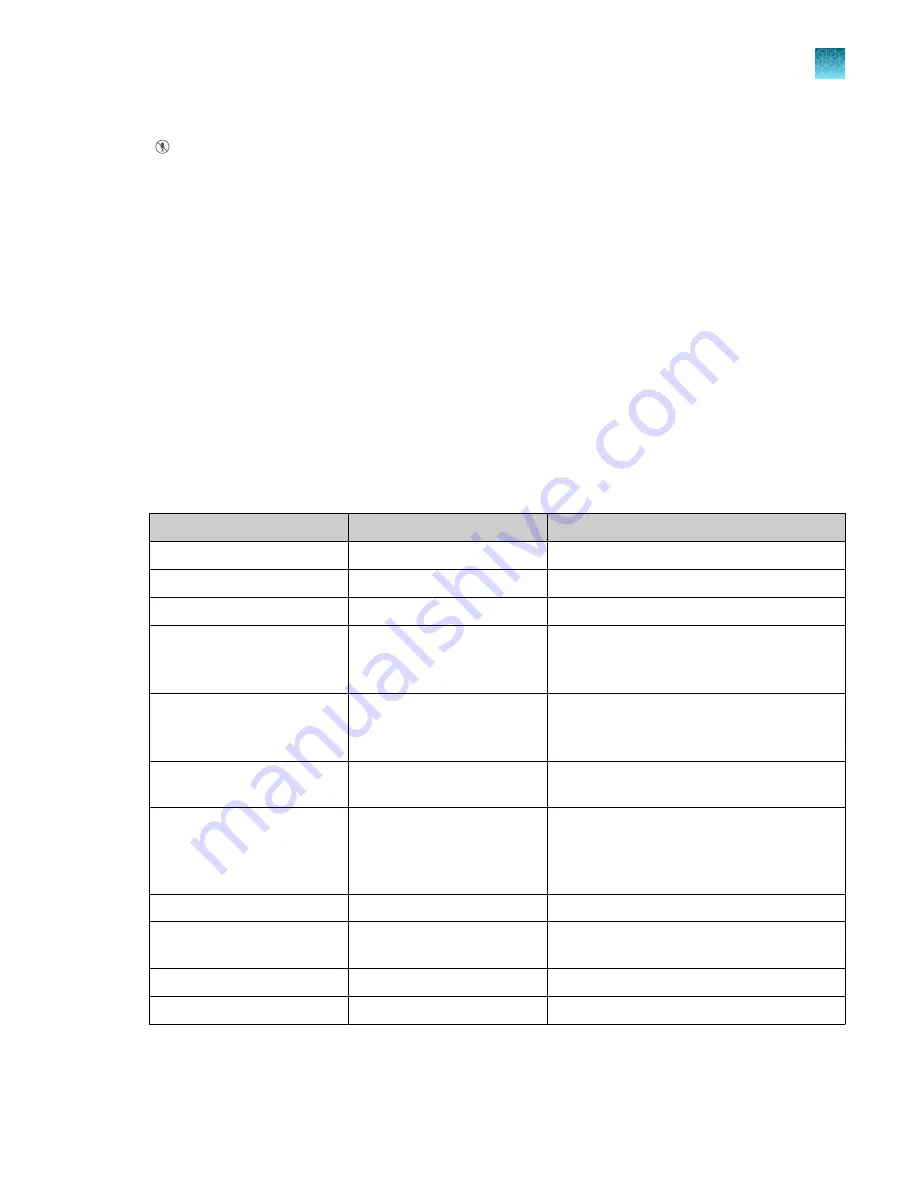
If the proximity sensor does not detect a person, the microphone icon will change to gray with a bar
( ). It will change back to red with a bar when the proximity sensor detects a person.
Use voice commands
The instrument must accept voice commands (see “Configure the instrument for the hands-free
features”
A Connect profile must be used. For information about linking a local instrument profile to a Connect
profile, see “Link a local profile to a Connect profile”
.
Voice commands are not available when the instrument is used as a guest. Voice commands are not
available with a local instrument profile.
The instrument must display a screen where a voice command is supported.
For information on indicators for voice commands, see “Indicators for voice commands”
Say "Alexa
™
, open pro instrument", wait for the instrument audio prompt and, then issue the voice
command.
The instrument audio prompt depends on the voice command that was issued.
Voice command
Instrument audio output
Instrument action
Home
—
The home screen is displayed.
Open door
—
Instrument drawer opens.
Shut door
—
Instrument drawer closes.
Begin Run
"Are you sure you want to
start the run? Yes or no."
If yes, the instrument starts the run.
If no, the
Plate properties
screen is
displayed.
End run
"Are you sure you want to
stop the run? Yes or no."
If yes, the instrument stops the run and
displays the
Plate properties
screen.
If no, the run continues.
Lock screen
—
The instrument locks the screen. The status
dial displays
Locked
.
Change Block
[1]
—
If the instrument has a block installed, the
Change Block
screen is displayed.
If there is no block in the instrument, the
Install Block
screen is displayed.
Instrument scheduler
[1]
—
The instrument schedule is displayed.
Help
—
The help topic associated with the current
page on the screen is displayed.
Smart support
[1]
—
The
Smart Help
screen is displayed.
Calibrations
—
The
Calibration
screen is displayed.
[1]
Unsaved changes are discarded after the instrument action is completed.
Chapter 2
Get started
Use voice commands
2
QuantStudio
™
6 Pro Real-Time PCR System and QuantStudio
™
7 Pro Real-Time PCR System User Guide
45






























