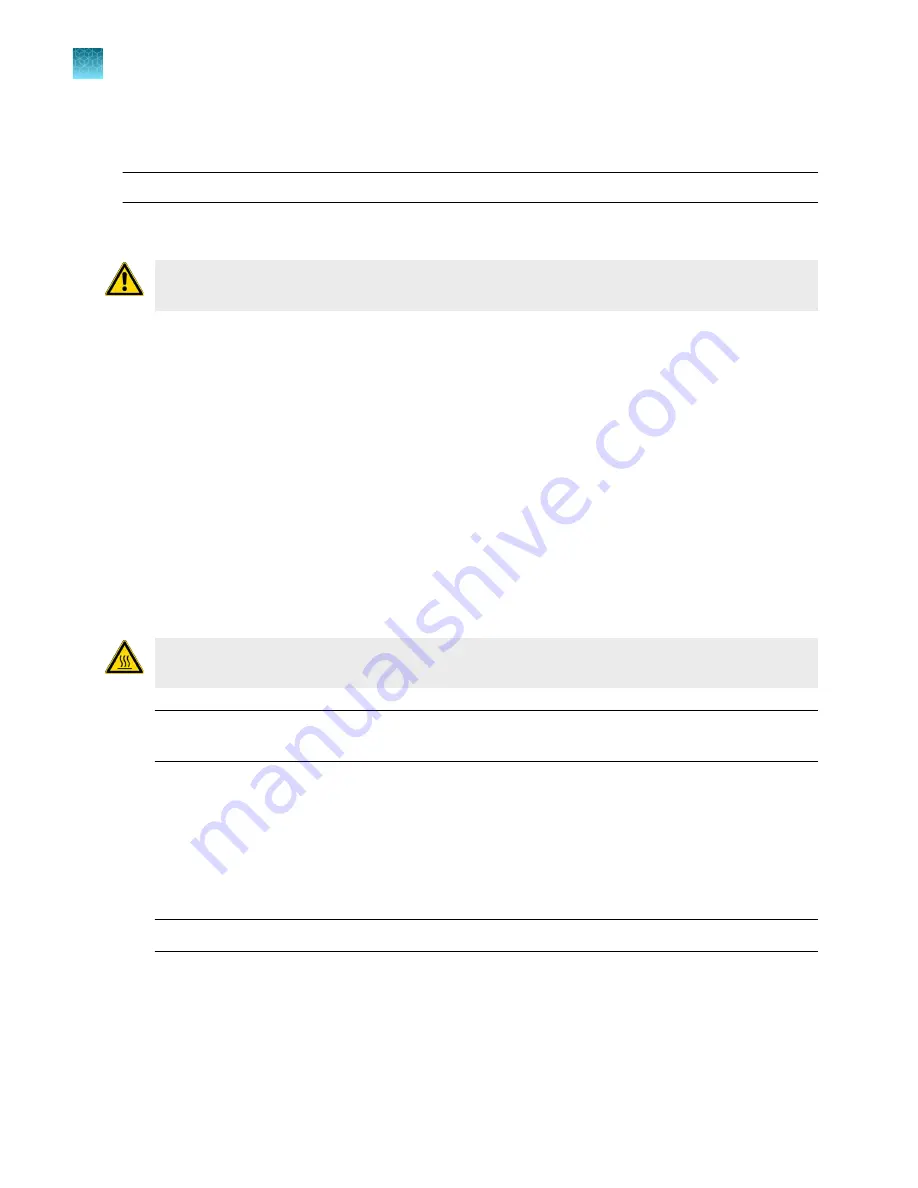
Run the dilution plate
IMPORTANT!
Do not run the dilution plate as a calibration.
1.
Load the plate into the instrument.
CAUTION!
The instrument should be used by trained operators who have been warned of the
moving parts hazard.
2.
Set up a genotyping plate file on the instrument (see “Create and run a plate from a system
template or a saved plate file”
To use a system template for genotyping, see “System template file names”
. Select a
genotyping method that is compatible with the Master Mix.
3.
In the
Method
tab, set the hold to 60°C for 2 minutes.
4.
In the
Plate
tab, enter the dilution series information for the appropriate wells.
5.
Tap
Start run
.
6.
When the run is complete, transfer the data files for analysis (see “Transfer a data file immediately
after a run”
or “Transfer data files at a later time”
).
7.
Unload the plate from the instrument.
CAUTION!
PHYSICAL INJURY HAZARD.
During instrument operation, the plate temperature
can reach 100°C. Allow it to cool to room temperature before handling.
Note:
Use Smart Help if the instrument does not eject the plate (see “Request technical support
).
Determine the optimal dye concentration
Use the Connect platform or the desktop software to review the dye signal data and select the dilution
to use for dye calibration.
1.
In the
Results
tab, select
Raw data plot
.
This plot displays the raw fluorescence signal of each optical filter, for individual wells.
Note:
The raw data plot cannot be viewed on the instrument touchscreen.
2.
For each replicate population of dilutions, select the wells in the plate layout to view in the plot.
Chapter 7
Calibrate and verify instrument performance
Calibrate custom dyes
7
116
QuantStudio
™
6 Pro Real-Time PCR System and QuantStudio
™
7 Pro Real-Time PCR System User Guide






























