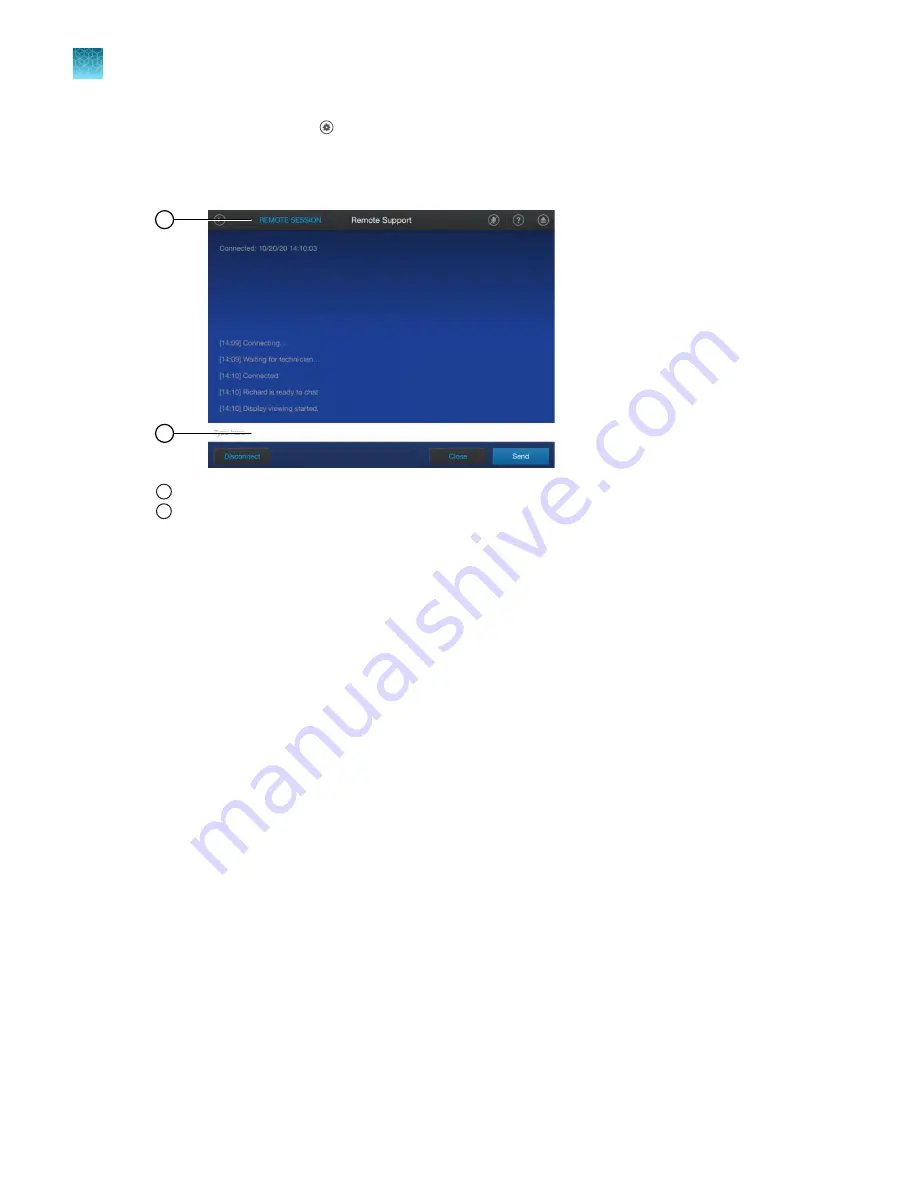
1.
In the home screen, tap
(Settings)
4
Remote support
.
The
Remote Support
screen is displayed.
2.
Tap
Start remote session
, then enter the PIN provided by Support.
1
2
1
Remote Session
2
Text field
Remote Session
is displayed at the top of the touchscreen when a successful connection is
established. A chat is displayed on the touchscreen.
3.
Tap the text field to type a message, then tap
Send
.
4.
(Optional)
Navigate to another screen on the instrument.
Remote Session
is displayed at the top of the touchscreen to indicate that the session is active.
5.
Tap
Remote Session
to return to the remote support session.
The
Remote Support
screen is displayed.
6.
In the
Remote Support
screen, tap the active session listed in the table, then tap one of the
following options.
•
Disconnect
to end the remote support session.
•
View
to return to the chat.
The remote session can also be disconnected from the chat screen. A Support representative can
end the remote support session.
Remote Session
is not displayed on the touchscreen after a
session has been disconnected.
Chapter 11
Configure the instrument settings
Request remote support
11
184
QuantStudio
™
6 Pro Real-Time PCR System and QuantStudio
™
7 Pro Real-Time PCR System User Guide
















































