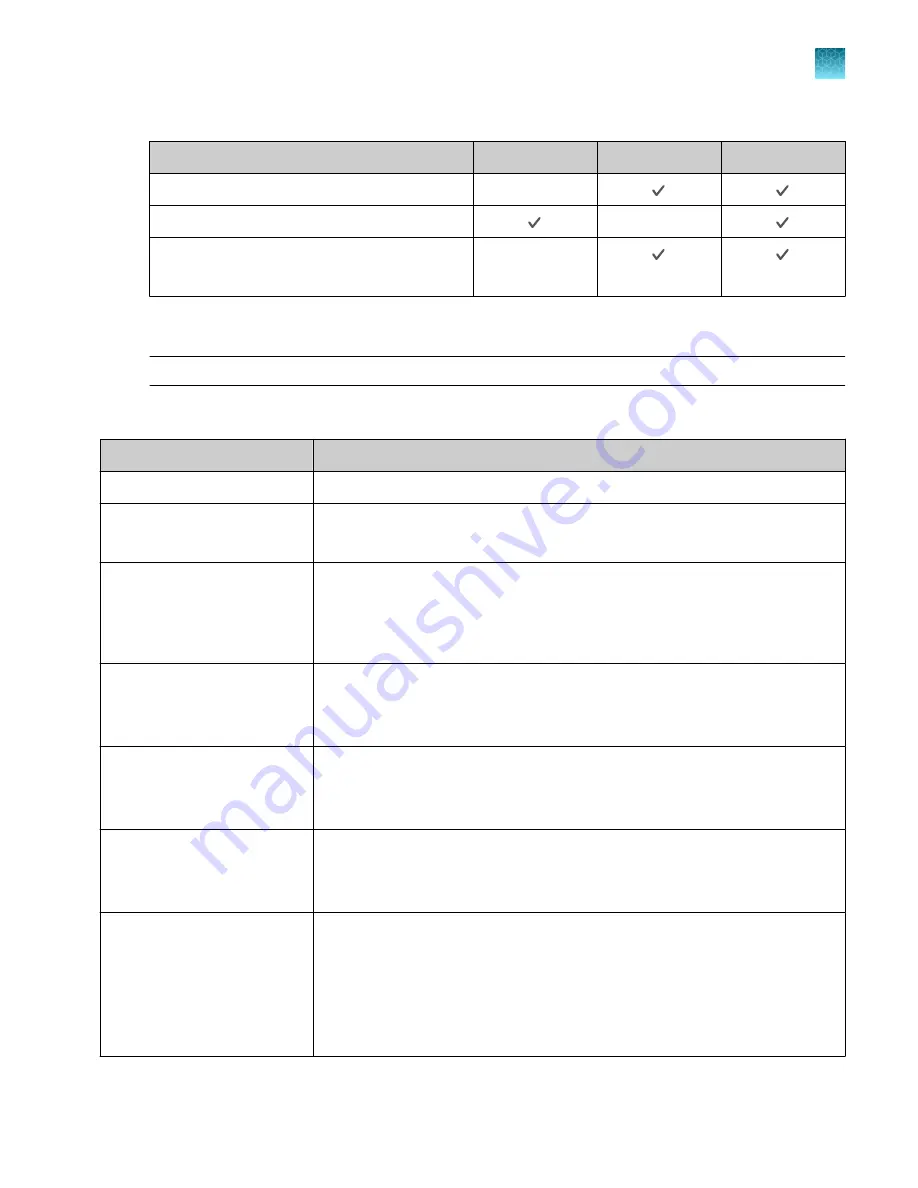
(continued)
Feature
Instrument
Desktop
Connect
View analysis of results
—
Set calibration reminders
—
Review exported calibration or RNase P
verification results
—
(
RNase P only
)
Overview of file locations and files
Note:
The term plate file is applicable to both plates and TaqMan
™
Array Cards.
File locations
File location
Description and function
Run queue
Plate files sent from the desktop software.
Public
• Plate files saved by guest users are stored in this folder.
• Data files from runs started by guest users are stored in this folder.
Templates
• System templates are stored in this folder.
• System templates cannot be edited. They must be saved as a separate plate
file and stored in a different folder.
• Data files cannot be saved in this folder.
Connect
• Plate files can be retrieved from a Connect profile.
• Data files can be saved to a Connect profile.
• You must have a Connect profile.
Network drive
• Plate files can be retrieved from a network drive.
• Data files can be saved to a network drive.
• The instrument must be connected to a network or a computer.
USB drive
• Plate files can be retrieved from a USB drive.
• Data files can be saved to a USB drive.
• A USB drive must be inserted into the instrument.
My instrument
• This location is only available to a user who is signed in. Guest users cannot
access this location to retrieve plate files or save data files.
• This location is specific to a user. Files are not accessible to any other users,
except for administrators.
• Plate files can be retrieved from this location.
• Data files are always saved to this location.
Chapter 1
Product information
Software description
1
QuantStudio
™
6 Pro Real-Time PCR System and QuantStudio
™
7 Pro Real-Time PCR System User Guide
27
















































