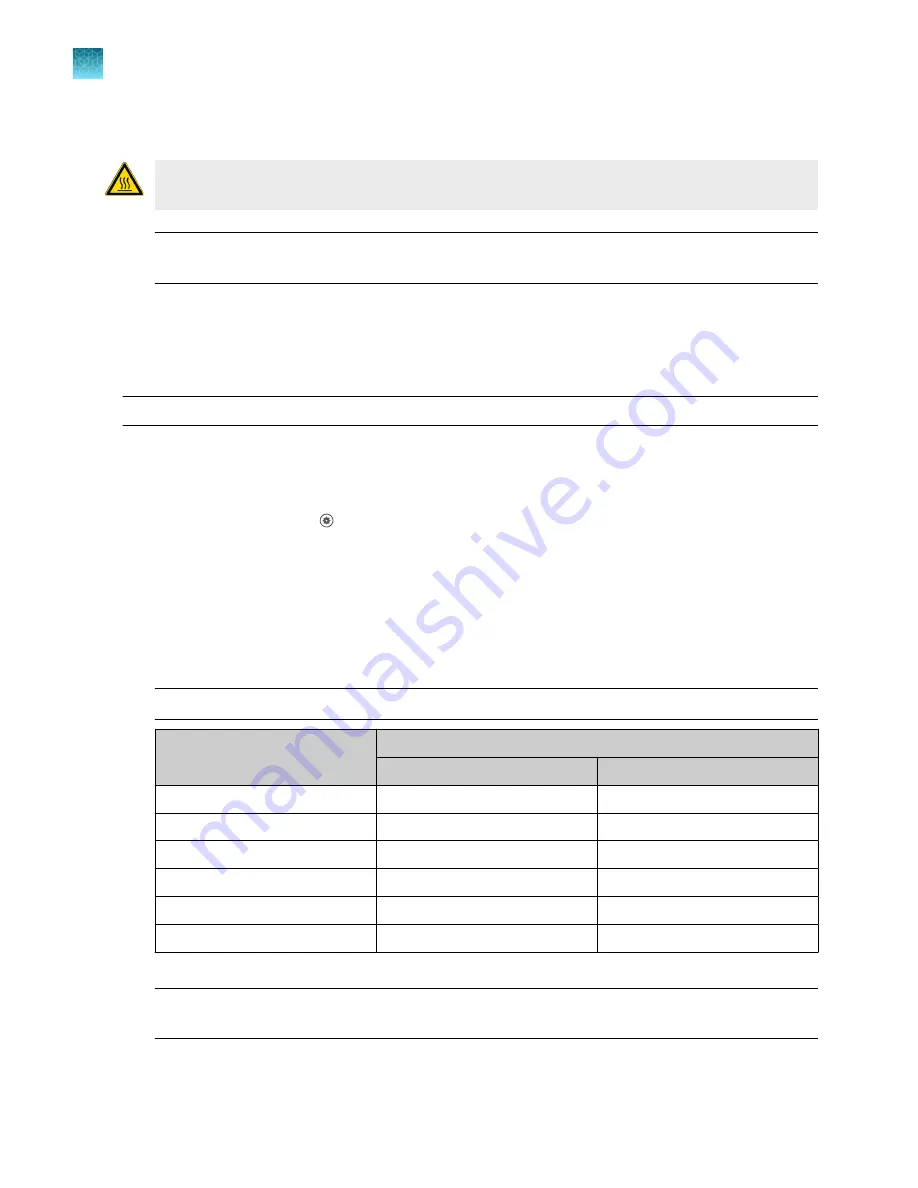
10.
Unload the plate from the instrument.
CAUTION!
PHYSICAL INJURY HAZARD.
During instrument operation, the plate temperature
can reach 100°C. Allow it to cool to room temperature before handling.
Note:
Use Smart Help if the instrument does not eject the plate (see “Request technical support
).
Calibrate for a custom melt curve run
Use this calibration to prepare for high resolution melt analysis runs.
Note:
A custom melt calibration calibrates a custom dye and a melt calibration at the same time.
• Ensure that all calibrations are current (see “View the calibration status on the instrument”
• Add a custom dye (see “Add a custom dye to the instrument”
1.
In the home screen, tap
(Settings)
4
Maintenance and service
4
Calibration
4
Custom melt
.
2.
Select the option for the kit that you are using.
•
PCR + Melt
•
Melt only
3.
Select or add a dye, then select a filter set appropriate for your dye's wavelength (see filter-
wavelength table below).
Note:
See your reagent kit documentation for dye name and wavelength information.
Peak filter
Filter wavelength (nm)
[1]
Excitation
Emission
x1-m1
470 ± 15
520 ± 15
x2-m2
520 ± 10
558 ± 12
x3-m3
550 ± 10
587 ± 10
x4-m4
580 ± 10
623 ± 14
x5-m5
640 ± 10
682 ± 14
x6-m6
662 ± 10
711 ± 12
[1]
The central wavelengths are the optimized wavelengths.
IMPORTANT!
If the selected filter set does not match your reagent kit documentation, then the
incorrect wavelength may be collected during a run.
4.
(Optional)
Tap
Reagents
, then enter the reagent information.
Chapter 7
Calibrate and verify instrument performance
Calibrate for a custom melt curve run
7
120
QuantStudio
™
6 Pro Real-Time PCR System and QuantStudio
™
7 Pro Real-Time PCR System User Guide






























