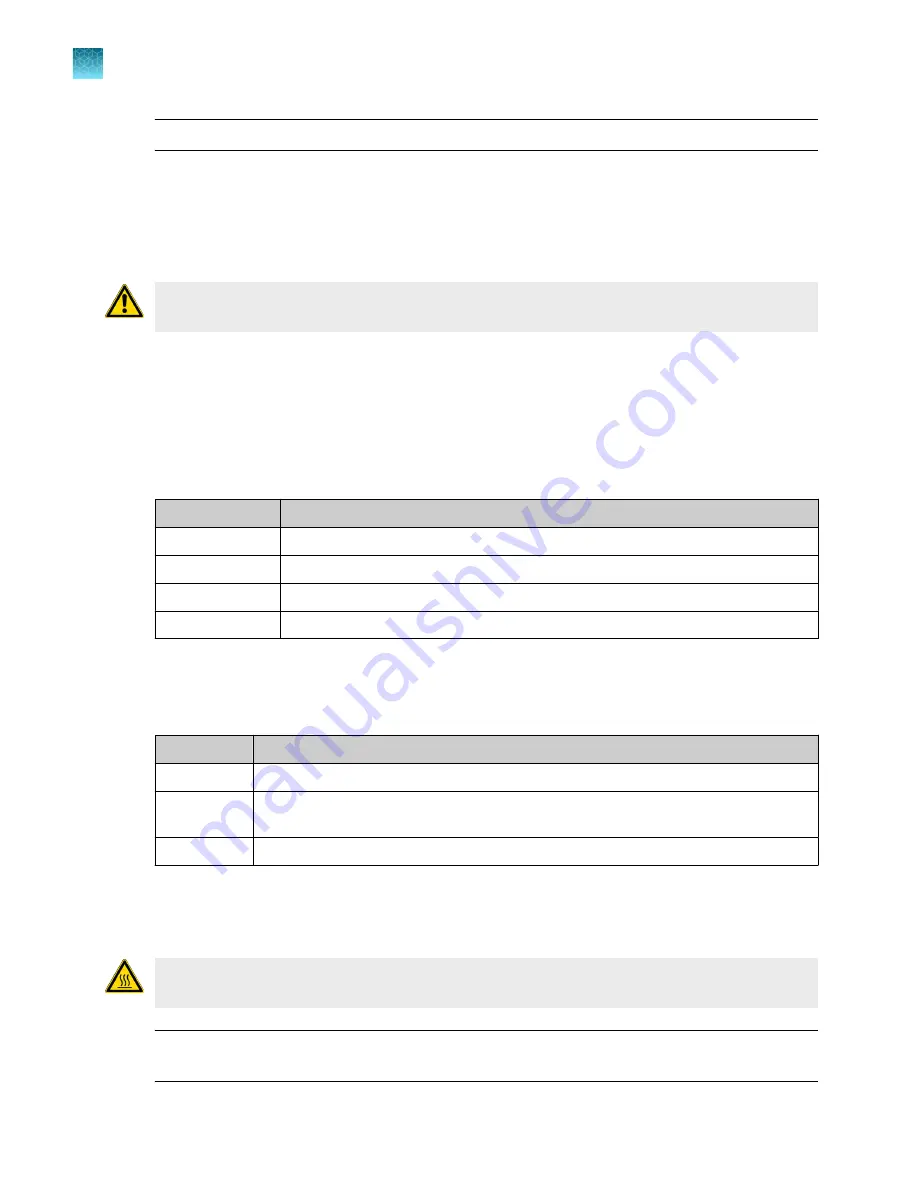
Note:
You will be prompted to perform a background calibration after a ROI/Uniformity calibration.
3.
(System dye calibration only)
Select the calibration plate.
4.
Follow the instructions on the screen to start the calibration.
5.
Load the plate into the instrument.
CAUTION!
The instrument should be used by trained operators who have been warned of the
moving parts hazard.
6.
Tap
Start
.
When the ROI/Uniformity run is complete, you will be prompted to perform a background
calibration.
When the Background calibration is complete, the
Calibration Status
will display. It will indicate
whether the calibration passed or failed.
7.
(For calibrations that pass)
Select an option.
Option
Description
Details
View the calibration images.
Transfer EDS
Transfer the calibration file to Connect, a USB drive, or a network drive.
Reject results
The calibration file is deleted.
Accept results
The calibration file is saved.
If the results are accepted and the calibration file is saved, previous calibration files associated with
the combination of the instrument and the block will no longer be used.
8.
(For calibrations that fail)
Select an option.
Option
Description
Details
View the calibration images.
Transfer EDS
Transfer the calibration file to Connect, a USB drive, or a network drive (recommended
for troubleshooting).
Close
The calibration file is deleted.
See “Troubleshoot calibration failure”
.
9.
Unload the plate from the instrument.
CAUTION!
PHYSICAL INJURY HAZARD.
During instrument operation, the plate temperature
can reach 100°C. Allow it to cool to room temperature before handling.
Note:
Use Smart Help if the instrument does not eject the plate (see “Request technical support
).
Chapter 7
Calibrate and verify instrument performance
Perform ROI/uniformity, background, and dye calibrations for plate blocks
7
92
QuantStudio
™
6 Pro Real-Time PCR System and QuantStudio
™
7 Pro Real-Time PCR System User Guide
















































