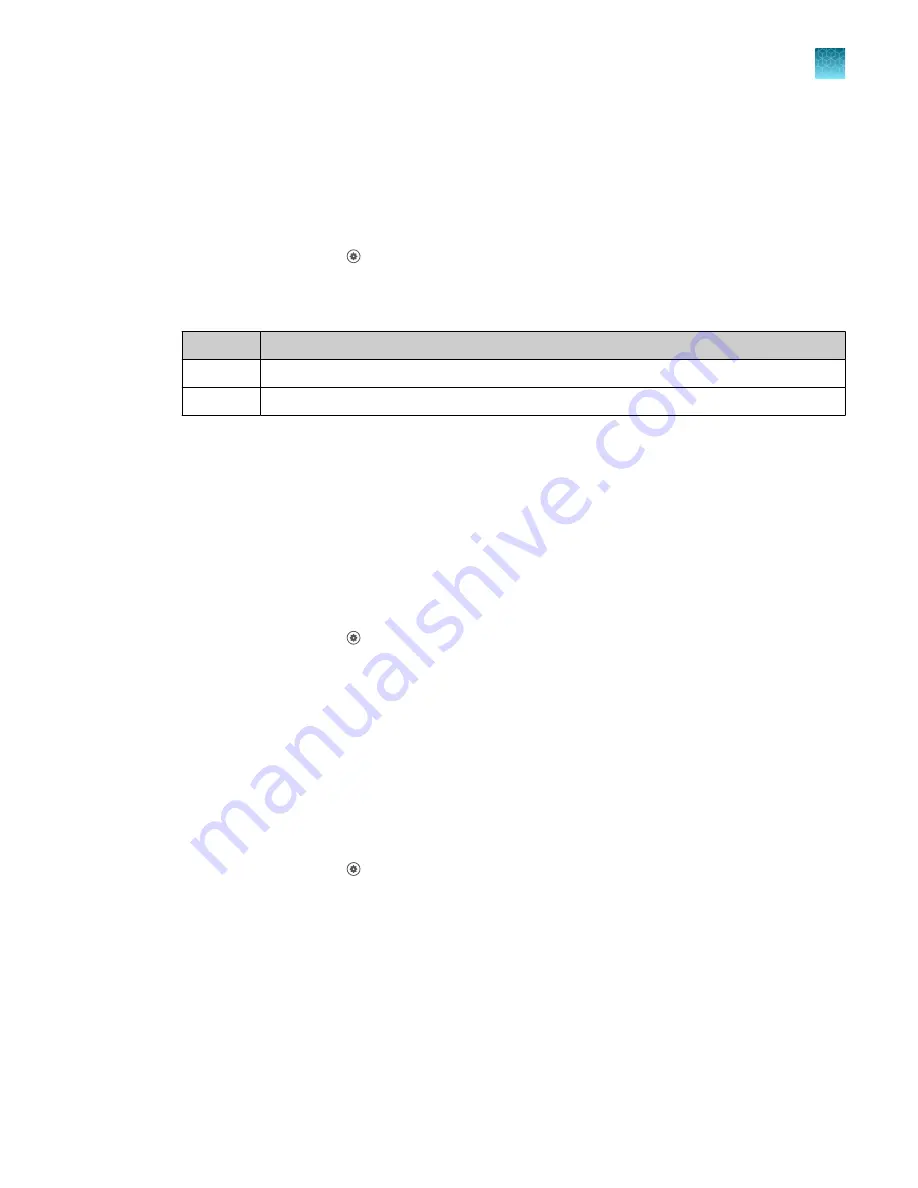
Configure the heated cover settings
The heated cover can be heated when the instrument is idle or it can be left without being heated
when the instrument is idle. To save power, configure the settings so the heated cover is left without
heating. It will take longer to bring the heated cover up to the correct temperature when the instrument
is brought back into use.
1.
In the home screen, tap
(Settings)
4
Instrument settings
4
Cover temperature
.
The
Heated Cover
screen is displayed.
2.
Set the slider.
Option
Description
On
The heated cover remains heated when the instrument is idle.
Off
The heated cover is not heated when the instrument is idle.
3.
Tap the
Cover temperature
field to edit the heated cover temperature.
4.
Tap
Done
.
Adjust the speaker volume
The selected speaker volume is saved for each user.
When a new Connect profile is linked to the instrument, the default speaker volume is set to the
maximum.
1.
In the home screen tap,
(Settings)
4
Instrument settings
4
Speaker volume
.
The
Volume Control
screen is displayed.
2.
Slide the control to the adjust the volume.
The speakers are muted when the slider is at the far left side of the bar.
3.
Tap
Done
.
Configure the network
For detailed instructions, see Appendix B, “Connect the instrument to a network”.
1.
In the home screen, tap
(Settings)
4
Instrument settings
4
Network configuration
.
The
Network Configuration
screen is displayed.
2.
Tap
Edit
.
The fields for
Wired
and
Wireless
are now editable.
3.
Enter the information that is needed for a wireless or wired connection.
• Tap the
Network
field to enter network information for a wireless connection.
• Tap the
IP address
field to enter the IP address for a wired connection.
Chapter 11
Configure the instrument settings
Configure the instrument settings
11
QuantStudio
™
6 Pro Real-Time PCR System and QuantStudio
™
7 Pro Real-Time PCR System User Guide
169






























