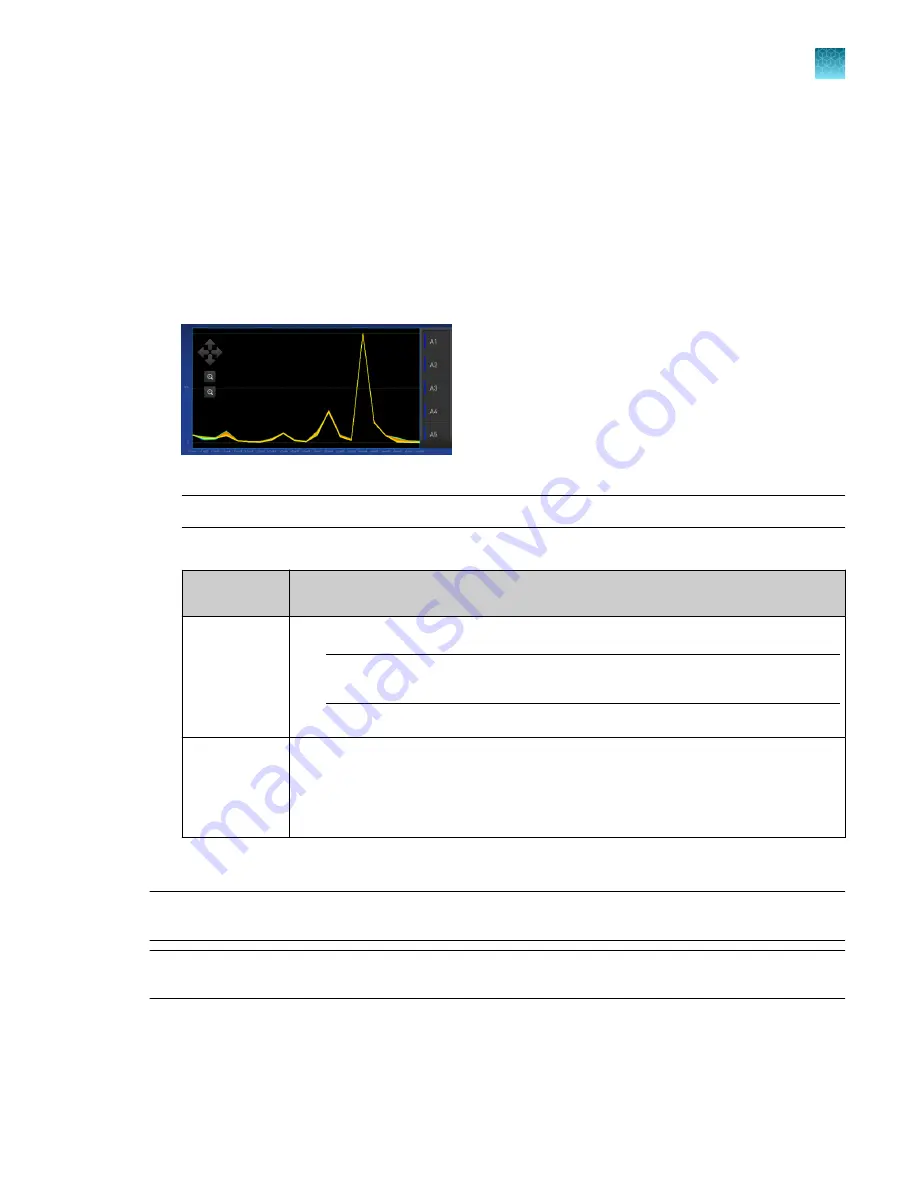
5.
Load the plate into the instrument
6.
Tap
Start
.
7.
When the run is complete and the screen displays
Calibration complete
, tap
View
results
4
Details
.
8.
Review the plot.
Passing calibration results show uniform signals with peaks that are aligned with the dye
wavelength.
Figure 18 An example dye calibration plot
Note:
The peaks for your dye may align with a different filter set.
9.
Select an action depending on whether the custom dye calibration passed or failed.
Calibration
status
Action
Passed
1. Tap
Accept Results
or
Reject Results
.
Note:
Accepting the results saves the calibration data to the instrument and
overwrites existing data.
2. (
Optional
) Tap
Transfer EDS
to transfer the calibration data to a USB drive.
Failed
1. Perform the calibration again using a new custom dye plate. Create the plate
using the next dye concentration greater than the optimal dye concentration (see
“Determine the optimal dye concentration”
2. For more information, see “Troubleshoot calibration failure”
10.
Unload the plate from the instrument.
Note:
You must also add the custom dye to the desktop software dye library before you create, run, or
analyze experiments that use custom dyes.
Note:
To perform a custom melt experiment, you can either create a Standard Curve or a Custom
experiment with melt, then specify the data points per degree in the method.
Chapter 7
Calibrate and verify instrument performance
Calibrate for a custom melt curve run
7
QuantStudio
™
6 Pro Real-Time PCR System and QuantStudio
™
7 Pro Real-Time PCR System User Guide
121






























