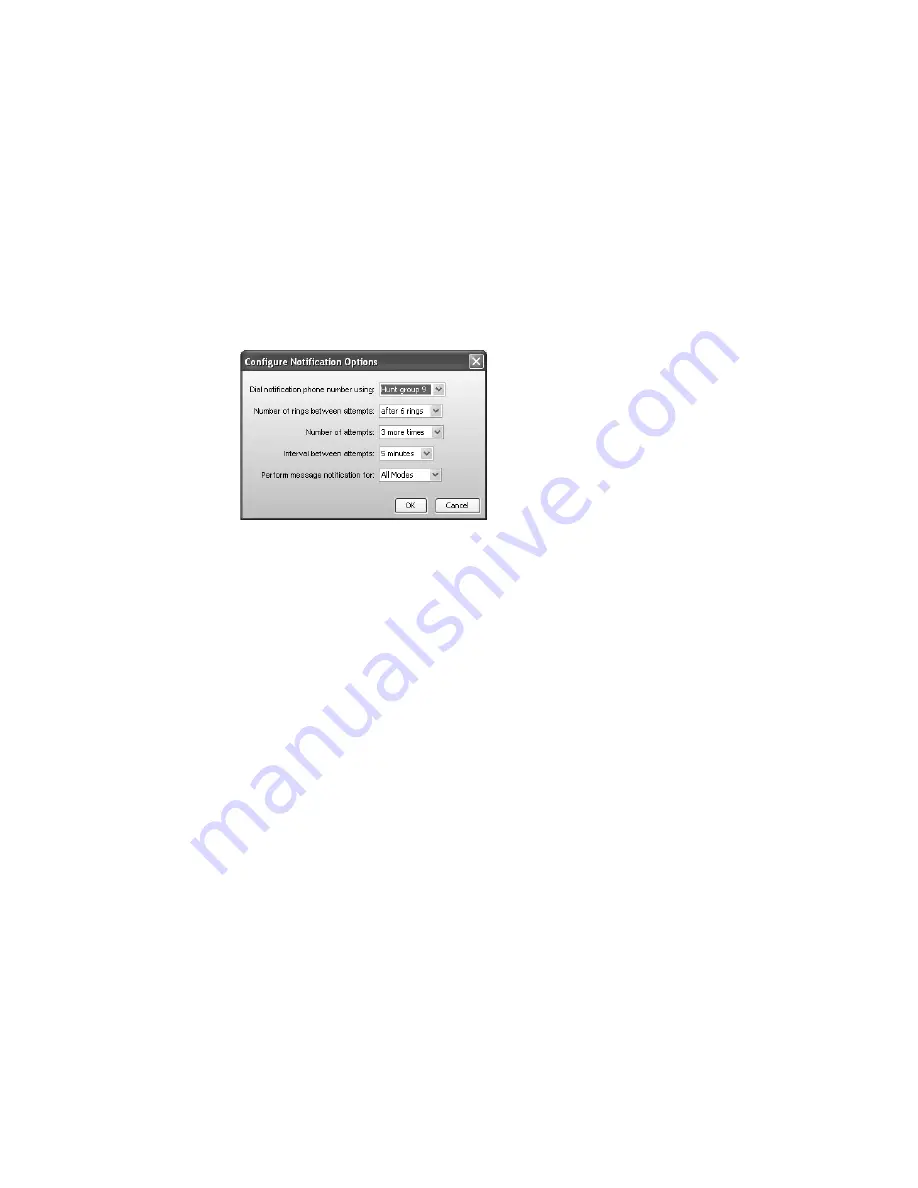
T A L K S W I T C H C O N F I G U R A T I O N
80
Setting up notification by pager
1. Select the
Cell/Pager Notification
tab.
2. Select the
Enable pager notification
check box.
3. Enter the
Pager number
. Enter the number as you would normally dial it (i.e. without the
hunt group number). You can enter digits 0–9, space, dash, comma,
#
and
*
. A comma
pauses dialing for two seconds.
4. Enter the
Numeric message
that will appear on the user’s pager.
Setting up the notification options
1. Click
Configure Notification Options
. The
Configure Notification Options
window appears.
2. Select the hunt group the TalkSwitch system will use to phone or page the user.
3. Select the number of times the TalkSwitch system will ring the number before aborting each
attempt, ranging from
1 time
to
10 times
.
4. Select the number of additional attempts the TalkSwitch system should make, ranging from
never
to
10 times
.
5. Select the interval between attempts, ranging from
1 minute
to
60 minutes
.
6. Select the modes when the TalkSwitch system will perform notification. Choices include
Mode 1
,
Mode 2
,
Holiday Mode
and
All Modes
.
Setting up message waiting light activation
If a local extension has a new message in its voice mailbox, the TalkSwitch system activates
notification on that extension, by default. The user hears a stutter dial tone when they pick up
the handset (not applicable to the TS-850i). If the extension supports an FSK message waiting
indicator (not applicable to IP phones), the message waiting light flashes. The TS-80, TS-200,
TS-400 and TS-600 extensions support a message waiting counter. The display on the extension
shows the number of new messages stored in the mailbox(es) associated with that extension.
You can also have the TalkSwitch system activate notification on a local extension if a message
is received in any other local extension, remote extension, or general mailbox.






























