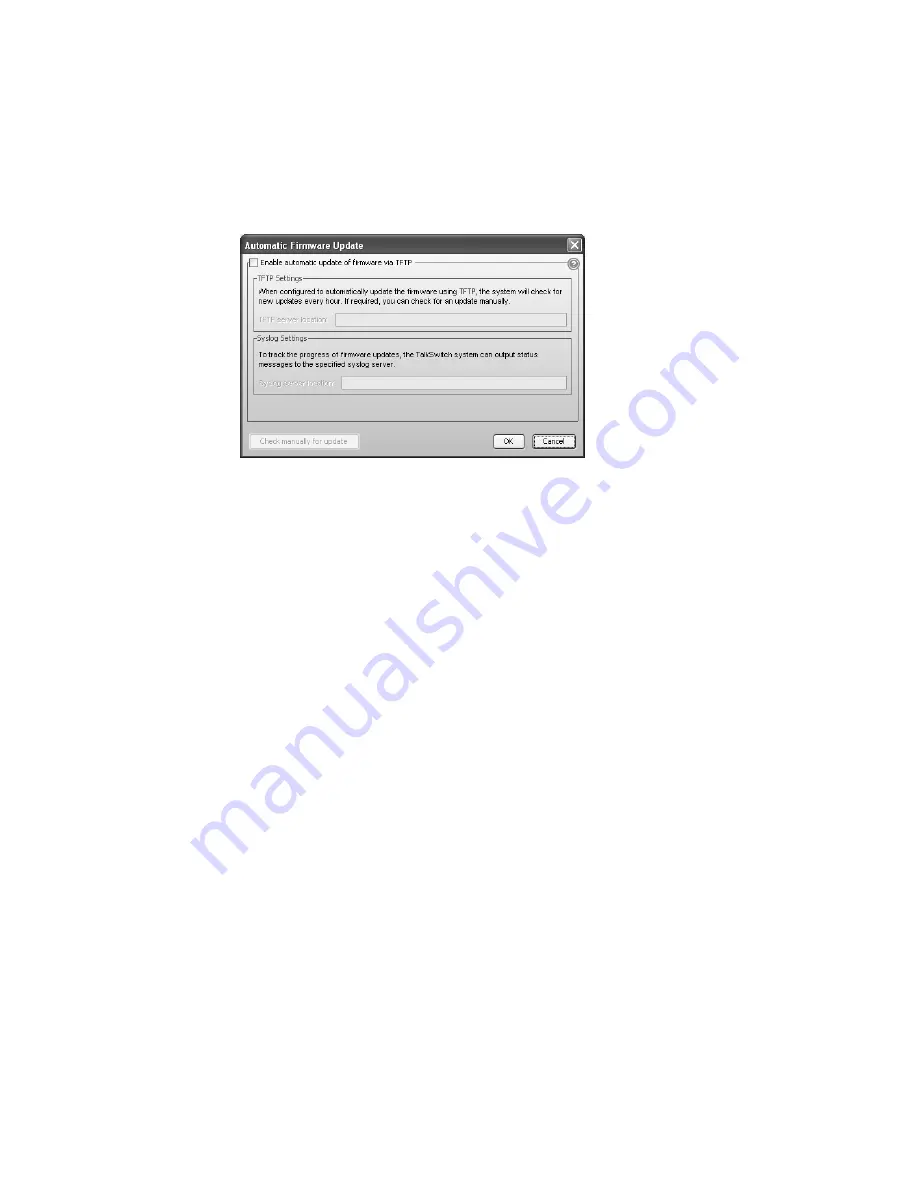
T A L K S W I T C H C O N F I G U R A T I O N
171
Configuring TalkSwitch systems
To have TalkSwitch system(s) automatically download new update files, perform the following
steps on each system:
1. Connect to the TalkSwitch system that you wish to automatically update using the
TalkSwitch Management Software. Choose
Tools > Firmware Auto Update
. The
Automatic
Firmware Update
window appears.
2. Select
Enable automatic update of firmware via TFTP
.
3. In the
TFTP Settings > TFTP server location
field, enter the IP address or FQDN of the TFTP
server that has the firmware files. You can also specify a subdirectory after the address (e.g.
123.45.67.89/subdirectory1). This way you can set up separate subdirectories to provide
different firmware files to different clients.
Instructions for setting up a TFTP server are listed below.
4. In the
Syslog Settings > Syslog server location
field, enter the IP address or FQDN of the
syslog server that will log the status of TalkSwitch firmware updates. By default TalkSwitch
uses port 514 to transmit Syslog events. If you wish to use an alternate port, you can specify
it by appending a colon followed by the desired port number (e.g. 123.45.67.89:555).
Instructions for setting up a Syslog server are listed below.
5. By default the TalkSwitch system will check for updates every hour. To have the TalkSwitch
system check for new updates immediately, click the
Check manually for update
button.
Though no progress indication is provided by the TalkSwitch management software, update
events will be reported on the syslog server.
Setting up a TFTP server
1. Download and install TFTP software to a server accessible by all TalkSwitch units that you
will manage. Note the IP address or FQDN of the server: it will be needed to configure the
TalkSwitch units you administer.
One TFTP application (free) that can support simultaneous (multi-thread) downloads can be
found at Solarwinds
www.solarwinds.com
. For more information about TFTP servers, see
http://autoupdate.talkswitch.com/01/Support/ThirdParty/EN/index.htm
2. Configure the TFTP settings according to the documentation provided by the supplier of your
TFTP software.
3. If needed, set up subdirectories for each set of clients who require different versions of
firmware.
















































