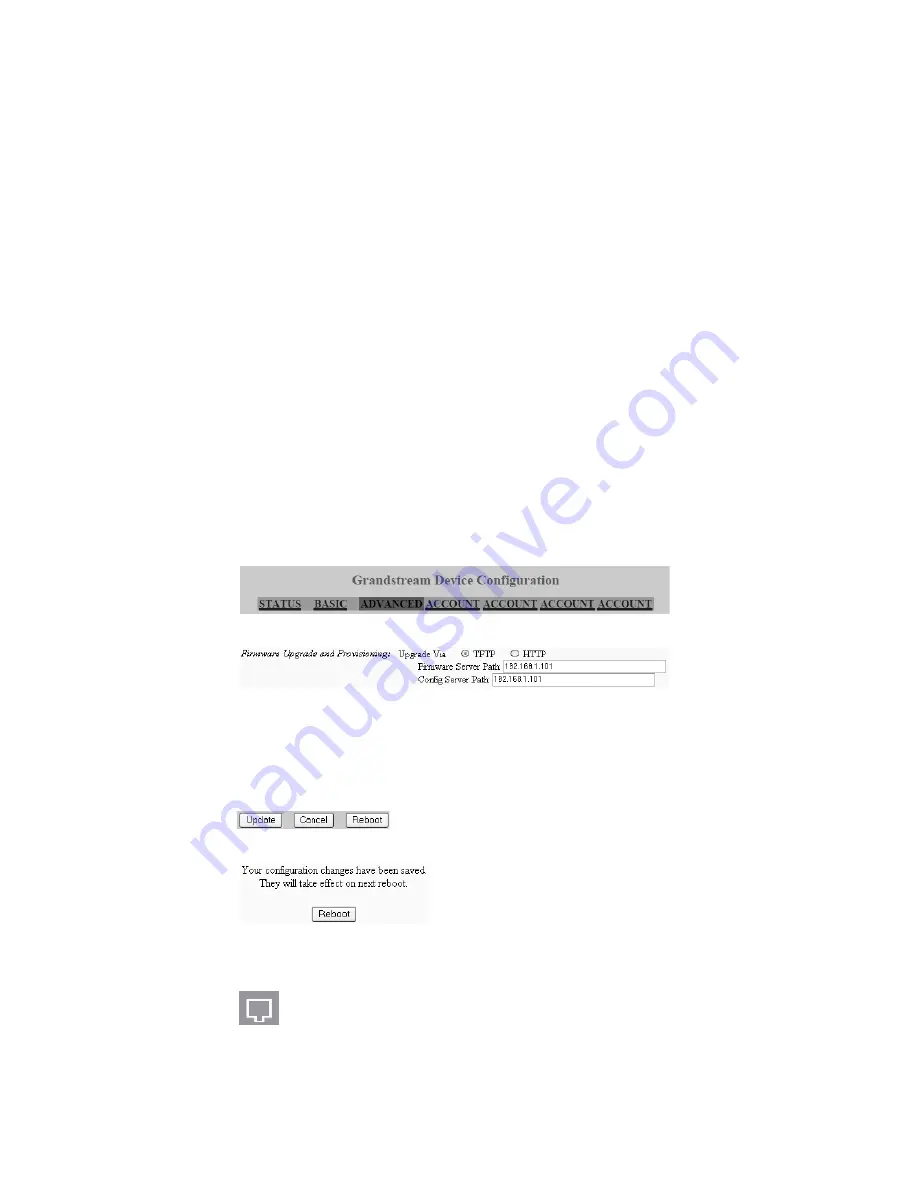
T A L K S W I T C H C O N F I G U R A T I O N
104
3. Once the phone boots up, it will attempt to obtain an IP address from a router DHCP server.
Confirming the Grandstream firmware version
The TalkSwitch system requires the IP phone to have a certain firmware version.
1. Check the required firmware version in the support section at
http://
global.talkswitch.com
.
2. Confirm the firmware version currently installed the IP phone. On the phone:
a) Press the round key (surrounded by four arrow keys) to access the menu.
b) Select
Status
and press the round key again.
c) Scroll down until you see
Prog
.
d) Compare
Prog
to the required firmware version. If the firmware version is the same,
proceed to
Programming a Grandstream IP phone
on page 104. If not, follow the
instructions in
Updating the Grandstream firmware
on page 105.
Programming a Grandstream IP phone
1. Note the IP address that appears on the screen of the Grandstream phone.
2. In a web browser, enter the IP address in the
Address
field.
3. Enter the password. By default this is
admin
. When the TalkSwitch unit configures the
phone, it changes the password to 23646 (which spells “admin” on the telephone keypad).
The
Grandstream Device Configuration
page appears.
4. On the
Grandstream Device Configuration
page, click
Advanced
.
5. In the section for
Firmware Upgrade and Provisioning
, set
Upgrade Via
to
TFTP
.
6. If you are setting up an internal IP extension, set
Config Server Path
to the IP address of the
TalkSwitch unit acting as local proxy. If you are setting up an external IP extension, set
Config Server Path
to the public IP address or FQDN of the TalkSwitch system.
7. Scroll to the bottom of the page and click the
Update
button to save the settings.
8. On the following screen, click the
Reboot
button to apply the settings.
Note:
The reboot process will be completed when you see the extension number and IP
address on the display of the phone. When the phone successfully registers, you will see the
filled-in Ethernet icon.
















































