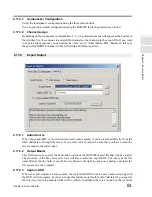C
hap
te
r 2:
So
no
m
a
Edi
tor
Chapter 2: Sonoma Editor
53
2.15.2.1
Auto-Naming Scheme
Authoring marks are automatically given a name that is dynamically numbered to show the ordering
and grouping of associated Start, Index, and End marks.
The numbering convention for Start marks is to auto-number in increasing order starting with Start1,
Start2, etc. End marks are numbered to match the preceding Start mark.
Index marks are auto-named and numbered to match the track
4
number that contains them (e.g.,
Index1.1
5
, Index1.2, Index1.3 are the first three Index marks on Track 1) and are automatically
re-numbered when a new Index mark is inserted. Index mark names begin at 1 again following each
Start mark.
Every time an authoring mark is added, deleted, or moved the numbering of all the following
authoring marks is updated as necessary.
2.15.2.2
Spacing Between Authoring Marks
Authoring marks must correspond to a 1/75 sec. grid, and the marks are automatically rounded to the
closest 1/75 sec. boundary when they are created or moved. The Scarlet Book defines certain
minimum times between authoring marks, those times are defined as follows:
1. Minimum time between two consecutive Start marks = 1 second
2. Minimum time between a Start mark and an End mark = 1 second
3. Minimum time between two consecutive Index marks = 1/75 second
4. Minimum time between a Start mark and an Index mark = 1/75 second
5. Minimum time between an Index mark and an End mark = 1/75 second
Several safeguards are in place to prevent the setting of illegal marks; however, these safeguards are
not complete at this time. The following responses can be expected in the cases identified:
Start mark too close to another Start mark
If you attempt to place two Start marks closer than 1 second apart, you will see the following
dialogue appear:
Track Start mark not entered. Each track must be greater than or equal to one
second in duration. [OK]
Index mark too close to a Start mark
If you attempt to place an Index mark closer than 1/75 second from a Start mark, you will see the
following dialogue appear:
An authoring mark of type Start already exists at this location. Change
it to type Index? [Yes/No]
Index mark too close to another Index mark
If you attempt to place two Index marks closer than 1/75 second apart, the application will ignore the
request and do nothing.
End mark too close to a Start or Index mark
The application will place the mark in the EDL as a legal mark –
This is a bug!
2.15.2.3
Illegal Authoring Marks
Since the user can add, move, and delete marks at will, it is possible that some authoring marks will
appear in illegal positions. Marks are usually created to specify edit locations, so it is important to
retain them even though they might violate the ordering rules. An asterisk is added to the type field
4.
The word
track
here refers to an individual piece of music on an SACD disc defined by Start and End marks, or two
consecutive Start marks.
5.
The Scarlet Book actually defines Index Point 1 to equal the Track Start, therefore, the first Index following a Track
Start should be Index N.2, where N is the number of the Track.
Содержание SONOMA
Страница 12: ...Sonoma Audio Workstation User Guide Copyright 2003 Sony Corporation of America All rights reserved ...
Страница 18: ...Sonoma Audio Workstation User Guide xvi ...
Страница 22: ...4 Chapter 1 Introduction Chapter 1 Introduction ...
Страница 90: ...72 Chapter 2 Sonoma Editor Chapter 2 Sonoma Editor ...
Страница 120: ...102 Chapter 3 Sonoma Mixer Chapter 3 Sonoma Mixer ...