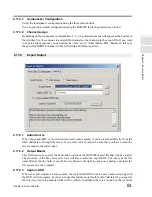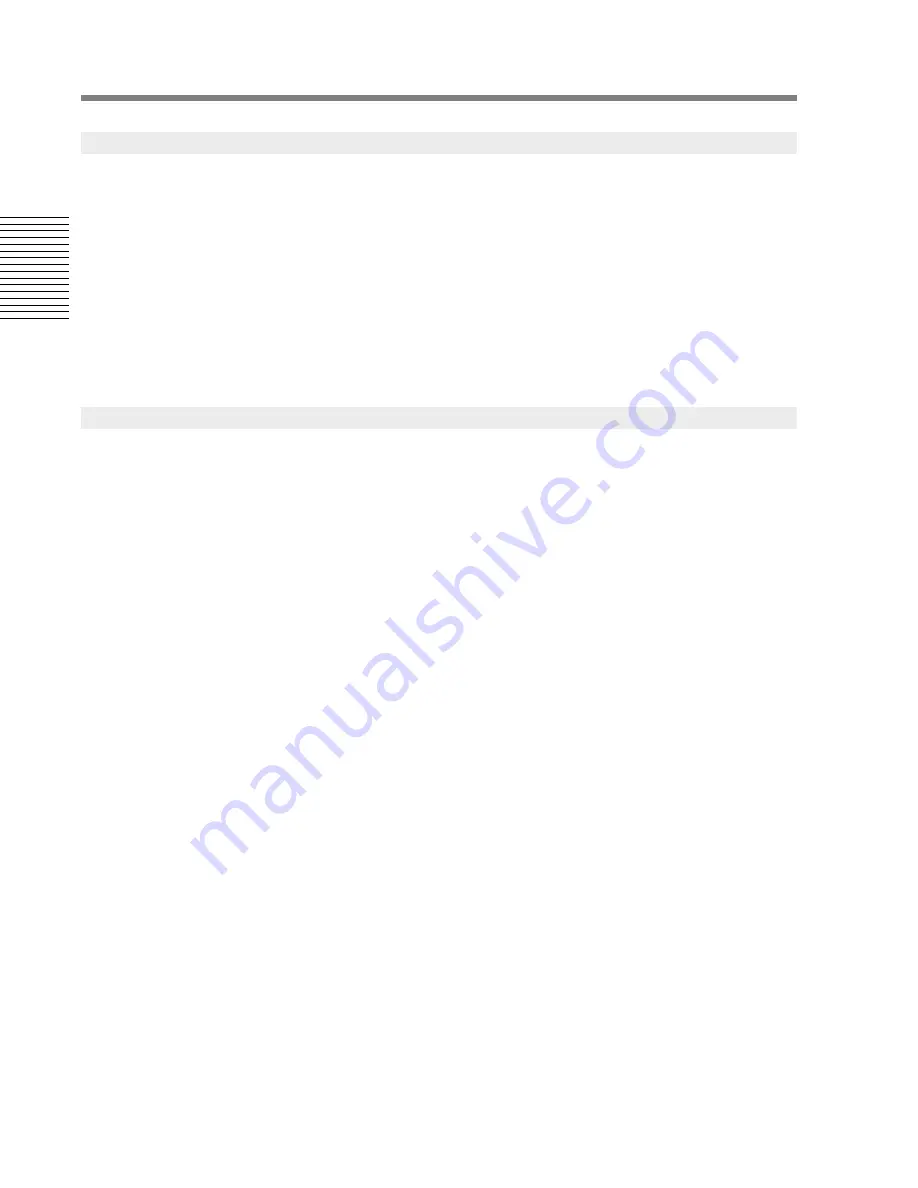
48
Chapter 2: Sonoma Editor
C
hap
te
r 2:
So
no
m
a
Edi
tor
Editing a splice is very similar to working with an ingredient in the ingredient editor control panel.
The main difference being the ingredient editor acts upon the edit points and fade-in and fade-out of
a single ingredient, whereas the splice editor modifies the edit-out and fade-out of the outgoing
ingredient and the edit-in and fade-in of the incoming ingredient.
As with the ingredient editor, wherever number boxes appear you can type in absolute values. The
+
or
-
buttons are used to change values by a relative nudge amount that is specified in the nudge
section which contains two number boxes for specifying a time increment and a dB increment.
(Please see the discussion of nudging and the timecode format in §
2.11.3
.)
When more than one edit channel is selected, a change to a value of a splice parameter is applied to
the aligned ingredients on each selected channel on a channel-by-channel basis.
2.13.7.1
Moving the Nowline to an Edit Point
When you
Ctrl-click
on the
NL
button next to the incoming, outgoing, or mid-point fields, the
Nowline will move to the corresponding location.
2.13.7.2
Incoming and Outgoing Edit Points
The outgoing or incoming edit points can be set absolutely by clicking on an item, entering a
numerical value and pressing
ENTER
.
The Nowline button is a shortcut for an absolute change. It has the same effect as selecting the
adjacent number box, entering the position of the Nowline, and pressing
ENTER
.
The
+
/
-
buttons add/subtract the nudge amount to the outgoing or incoming edit points.
Changing the outgoing edit point trims its edit-out and slips the incoming edit-in by the same
amount. Changing the incoming edit point trims the edit-in and also slips it by the same amount.
It is possible to trim an edit point without slipping the spliced material. If you hold down the
Shift-key
, while pressing one of the incoming or outgoing edit point buttons, the trim is performed
while the audio stays “pinned” in time, i.e., no rippling occurs.
These commands are also accessible from keyboard accelerators that are active whenever the splice
editor control panel is being used. Unshifted, the accelerators perform just like the buttons, shifted
they pin the audio:
A = Outgoing - by nudge amount
S = Outgoing to Nowline
D = Ou by nudge amount
F = Incoming - by nudge amount
G = Incoming to Nowline
H = In by nudge amount
Shift+A = Outgoing - by nudge amount [ingredient pinned]
Shift+S = Outgoing to Nowline [ingredient pinned]
Shift+D = Ou by nudge amount [ingredient pinned]
Shift+F = Incoming - by nudge amount [ingredient pinned]
Shift+G = Incoming to Nowline [ingredient pinned]
Shift+H = In by nudge amount [ingredient pinned]
2.13.6
Editing a Splice
2.13.7
Edit Points
Содержание SONOMA
Страница 12: ...Sonoma Audio Workstation User Guide Copyright 2003 Sony Corporation of America All rights reserved ...
Страница 18: ...Sonoma Audio Workstation User Guide xvi ...
Страница 22: ...4 Chapter 1 Introduction Chapter 1 Introduction ...
Страница 90: ...72 Chapter 2 Sonoma Editor Chapter 2 Sonoma Editor ...
Страница 120: ...102 Chapter 3 Sonoma Mixer Chapter 3 Sonoma Mixer ...