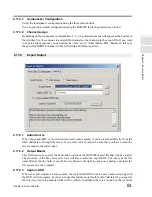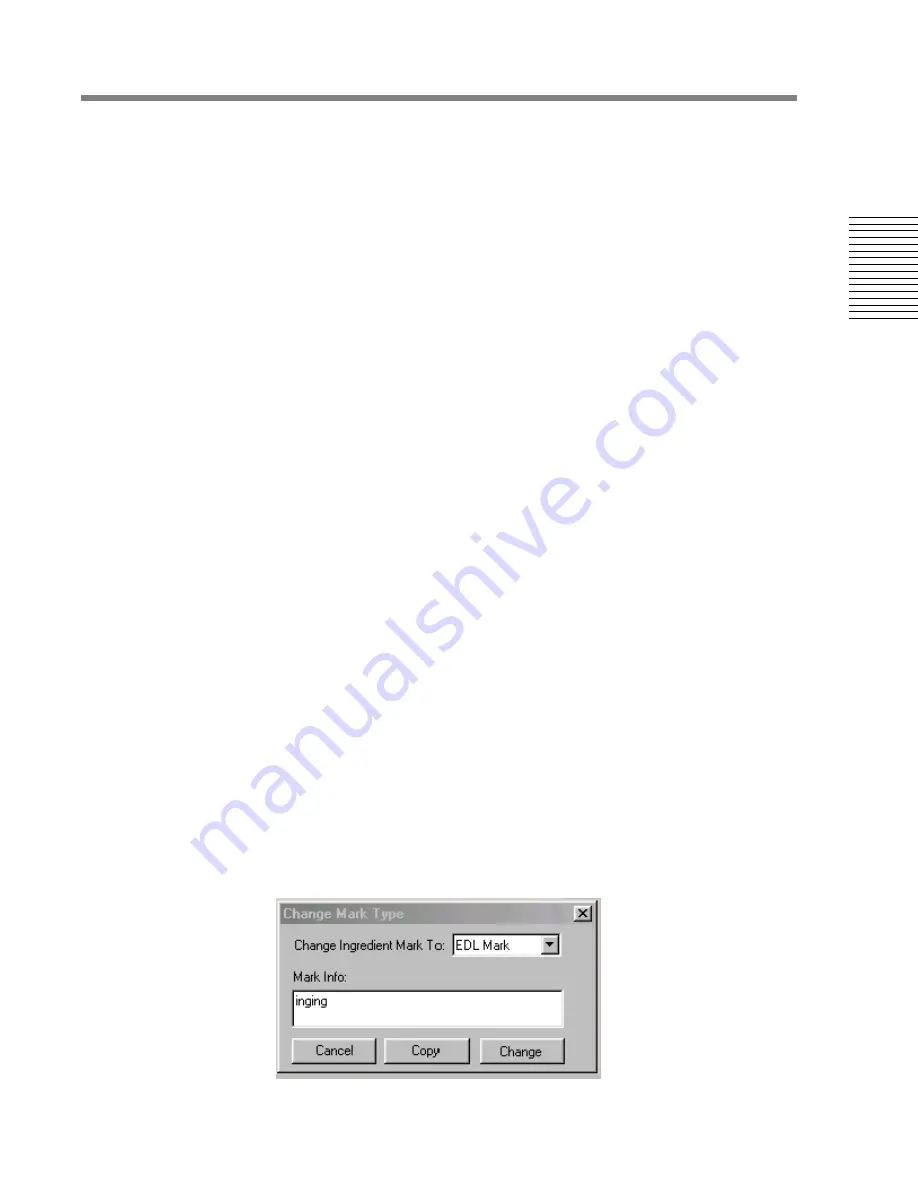
C
hap
te
r 2:
So
no
m
a
Edi
tor
Chapter 2: Sonoma Editor
57
2.15.5.7
Select in EDL
When this checkbox is checked, selecting one or more ingredient marks in the mark list will change
the EDL selection so that the ingredients containing the selected marks are themselves selected.
2.15.5.8
Info. Box
When only one mark is selected, this area will display the full text of the mark's info. field. If the
selected mark is not an error mark, the info. box can be edited. To type into the box, press the
Insert-key
or click in the field and type. When you are finished, press the
ENTER-key
or click
elsewhere on the screen.
You can edit the info. box while the transport is running, but you will not be able to use the
Spacebar
to stop. Press
ENTER
first to close the info. box, or use the
Esc-key
, or the stop button on the
transport toolbar.
2.15.5.9
Move Mark to Nowline
This button is enabled when only one user mark is selected in the mark list. Error marks cannot be
moved. Pressing the button changes the position of the selected mark. You cannot move an
ingredient mark beyond the ingredient in which it appears.
2.15.5.10 Sync. Ingredient Mark to Nowline
This button is enabled when only one ingredient mark is selected and at least the ingredient that
contains that mark is selected in the EDL. The command slips the selected ingredients in the EDL so
that the designated ingredient mark appears at the Nowline.
2.15.5.11 Delete Mark
This button deletes the selected mark(s). Multiple successive marks can be selected by holding down
the
Shift-key
and dragging the cursor over the required list of marks. Multiple independent marks
can be selected by holding down the
Ctrl-key
while using the mouse to select each mark. When a
mark is deleted, the mark list does not reset to the top of the list, it maintains position, but with the
deleted mark removed from the list.
The keyboard accelerator for this button is the
Delete-key
. The
Delete-key
behaves differently when
the mark editor control panel is not visible. In this case, pressing the
Delete-key
will delete a mark
only if there is just one mark selected and the Nowline is located at the mark. This makes it easy to
move the Nowline to a mark (by pressing the
,
and
.
keys) and then delete it, without bringing up the
mark editor. Note that when there is more than one type of mark at the same location, you can not be
sure which mark you are deleting. It is always safer to delete marks from the mark editor control
panel, where you can verify the selected mark by looking at the mark list.
2.15.5.12 Changing the Type of a Mark
The button labeled “change type to” is enabled when only one mark is selected in the mark list.
Pressing the button brings up a dialog showing the type and info. for the selected mark:
Содержание SONOMA
Страница 12: ...Sonoma Audio Workstation User Guide Copyright 2003 Sony Corporation of America All rights reserved ...
Страница 18: ...Sonoma Audio Workstation User Guide xvi ...
Страница 22: ...4 Chapter 1 Introduction Chapter 1 Introduction ...
Страница 90: ...72 Chapter 2 Sonoma Editor Chapter 2 Sonoma Editor ...
Страница 120: ...102 Chapter 3 Sonoma Mixer Chapter 3 Sonoma Mixer ...