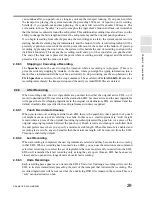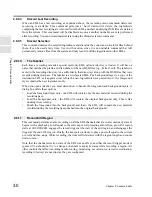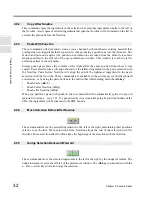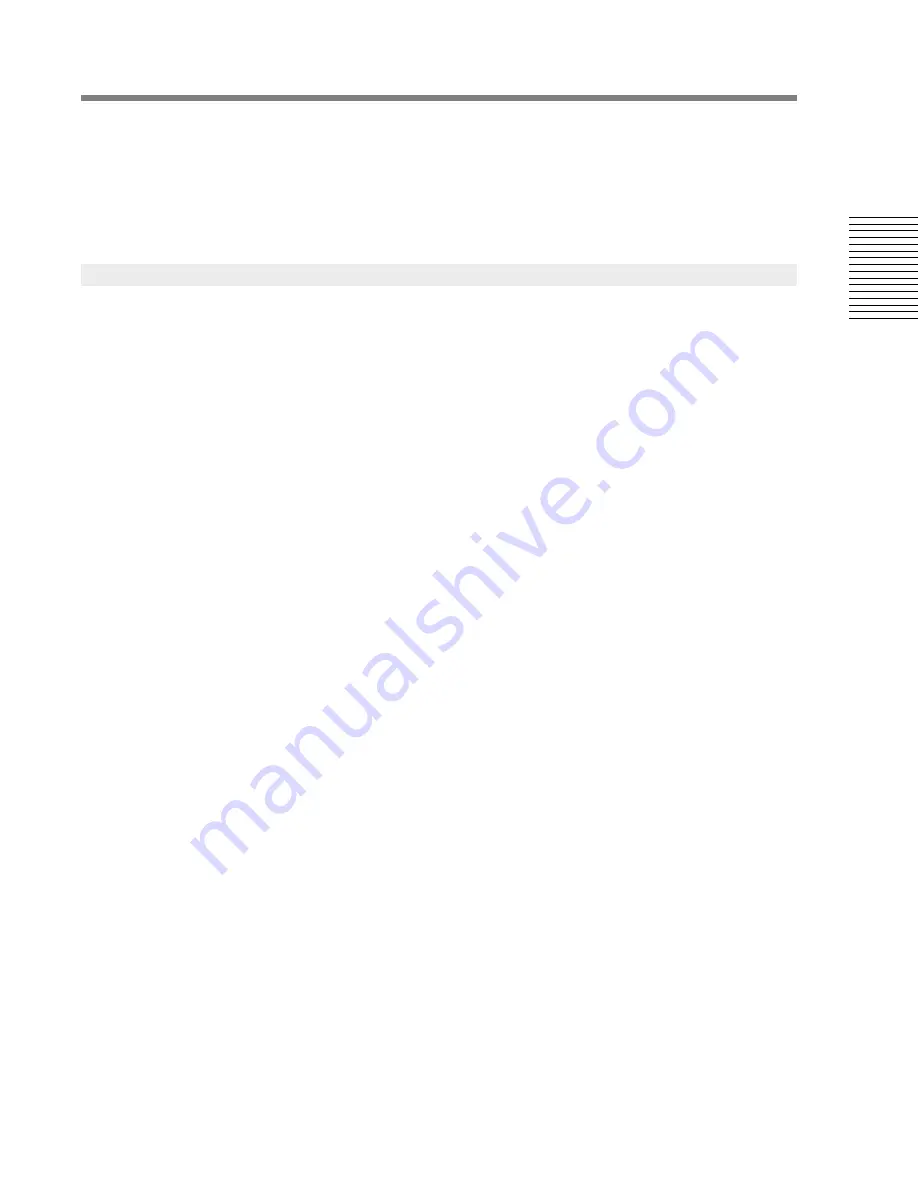
C
hap
te
r 2:
So
no
m
a
Edi
tor
Chapter 2: Sonoma Editor
43
end of the sequence, and would result in a very short ingredient, the slice may not be performed (as
with slicing a normal ingredient). If the slice cuts an area of silence between two spliced ingredients,
the result is the same as unsplicing them.
It is impossible to select a single ingredient once it belongs to a sequence. In order to select an
ingredient separately you must unsplice the entire sequence or selectively remove the splices to a
particular ingredient using the splice editor.
Splices and their resulting sequences are a form of horizontal organization, they join ingredients on
the same channel and are easily recognized since they appear as single ingredients in an EDL. When
splices on two or more different channels align
vertically,
it is assumed that the sequences containing
them are also meant to stay synchronized in time. This is called a
multi-channel edit
and it is an
implied
vertical grouping. (Two splices are vertically aligned when their respective outgoing edit-out
points and incoming edit-in points are in exactly the same position.)
Multi-channel edits are created when two or more splices align vertically
at the time a splice
command is performed
. Usually, you will create a multi-channel edit by selecting and splicing
ingredients in both directions (horizontal and vertical) with one splice command. If you have two
sequences on two channels, and their splices are unaligned, and you slip one sequence in time so that
now there are aligned splices, this will not create a multi-channel edit. You must align the splices,
select the two sequences, and perform another splice command.
Multi-channel edits are not drawn in any special manner. When you see a set of sequences stacked
such that their splice boxes align, you can infer that this is a multi-channel edit. When you click on
one of the splice boxes in a multi-channel edit the splice editor control panel will open on the splices
in that multi-channel edit.
Like the ingredients in a single sequence, the sequences in a multi-channel edit behave as if splicing
tape holds them together; they must stay in sync. with each other when you move, trim, copy, cut,
and delete them. For this reason, the sequences that contain a multi-channel edit constitute a
sync.
group
. The ingredients in a sync. group are always selected together - if you click on one sequence in
a sync. group every member of the group is selected. Note that there must be at least one
multi-channel edit (set of aligned splices), and hence at least two sequences on two different
channels, in a sync. group. There may be more than one multi-channel edit in the same sync. group,
and there may also be other unaligned splices in the sequences that make up the group. Sync. groups
are not drawn in any special manner, but you can verify the existence of a sync. group by observing
that when you click on one sequence to select it all the members of the group will select as well.
Just as it is impossible to select a single ingredient once it belongs to a sequence, it is impossible to
select a single sequence if it belongs to a sync. group. In order to select a sequence separately either
unsplice the entire sync. group or selectively remove a sequence’s aligned splices using the splice
editor.
Sync. groups are created and maintained automatically. Note that whenever you add a new splice, or
move a sequence containing a splice, the splice might align with a splice on another channel, thereby
creating a multi-channel edit and possibly a new sync. group.
Sync. groups grow by association with each other. If a sequence in one sync. group is spliced to a
sequence in another sync. group, or if a new multi-channel edit joins two sequences in two different
sync. groups, the two groups are joined together into one larger sync. group. If you think of
multi-channel edits and splices as bits of sticky tape, this behavior should make sense.
2.12.2
Multi-channel Edits and Sync. Groups
Содержание SONOMA
Страница 12: ...Sonoma Audio Workstation User Guide Copyright 2003 Sony Corporation of America All rights reserved ...
Страница 18: ...Sonoma Audio Workstation User Guide xvi ...
Страница 22: ...4 Chapter 1 Introduction Chapter 1 Introduction ...
Страница 90: ...72 Chapter 2 Sonoma Editor Chapter 2 Sonoma Editor ...
Страница 120: ...102 Chapter 3 Sonoma Mixer Chapter 3 Sonoma Mixer ...