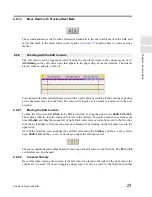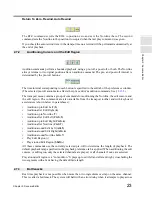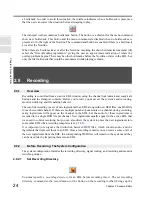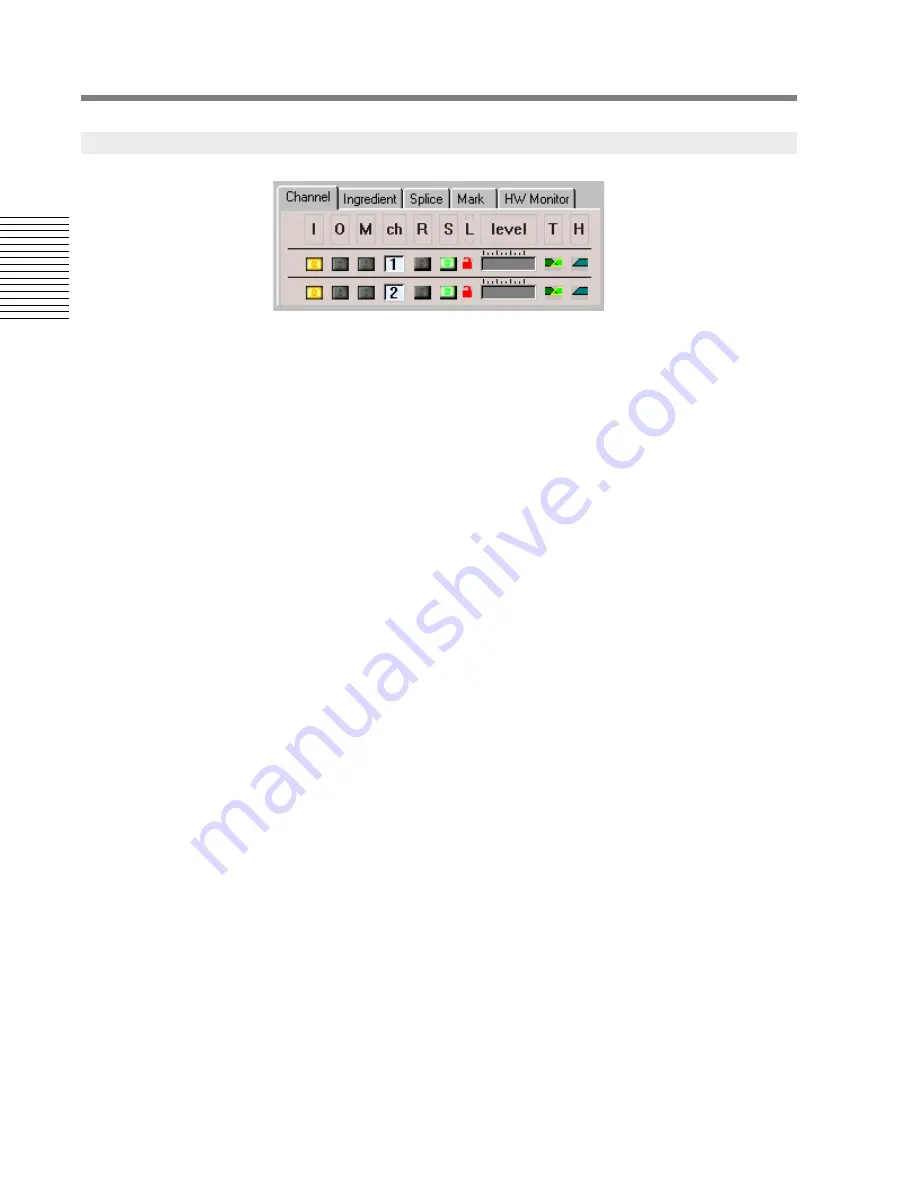
10
Chapter 2: Sonoma Editor
C
hap
te
r 2:
So
no
m
a
Edi
tor
Each row of the EDL represents one audio channel. The channel rows are numbered from the top
down, starting with channel one. There are a number of indicators and controls for each channel.
From left-to-right across each row, these are:
Processor status lights
These lights indicate the presence of digital audio clock for input (red) and output (green). If
all is well, there is one red and one green light to the left of every channel. If there is a
hardware problem the status lights may be black or may not appear at all.
Monitor source
Each channel's monitor source is either input or output (i.e., repro). The corresponding
columns of buttons are labeled
I
and
O
. Clicking on a monitor button sets a channel's
monitor to the corresponding source. Clicking on the column heading sets all channels to that
source with the following constraints: If one or more channel numbers are selected only the
selected channels will switch when you click on the column header. If you
Ctrl-click
on the
heading when one or more channel numbers are selected only those channels that are
not
selected will switch. You can also switch the monitor source by using the commands and
buttons in the transport menu and toolbar (see §
2.8.8.1
).
The monitor source may switch automatically during recording. You can control this
behavior by selecting one of the monitoring switching modes – see §
2.8.2.4
for details.
Also, be aware that the monitor source is locked to output and cannot be switched when you
are exporting a master file (see §
2.17
) or recording channel outputs (see §
2.8.2.2
).
Mute
Each channel can be muted and unmuted individually by clicking on its mute button. The
M
column header toggles the mute state of all the channels whose channel numbers are
selected, or all the channels if no channel numbers are selected.
Ctrl-clicking
the header
toggles the mute on the channel numbers that are
not
selected. You can also toggle muting by
using the commands and buttons in the transport menu and toolbar (see §
2.8.8.1
).
Channel number
The color of each channel number box indicates if it is selected or unselected. The I/O
monitor switching commands and some edit commands are affected by the channel selection
state.
To select a channel, click on its channel number box. Clicking on the box toggles that
channel’s selection on and off. Other channels are unaffected.To toggle all the channels in
the system on and off click on the
ch
channel heading.
It is possible to define a subset of channels, a
channel group
, that can be selected
independently. Channels in the channel group appear with red channel numbers, other
channels are displayed in black. To add or remove a channel from the channel group,
2.3.3
Channel Controls
Содержание SONOMA
Страница 12: ...Sonoma Audio Workstation User Guide Copyright 2003 Sony Corporation of America All rights reserved ...
Страница 18: ...Sonoma Audio Workstation User Guide xvi ...
Страница 22: ...4 Chapter 1 Introduction Chapter 1 Introduction ...
Страница 90: ...72 Chapter 2 Sonoma Editor Chapter 2 Sonoma Editor ...
Страница 120: ...102 Chapter 3 Sonoma Mixer Chapter 3 Sonoma Mixer ...