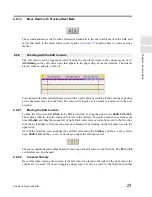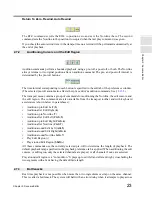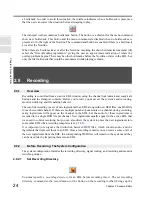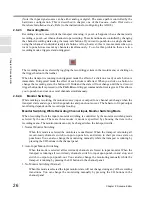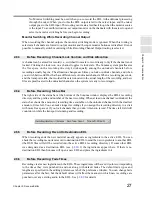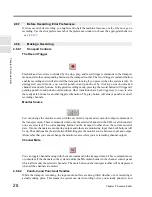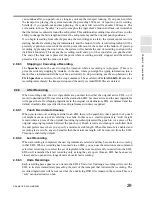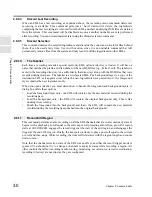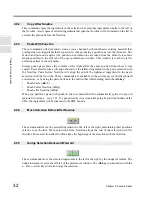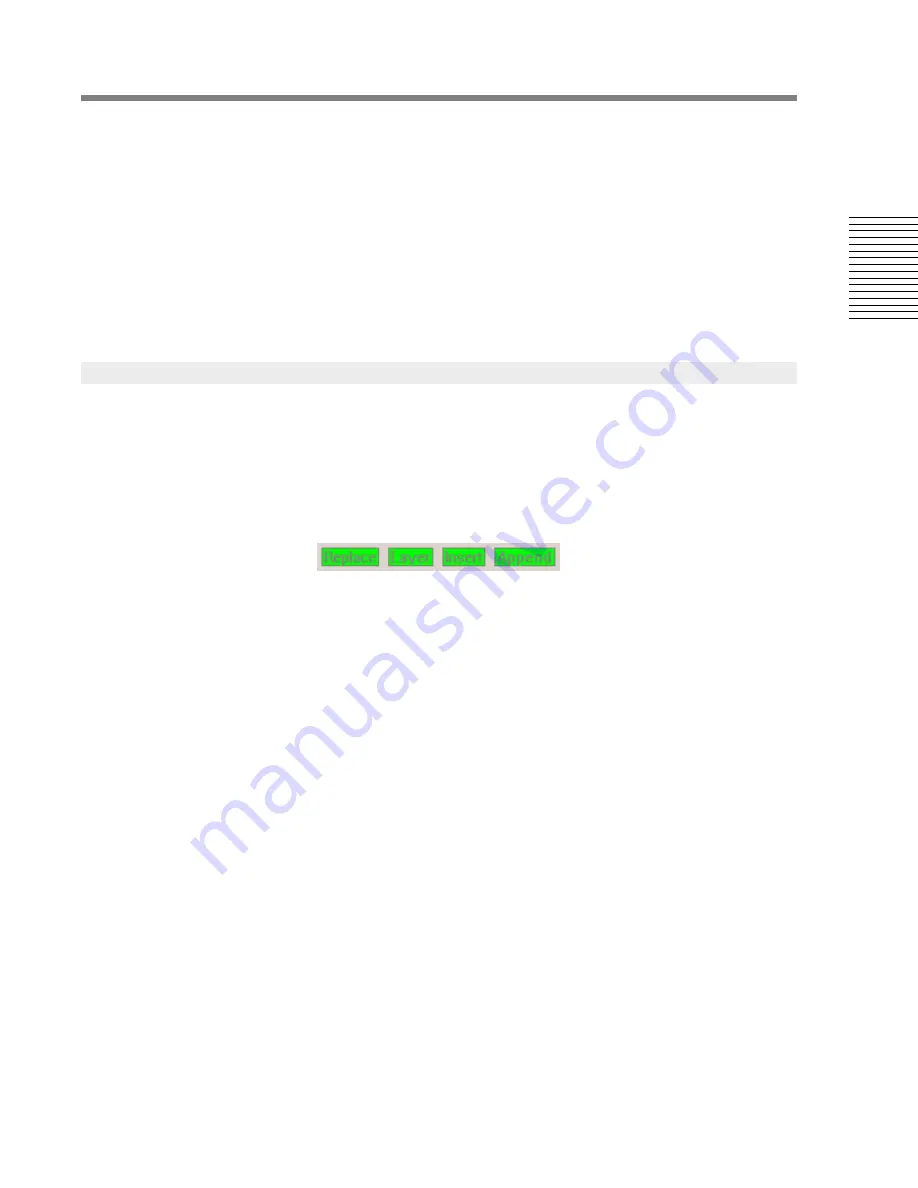
C
hap
te
r 2:
So
no
m
a
Edi
tor
Chapter 2: Sonoma Editor
35
boundaries (
Alt+Ctrl+F12
), the active window will view the same region as its partner. The align
commands will first force a source/destination tiling (
F12
) if these EDLs are not already tiled.
Shift+F7
= Make active EDL the Source
Shift+F8
= Make active EDL the Destination
F7
= Bring Source to front
F8
= Bring Destination to front
F12
= Tile Source/Destination
Ctrl+F12
= Align at Left Edit
Shift+Ctrl+F12 = Align at Right Edit
Shift+F12
= Align at Nowline
Alt+Ctrl+F12
= Align at boundaries
These commands copy material from the source EDL's edit region and bring it to the destination
EDL. The source is left unchanged and the selection state of the source channels determines which
channels in the destination will be affected. In most cases, the source and edit regions are the same
size, sometimes one region is trimmed to match the length of the other. The commands are available
in the edit menu, on the function keys
F1
thru
F4
, and via buttons that will dynamically appear in the
upper strip of the source and destination EDL. Each button will be disabled when that type of edit is
not available.
Replace
The replace command (
F1
) removes the destination region and replaces it with the source material. If
the source range is larger than the destination, it is usually trimmed to match it, if the source range is
smaller than the destination, it is punched into the destination leaving the extra destination audio in
place. The source material that replaces the destination is automatically spliced to the original audio
in the destination tracks, using the default cross-fade. You can override the auto-splicing behavior by
holding down the
Alt-key
when you perform this command. Replace does not ripple any material.
An important exception is the 4-point case which is explained below in
§
2.10.3.5
.
Layer
The layer command (
F2
) simply pastes the source region on top of the destination material. If the
source range is larger than the destination, it is usually trimmed to match it. No splices are applied to
the newly layered material.
Insert
The insert command (
F3
) slices the destination, inserts the source material at the slice point, and
ripples either the preceding destination material to the left, or the following destination material to
the right. The inserted source material is automatically spliced to the original audio in the destination
tracks, using the default cross-fade. You can override the auto-splicing behavior by holding down the
Alt-key
when you perform this command. The insert command is available only when there is at
least one destination edit cursor on. The editing preferences tab contains a set of radio buttons that
controls the behavior of insert when it would ripple material past midnight. The options are to insert
time in the EDL, trim the material before inserting, or cancel the command with an error message.
2.10.3
Linear Edit Commands
Содержание SONOMA
Страница 12: ...Sonoma Audio Workstation User Guide Copyright 2003 Sony Corporation of America All rights reserved ...
Страница 18: ...Sonoma Audio Workstation User Guide xvi ...
Страница 22: ...4 Chapter 1 Introduction Chapter 1 Introduction ...
Страница 90: ...72 Chapter 2 Sonoma Editor Chapter 2 Sonoma Editor ...
Страница 120: ...102 Chapter 3 Sonoma Mixer Chapter 3 Sonoma Mixer ...