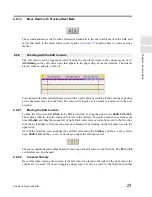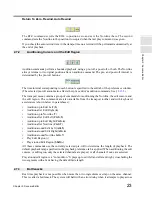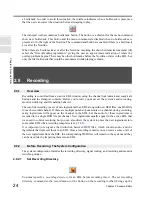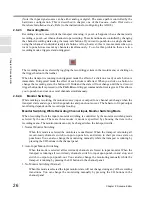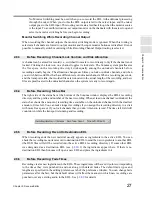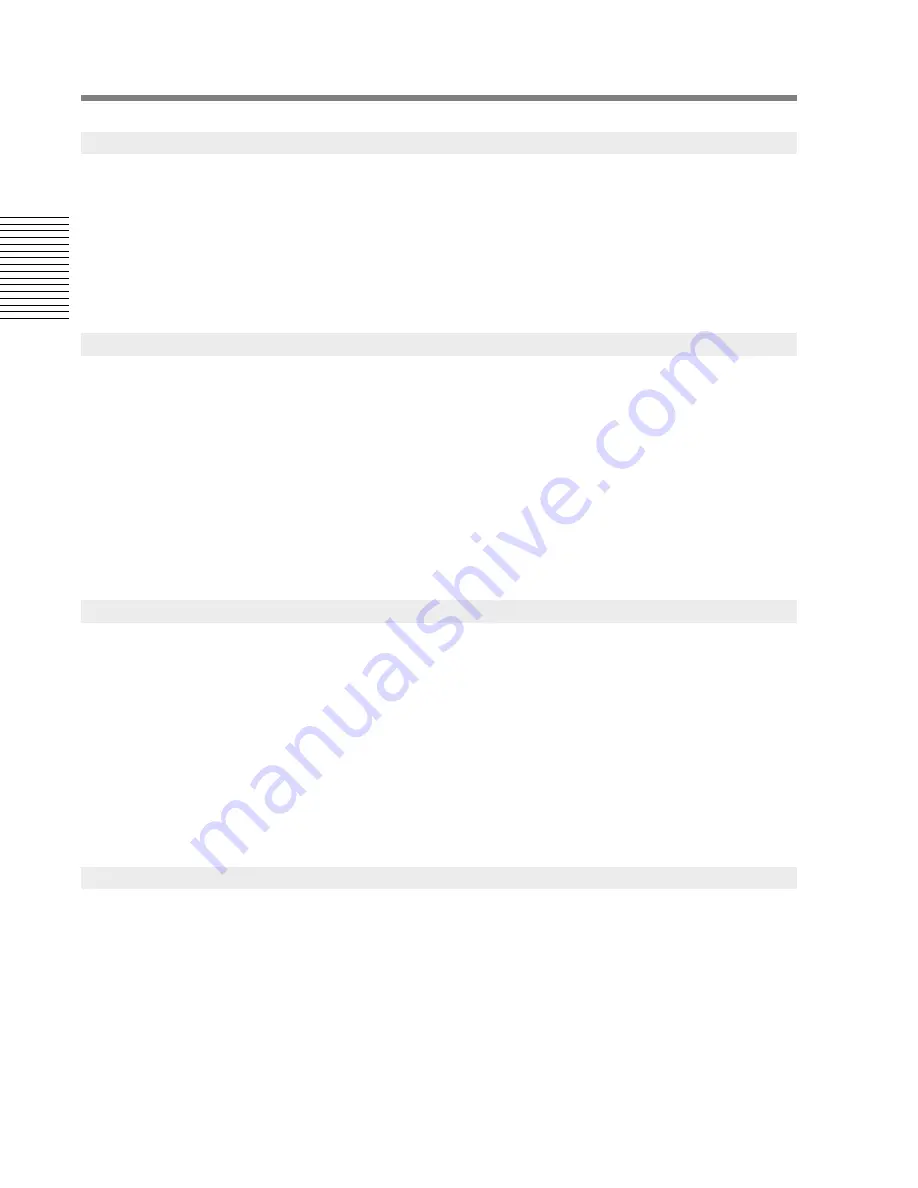
12
Chapter 2: Sonoma Editor
C
hap
te
r 2:
So
no
m
a
Edi
tor
The timeline is the row above channel one. A set of blue, pink, blue, and black lines at the top of the
timeline shows a time grid. The alternating lines mark durations of one hour, one minute, one second,
and a fraction of a second. The fractional scale depends on the timecode format you have selected.
The smallest black dashes are 10 msec. in length when displaying millisecond timecode format,
16 samples for sample format (hex or decimal), and one frame length at the appropriate rate for 75
and 30 frame/second formats. Depending on the amount of time displayed in the EDL window, you
may see all, or only some, of the dashed lines as the smaller scales only appear as you zoom in.
The Nowline is a vertical cursor that shows the current position of the playback head; it moves when
the transport is running. You can reposition the Nowline by clicking and dragging its handle: the
green knob at the top of the Nowline in the timeline. The position of the Nowline is displayed in the
clock display window (if it is open) and also in the lower strip.
Every EDL contains two edit cursors named edit left, and edit right. The left/right edit cursors are
drawn as solid red lines and are topped with triangular handles for dragging. An edit cursor can be
visible (on) or hidden (off) independent of the state of the other cursor. The edit cursors can be
toggled on and off using the show/hide items in the cursors menu, or by
Alt-clicking
on the edit
cursor icons that appear in the upper strip, above the timeline. The edit cursors are explained in more
detail in §
2.6.2
.
The lower strip appears below the last channel row of the EDL, it shows three timecode numbers.
These numbers appear in the current timecode format. The leftmost and rightmost numbers are the
visible bounds of the EDL window. You can select any of these timecode fields and change their
values by typing into them. You can also copy and paste any of these timecodes to other timecode
fields.
The number in the center is the width of the EDL window currently visible. You can change the
zoom factor of the EDL by clicking and editing this number. The Nowline may be located outside the
visible range of the EDL. If the Nowline is not visible, an arrow on the left or right of the range field
shows in which direction the Nowline can be found. Clicking on these arrows will scroll the EDL so
that the window is centered around the Nowline.
The upper strip appears above the EDL’s timeline, it shows three timecode numbers. These numbers
appear in the current timecode format. The leftmost and rightmost numbers are the position of the
edit cursors. The center number is the width of the edit region they define. You can select either edit
cursor’s timecode field (but not the region field) and change its value by typing into it. You can also
copy and paste these timecodes to other timecode fields.
The edit cursors may be located outside the visible range of the EDL. If a cursor is not visible, an
arrow on the left or right of its timecode number shows in which direction the Nowline can be found.
Clicking on these arrows will scroll the EDL so that the window is centered around the cursor.
The upper strip also contains controls for showing and hiding the edit cursors.
Alt-clicking
on the
edit cursor’s icon will toggle its display state. The strip also contains controls for linear editing: a pair
2.3.4
Timeline
2.3.5
Nowline and Edit Cursors
2.3.6
Lower Strip
2.3.7
Upper Strips
Содержание SONOMA
Страница 12: ...Sonoma Audio Workstation User Guide Copyright 2003 Sony Corporation of America All rights reserved ...
Страница 18: ...Sonoma Audio Workstation User Guide xvi ...
Страница 22: ...4 Chapter 1 Introduction Chapter 1 Introduction ...
Страница 90: ...72 Chapter 2 Sonoma Editor Chapter 2 Sonoma Editor ...
Страница 120: ...102 Chapter 3 Sonoma Mixer Chapter 3 Sonoma Mixer ...