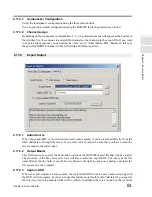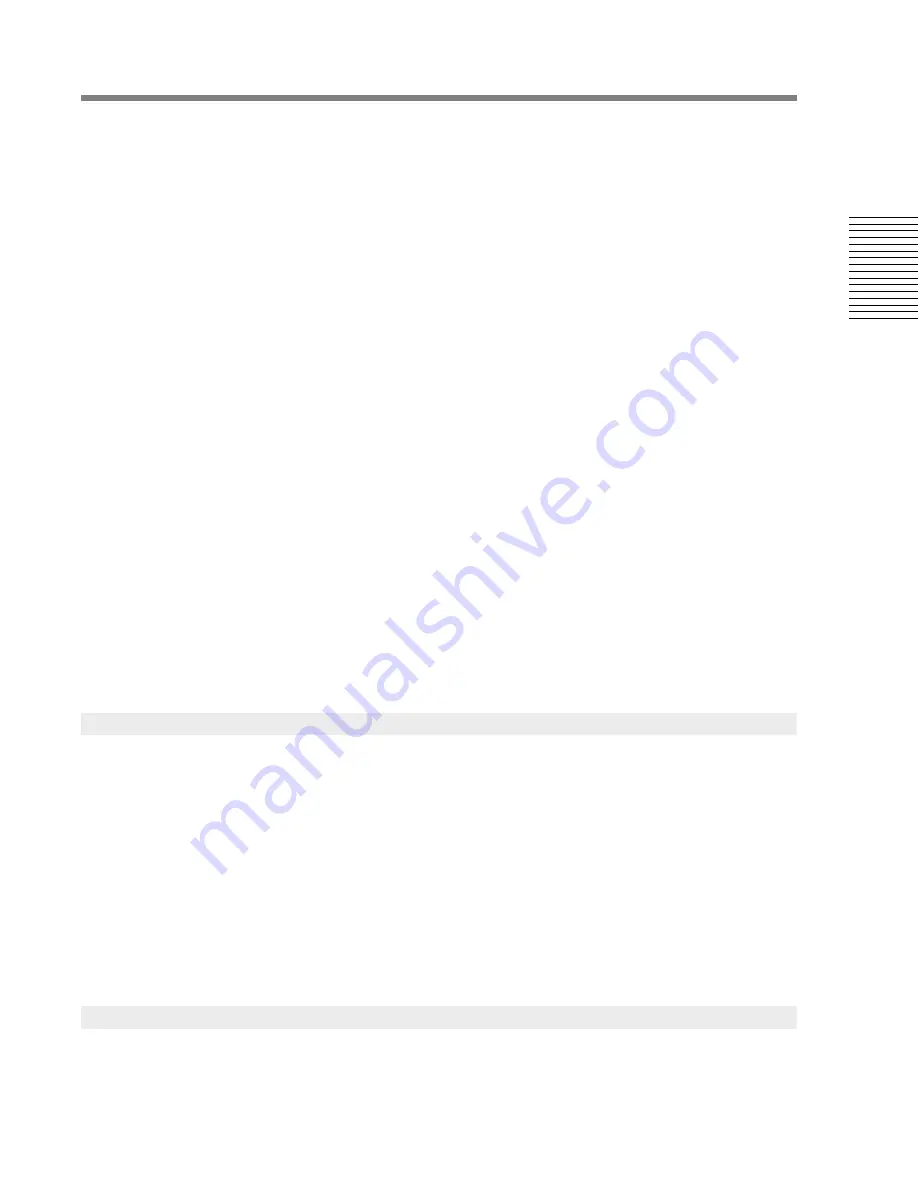
C
hap
te
r 2:
So
no
m
a
Edi
tor
Chapter 2: Sonoma Editor
49
2.13.7.3
Mid-point and Gap
Both edit points can be moved in the same direction using the mid-point field, or in opposite
directions using the gap field. In either case, no material slips.
Typing a value for the mid-point (or using the
NL
button) moves both edit points by the same amount
so that the mid-point is at the indicated position.
The gap is the distance between the outgoing and incoming edit points. Typing a signed value for the
gap sets the gap to that interval, both ingredients are trimmed and the mid-point does not change. A
positive gap means space between the edit points, a negative gap means they overlap. With a gap of
zero, the two edit points align.
The
+
/
-
buttons add/subtract the nudge amount to the mid-point or gap.
The mid-point commands are also accessible from keyboard accelerators that are active whenever the
splice editor control panel is being used:
J = Mid-point - by nudge amount
K = Mid-point to Nowline
L = Mid-point + by nudge amount
2.13.7.4
Sync. Constraints
Ingredients joined by splices (both horizontally and vertically) form a group that must maintain
sync., we call this a sync. group. However, when using the splice editor, the incoming and outgoing
ingredients are temporarily separated into two sync. groups. The incoming group is generally
allowed to slip relative to the outgoing group.
Because ingredients in the incoming and outgoing groups can be spliced (and later linked) to other
ingredients, the sync. groups may contain more than the ingredients in the splice. If there is a path
(via other splices or links) between the outgoing and incoming groups then the time-slipping
commands (edit outgoing or incoming edit points) will be disabled in the splice editor. Note that, in
computing sync. groups, all channels are considered except channels in the current splice that are
edit-disabled.
The outgoing or incoming gains can be set directly by entering numerical values and pressing
ENTER
. The
+
/
-
buttons add/subtract the nudge amount to the outgoing or incoming gain. The
buttons between the two gain fields nudge both gains by the same amount.
These commands are also accessible from keyboard accelerators that are active whenever the splice
editor control panel is being used:
Shift+Z = Outgoing Gain - by nudge amount
Shift+X = Outgoing Gain + by nudge amount
Shift+C = Both Gains - by nudge amount
Shift+V = Both Gains + by nudge amount
Shift+B = Incoming Gain - by nudge amount
Shift+N = Incoming Gain + by nudge amount
Changes to the fade parameters (fade length and fade curve) are normally applied to both outgoing
and incoming material, and more rarely to one side alone.The fade section contains a single set of
2.13.8
Gains
2.13.9
Fades
Содержание SONOMA
Страница 12: ...Sonoma Audio Workstation User Guide Copyright 2003 Sony Corporation of America All rights reserved ...
Страница 18: ...Sonoma Audio Workstation User Guide xvi ...
Страница 22: ...4 Chapter 1 Introduction Chapter 1 Introduction ...
Страница 90: ...72 Chapter 2 Sonoma Editor Chapter 2 Sonoma Editor ...
Страница 120: ...102 Chapter 3 Sonoma Mixer Chapter 3 Sonoma Mixer ...