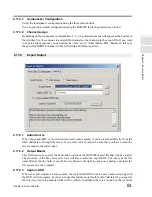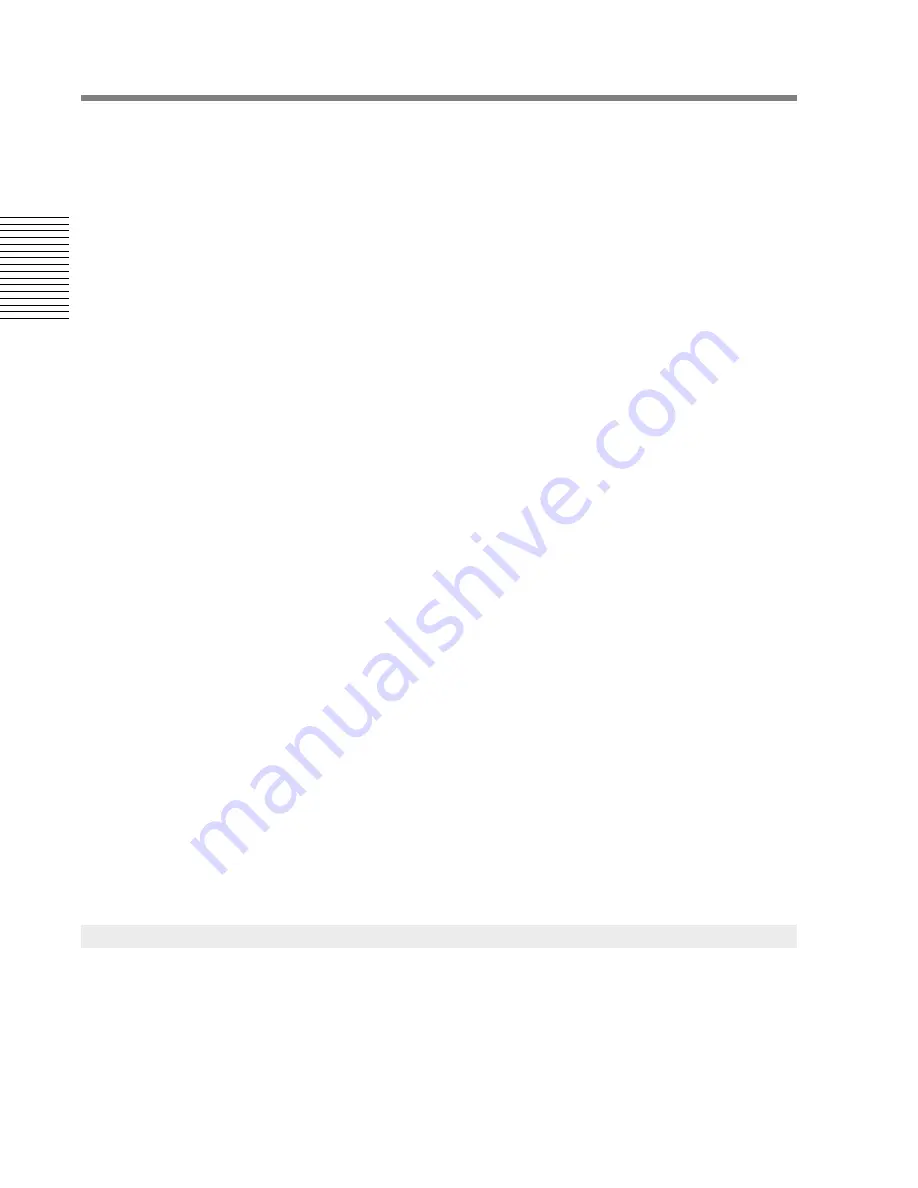
50
Chapter 2: Sonoma Editor
C
hap
te
r 2:
So
no
m
a
Edi
tor
fields for the fade length and fade type. A group of radio buttons controls whether these fields display
data for and act upon the outgoing fade, the incoming fade, or both fades.
If you select “both” fades and the two fades are not the same (different lengths or different types) or
the edit points are not in the same place, the data fields will gray out and the Nowline button will be
disabled. The
+
and
-
buttons are always active, even if the numeric data can not be displayed.
2.13.9.1
Fade Length
The fade length number box displays fade time. You can specify that the fade length is always shown
in msec. format by setting the preference found in the time format preference tab.
The outgoing, incoming or both fade lengths can be set directly by selecting the appropriate radio
button, entering numerical values and pressing
ENTER
.
The
+/-
buttons add/subtract the nudge amount to the outgoing or incoming fade length.
The fade to Nowline button (
NL
) button is enabled when the Nowline is on the free (e.g., non-pivot)
end of every fade in the current edit. When the button is pressed, the free end of each fade is moved
to the Nowline, or as close to the Nowline as its underlying clip permits. The fade’s pivot point will
remain fixed. Note that when the fade pivot is
not
the center, both the fade length and the position of
the edit point will change.
All fade length commands will check the change to ensure that the fade does not exceed the length of
the clip or the usable bounds of the EDL.
These commands are also accessible from keyboard accelerators that are active whenever the splice
editor control panel is being used:
Z - Outgoing Fade - by nudge amount
X - Outgoing Fade + by nudge amount
C - Both Fades - by nudge amount
V - Both Fades + by nudge amount
B - Incoming Fade - by nudge amount
N - Incoming Fade + by nudge amount
Ctrl+X Outgoing Fade to Nowline
Ctrl+C Both Fades to Nowline
Ctrl+V Incoming Fade to Nowline
The effect of changing fade length depends on the currently selected splice fade pivot point. See
§
2.3.8.1
for more on fade pivot points.
2.13.9.2
Fade Type
Each fade type is specified by two parameters: a fade curve pop-up menu and a number box for
power N curves. Refer to the ingredient editor (§
2.11.6.2
) for details.
2.13.10.1 Previous/Next Channel
These buttons change the current channel, cycling through all the edit-enabled splices in the current
edit. The data in the splice edit panel updates to show the values of the new outgoing/incoming
ingredient pair.
2.13.10
Displaying Data: Next Channel, Next Edit
Содержание SONOMA
Страница 12: ...Sonoma Audio Workstation User Guide Copyright 2003 Sony Corporation of America All rights reserved ...
Страница 18: ...Sonoma Audio Workstation User Guide xvi ...
Страница 22: ...4 Chapter 1 Introduction Chapter 1 Introduction ...
Страница 90: ...72 Chapter 2 Sonoma Editor Chapter 2 Sonoma Editor ...
Страница 120: ...102 Chapter 3 Sonoma Mixer Chapter 3 Sonoma Mixer ...