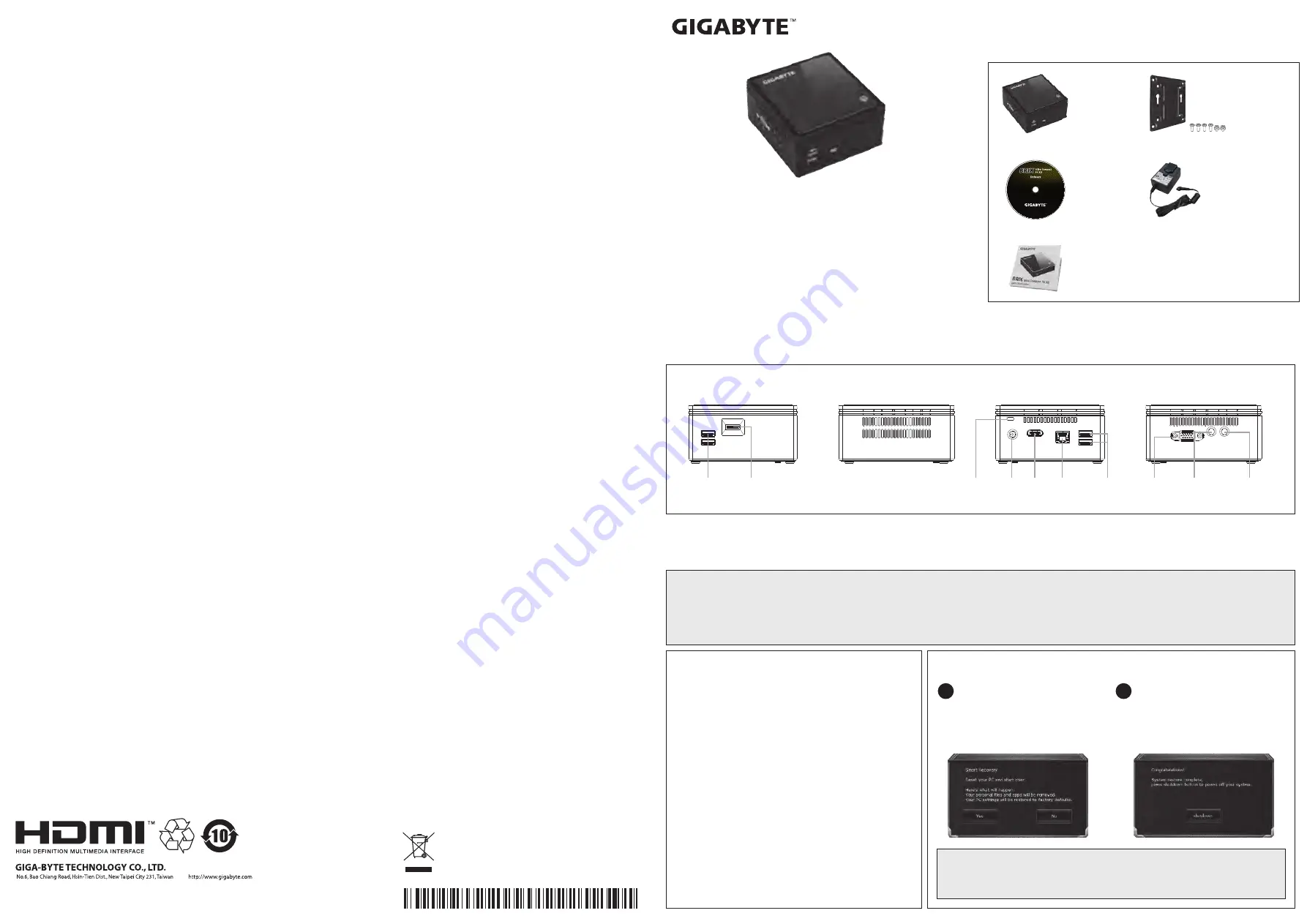
Package Contents
Lieferumfang / Contenu de l'emballage / Contenido del paquete / Conteúdo do Pacote
Contenuto Confezione / Комплект поставки / Przewodnik użytkownika / Paket İçeriği
包裝內容物
/
包装内容物
/
パッケージの内容
/
패키지�내용물
BRIX
Ultra Compact PC
BRIX Ultrakompakt-PC / PC ultra compact BRIX / PC ultra compacto BRIX
PC Ultra Compacto BRIX / Brix PC Ultra Compatto / Ультракомпактный ПК BRIX
BRIX Ultra Kompaktowy zestaw PC / BRIX Ultra Compact PC / GB-BACE
系列超微型電腦
GB-BACE
系列超迷你
PC
套件
/
ウルトラ・コンパクト
PC
キット
/ GB-BACE
초미니
PC
키트
Quick Start Guide
Schnellstartanleitung / Guide de démarrage rapide / Guía de inicio rápido / Guia de Início Rápido
Guida Rapida / Руководство по быстрой сборке / Skrócona instrukcja obsługi
Hızlı Başlangıç Kılavuzu /
快速入門使用者手冊
/
快速入门用户手册
クイック・スタート・ガイド
/
빠른�시작�설명서
Getting Familiar with Your Unit
Lernen Sie ihr Geräts kennen / Découvrez votre unité / Conozca su dispositivo / Conhecendo a sua unidade
Scopri la tua unità / Первое знакомство с устройством / Prezentacja zestawu / Cihazınızı daha iyi tanıyın
認識您的裝置 (※系統操作溫度
0
℃
~35
℃)
/
熟悉您的设备
/
自分の
BRIX
について詳しくなろう
/
장치 숙지하기
【
Front
】
【
Left
】
【
Right
】
USB 3.0
Headphone
Microphone
VGA
D-Sub
【
Rear
】
USB 3.0
RJ-45
HDMI
DC-In
Kensington
lock slot
Micro SD
Card Reader
1 x Quick Start Guide
1 x Driver CD
1 x 40W Wall-mount
Adapter
※輸入:
DC 19V, 2.1A
1 x GB-BACE
ultra compact PC
1 x VESA mount
bracket & 6 x screws
At the end of its serviceable life, this product should not be treated as household or
general waste. It should be handed over to the applicable collection point for the recycling
of electrical and electronic equipment, or returned to the supplier for disposal.
©2013 GIGABYTE Technology Co., Ltd. All rights reserved. The marks mentioned herein are trademarks or registered trademarks of GIGABYTE
Technology Co., Ltd. or its affiliates.
A
ll other product names mentioned herein are trademarks or registered trademarks or their respective owners.
The terms HDMI and HDMI High-Definition Multimedia Interface, and the HDMI Logo are trademarks or registered trademarks of HDMI Licensing LLC
in the United States and other countries.
25ME0-XRQB00-Q0R
产地:中国
Made in China
Restore Your BRIX Operating System
Wiederherstellen BRIX Betriebssystem / Restaurer votre système d'exploitation BRIX / Restaurar el sistema operativo BRIX / Restaurar seu BRIX Sistema Operacional
Ripristinare il sistema operativo BRIX / Восстановление Ваш BRIX операционной системы / Przywrócić BRIX systemu operacyjnego / Sizin BRIX İşletim Sistemi Geri Yükleme
復原您的裝置
/
恢复您的设备
/
あなたの
BRIX
オペレーティングシステムを復元
/
귀하의
BRIX
의 운영 체제를 복원
There are two options for system recovery.
● Windows 10 Recovery Guide
: Press F9 while boot up the system and you are able to choose keep or remove your files and reinstall Windows without losing them.
● GIGABYTE Smart Recovery
: A friendly instruction can be found while OS operating and able to restore BRIX to factory settings. All personal data will be removed.
注意:
BRIX
提供兩種系統回復方式。
● Windows 10 Recovery Guide
:開機時按
F9
啟動應用程式,這項功能可以讓使用者選擇保留或刪除個人文件後重新安裝
Windows
。
● GIGABYTE Smart Recovery
:預載在系統中,會在作業系統桌面提供使用者操作指示,可移除所有使用者文件與資料,將
BRIX
回復到出廠預設值。
【
GIGABYTE Smart Recovery
】
【
Windows 10 Recovery Guide
】
● Keep my files
Choose an account to continue. All apps will be removed, and
settings will back to pure OS. All your personal files will be kept.
選擇一個帳戶繼續。作業系統回復到初始環境,移除所有應用
程式與設置,但保留個人文件與檔案。
● Remove everything
All apps, settings and personal files will be removed.
所有的應用程式,設置和個人文件將被刪除。
● Just remove my files
Only personal data and files will be removed, but computer
settings will be kept.
保留設置檔,移除所有個人文件。
● Fully clean the drive
The drive will be completely restored to factory default settings.
It takes more time. Click on “Reset” to execute recovery
functions.
將硬碟回復到出廠設置,此一指令需要耗費較長的時間運作,
請接續點擊“
Reset
”開始執行動作。
The recovery will be actived and you
will see the option buttons on the
window. Click on “Yes” to start it.
點擊視窗上的“
Yes
”來啟動
“
GIGABYTE Smart Recovery
”。
1
After the system recovery is completed,
you will see the option button on the
window, please click on “Shutdown”.
系統回復完成後,請點擊
“Shutdown
”
關閉系統。
2
Note: A progress indicator bar will show on the window when the recovery process is
running. Please make sure the AC-adapter is plugged in and do not turn off the BRIX
.
注意:在回復過程中,視窗會有進度指示顯示。請確保你的
BRIX
插上電源,並且在回復過
程中不要關閉電源。




















