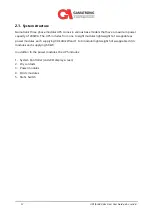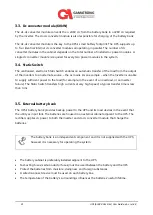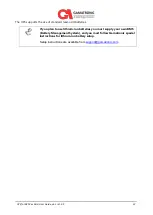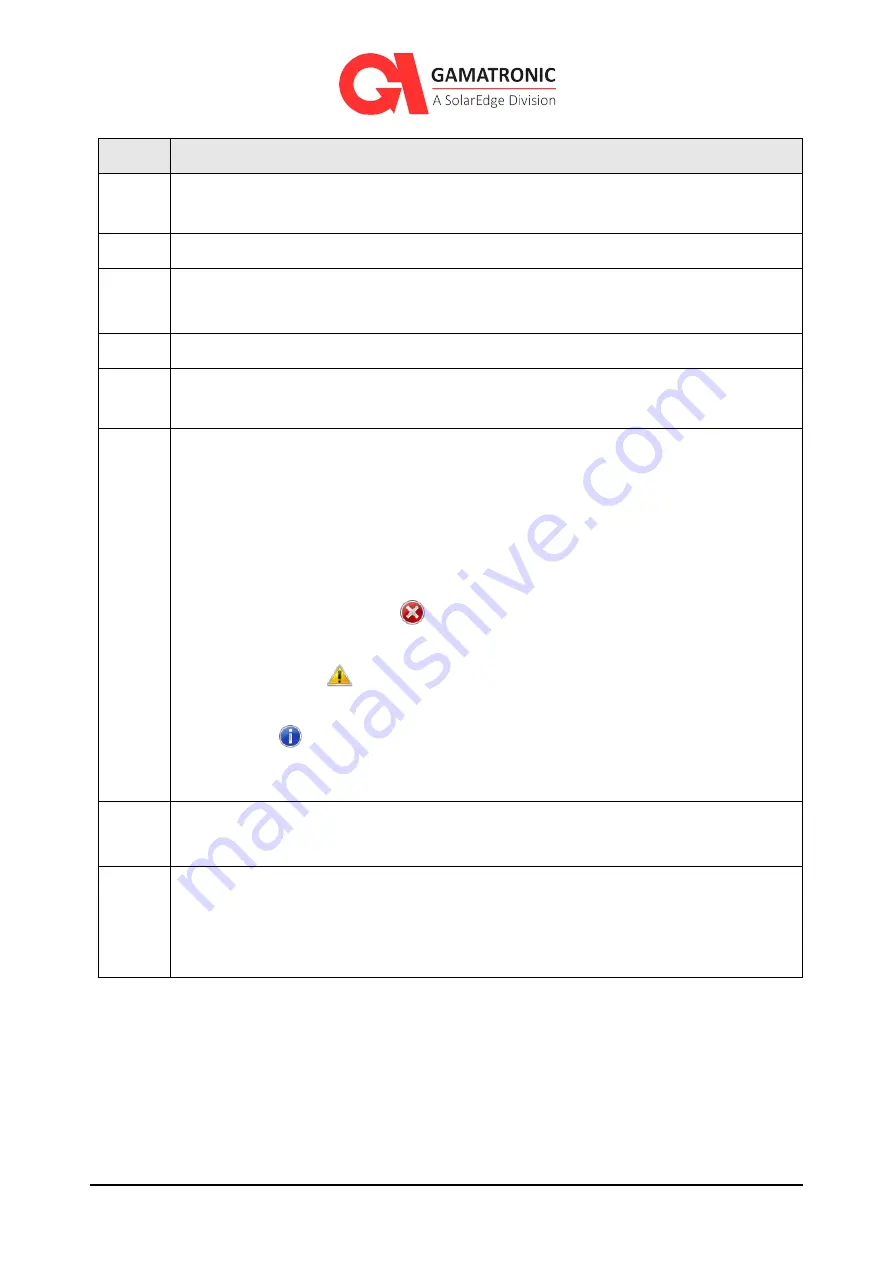
UPS for 480 Vac Grid, User Guide, doc. rel. 4.0
28
Table 2: Key to Figure 4
I
TEM
D
ESCRIPTION
1
The operational status (ON/OFF) and current mode (Normal [inverter] mode /
bypass mode / Battery mode / ECO Mode / Maintenance Bypass).
2
Menu options. Pressing these eight icons give access to the main submenus.
3
Alarm mute button. Toggles the audible alarm ON and OFF.
When the alarm is muted, a red “X” appears on the icon.
4
Current date and time.
5
UPS soft on/off button. Pressing this icon displays the UPS ON/OFF screen, which
allows the user to turn various parts of the UPS on or off.
6
Alarm indicator.
If you select the active Alarm indicator icon in the System Menu screen, a list of
active alarms is displayed. If there are no active alarms the alarm indicator icon does
not appear on the System Menu screen.
The following explains what each alarm indicator icon represents:
When there are one or more active critical alarms (i.e. “error” status indicating
the most serious status), a
is displayed.
When there are one or more active “warning” status alarms (and no “error”
status alarms), a
is displayed.
When there are informational messages but no messages of “error” or “warning”
status, an
is displayed.
Note: For additional information about alarms, refer to Table 6.
7
Battery indicator. Indicates the status of the battery: charging or discharging.
Pressing this icon displays the Battery Status screen.
8
Load indicators. Indicates the approximate load level of each output phase as a
percentage. When there is no load, all vertical bars are white. As the load increases
the vertical bars change color (from left to right). Green signifies normal load level,
yellow signifies high load level, and red signifies you are in critical level.
On all screens except the System Menu screen the current navigation path is displayed in the
upper-left hand corner of the screen (see Figure 27). This makes it easy to follow your navigation
trail and find where you are located within the system control menu hierarchy.