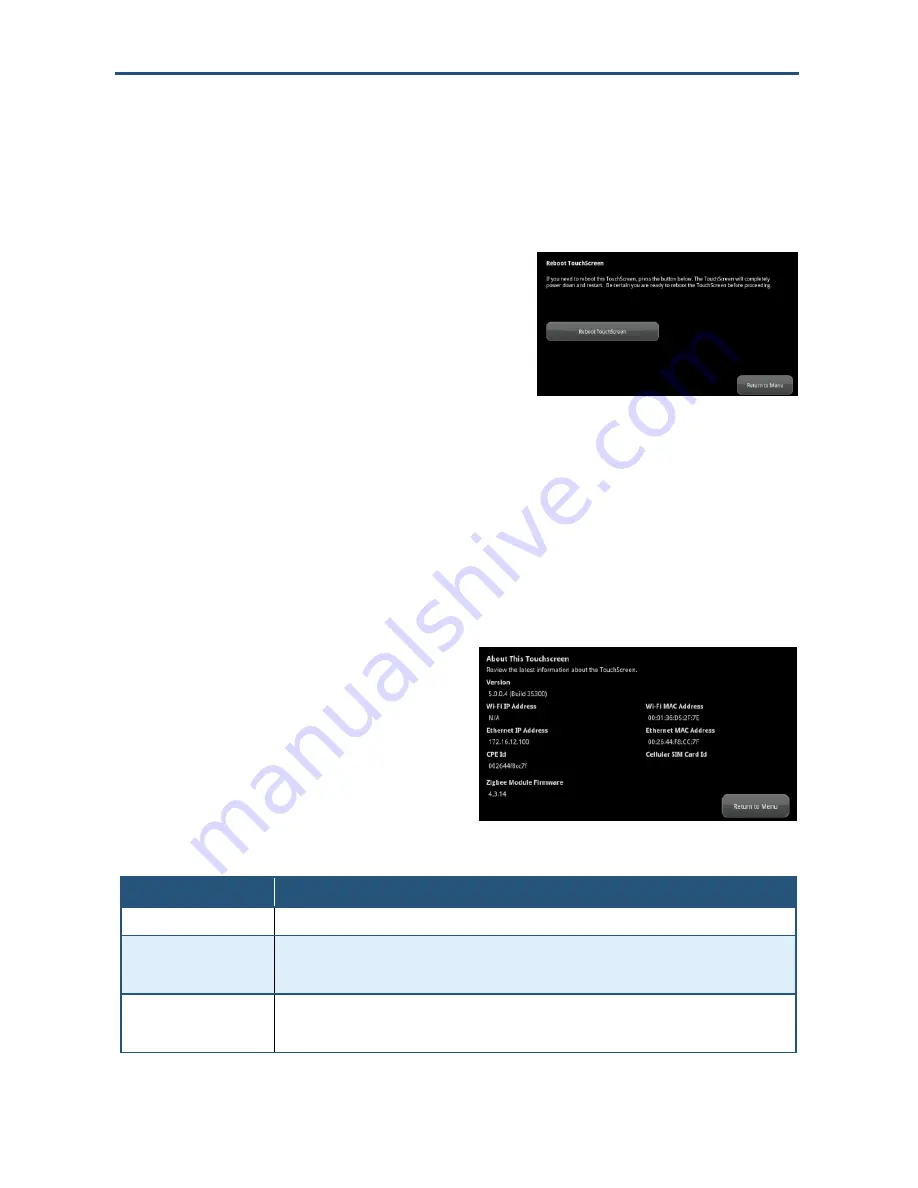
Maintaining
the Touchscreen
78
RB6741-Z Touchscreen Security System Installation Manual
Rebooting a Touchscreen
In the unlikely event that you encounter a problem with the Touchscreen, the problem might
be resolved simply by rebooting the Touchscreen.
1.
From the Settings menu (see "Configuring the
Touchscreen" on page 67), tap
Advanced
Settings > Reboot Touchscreen
. The Reboot
Touchscreen screen is displayed.
2.
Tap
Reboot Touchscreen
. The Touchscreen turns itself off and back on.
Viewing Touchscreen Technical Specifications
Using the following procedure, you can view the Touchscreen technical specifications in
Table 3-3.
1.
From the Settings menu (see
"Configuring the Touchscreen" on page
67), tap
Advanced Settings > About
.
You might need to scroll down to display
the About option. The About This
Touchscreen screen is displayed.
Table 3-3. About This Touchscreen Details
Detail
Description
Version
Current firmware version installed on your Touchscreen.
Wi-Fi IP Address
Internet Protocol address assigned to your Touchscreen by your router to communicate with it
wirelessly.
Note: This value might change if you reset your router to factory defaults.
Ethernet IP Address
Internet Protocol address assigned to your Touchscreen by your Internet Service Provider’s modem to
communicate with it directly (not wirelessly).
Note: This value might change if you reset your modem to factory defaults.






























