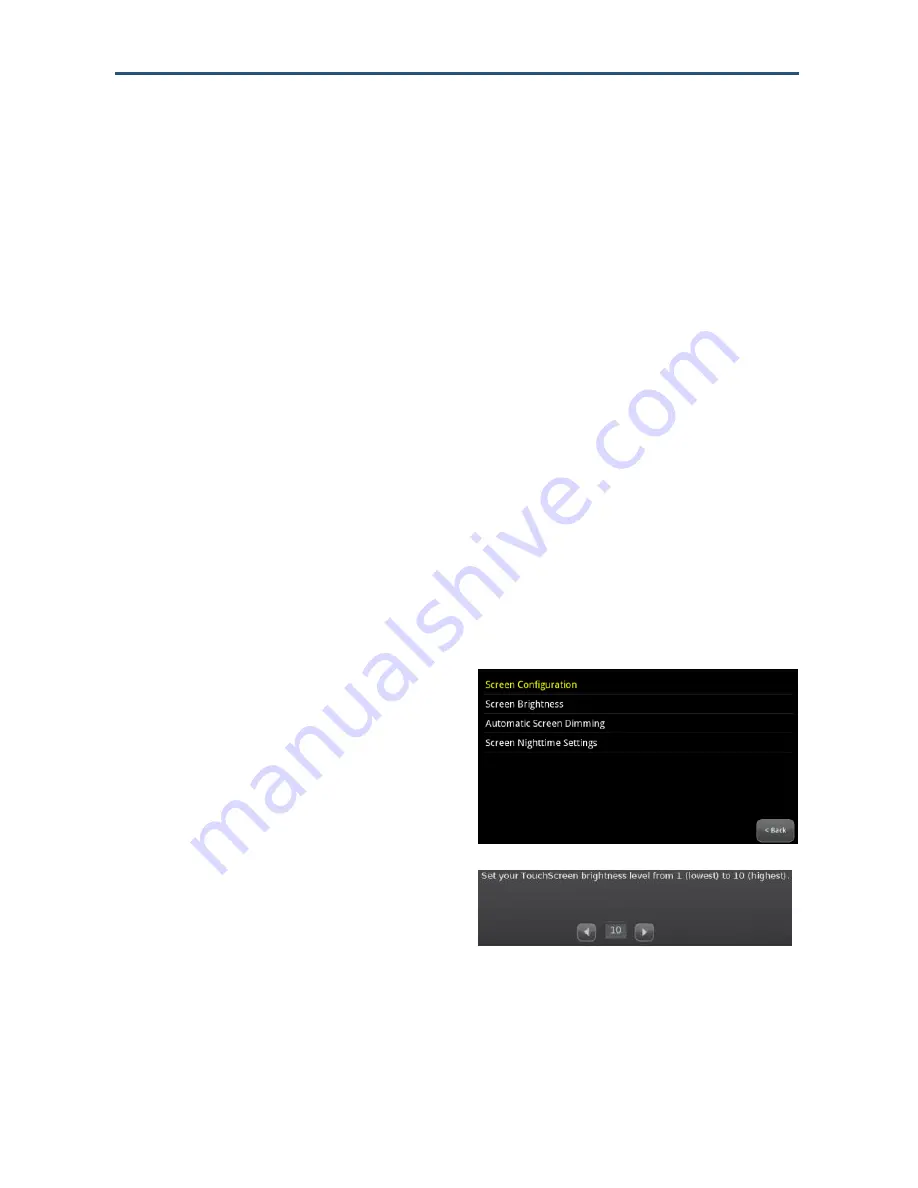
Maintaining
the Touchscreen
72
RB6741-Z Touchscreen Security System Installation Manual
Configuring Screen Brightness and Dimming
There are several options for configuring the Touchs
creen’s screen brightness:
Set the default brightness level of the Touchscreen from the default setting of level 10
(brightest) to level 1 (
dimmest). See “Configuring the Screen Brightness Settings,”
below.
Have the screen dim automatically to a preconfigured setting after a configured period of
inactivity. See
“Configuring Automatic Screen Dimming” on page 72.
Have the screen and the Touchscreen LEDs dim completely automatically each day at a
set time, and then brighten at a set time (this is called Night Mode). See
“Configuring
Night Mode Dimming
” on page 73.
Placing the Touchscreen in Night Mode
To manually place the Touchscreen in Night Mode, press the
Night Mode
button located on
the right side of the Touchscreen. The Touchscreen brightens to the default brightness level.
Configuring the Screen Brightness Settings
To configure the default screen brightness:
1.
From the
Settings
menu (see
"Configuring the Touchscreen" on page
67), tap
Touchscreen > Screen
Configuration
. The Screen Configuration
menu is displayed.
2.
Tap
Screen Brightness
. A control lets
you set the brightness level from 1-10
(default 10).
Configuring Automatic Screen Dimming
You can choose to have the screen dim to a set level after a period of inactivity (this can be
used instead of a screensaver or along with a screen saver). See
“Configuring the






























