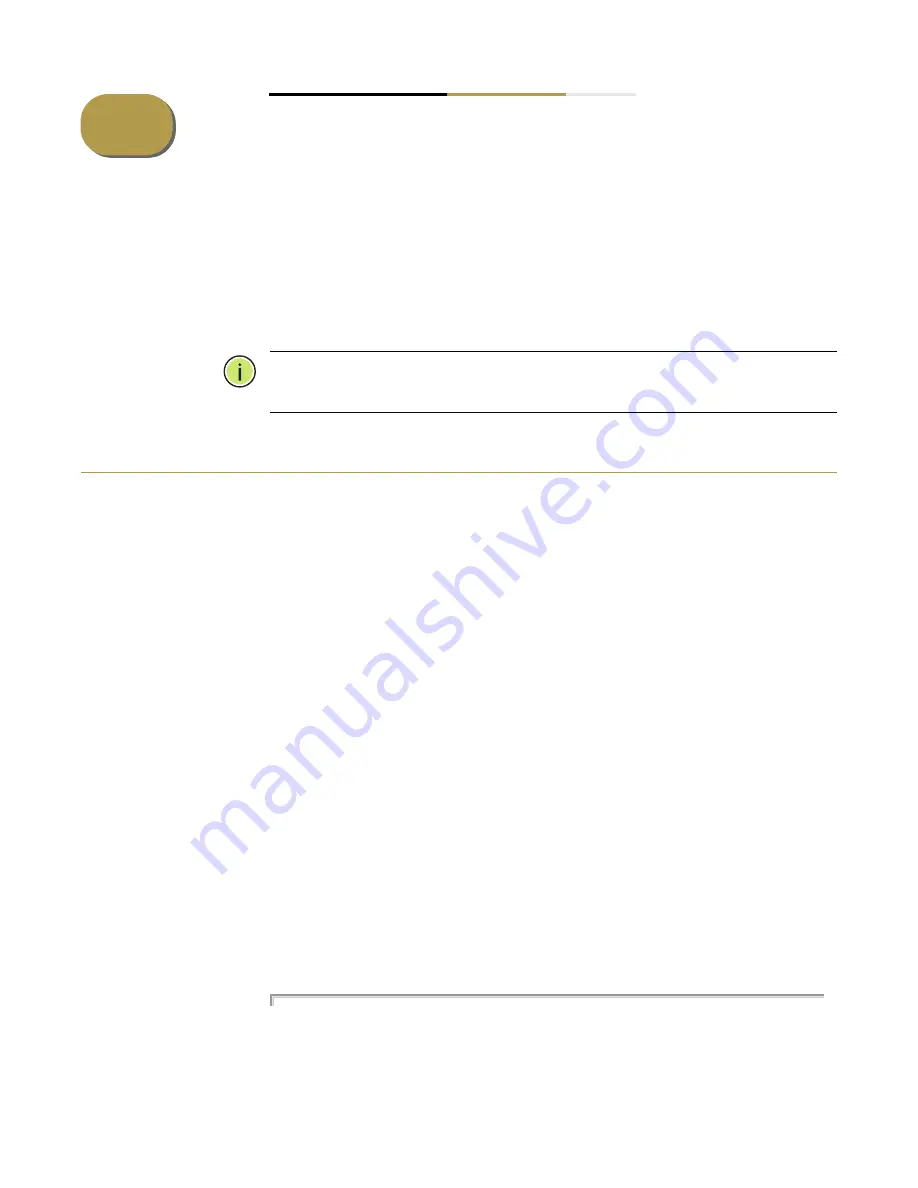
– 61 –
2
Using the Command Line
Interface
This chapter describes how to use the Command Line Interface (CLI).
Note:
You can only access the console interface through the Master unit in
the stack.
Accessing the CLI
When accessing the management interface for the switch over a direct connection
to the server’s console port, or via a Telnet or Secure Shell connection (SSH), the
switch can be managed by entering command keywords and parameters at the
prompt. Using the switch's command-line interface (CLI) is very similar to entering
commands on a UNIX system.
Console Connection
To access the switch through the console port, perform these steps:
1.
At the console prompt, enter the user name and password. (The default user
names are “admin” and “guest” with corresponding passwords of “admin” and
“guest.”) When the administrator user name and password is entered, the CLI
displays the “Console#” prompt and enters privileged access mode
(i.e., Privileged Exec). But when the guest user name and password is entered,
the CLI displays the “Console>” prompt and enters normal access mode
(i.e., Normal Exec).
2.
Enter the necessary commands to complete your desired tasks.
3.
When finished, exit the session with the “quit” or “exit” command.
After connecting to the system through the console port, the login screen
displays:
User Access Verification
Username: admin
Password:
CLI session with the SC30010 is opened.
To end the CLI session, enter [Exit].
Содержание SC30010
Страница 1: ...C 300 Series Gigabit Managed Switch CLI Reference Guide SOFTWARE RELEASE V1 1 10 171 www signamax com ...
Страница 2: ...CLI Reference Guide SC30010 C 300 48 Port Gigabit Managed Switch E122017 KS R01 ...
Страница 482: ...Chapter 19 Class of Service Commands Priority Commands Layer 3 and 4 482 ...
Страница 670: ......
Страница 671: ...E122017 KS R01 ...






























