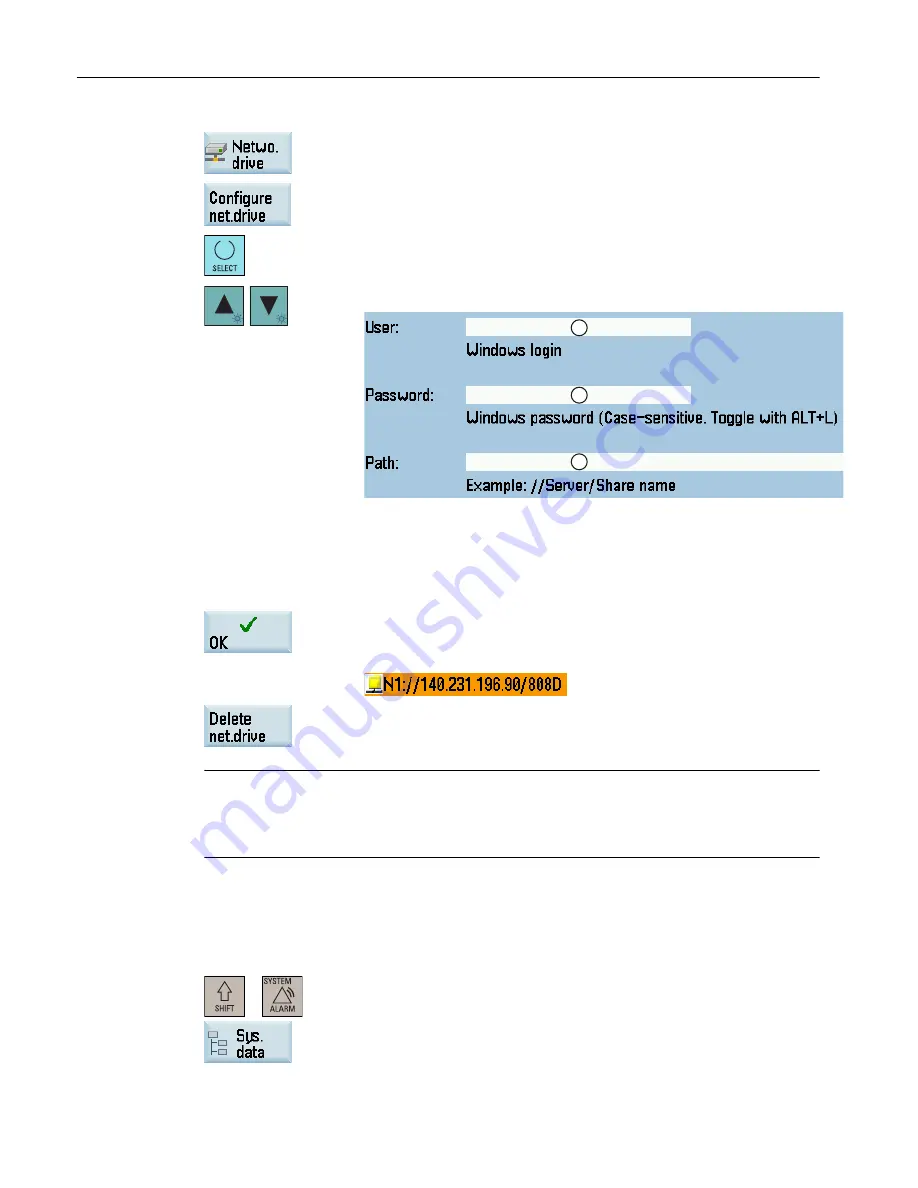
3.
Press this softkey to go to the network drive directory.
4.
Press this softkey to go to the window for configuring the network
drives.
5.
Press this key to select a drive identifier: N1, N2, or N3.
6.
Move the cursor to the following input fields:
①
: Enter the user name of your Windows account
②
: Enter the logon password (case sensitive) of your Windows ac‐
count
③
: Enter the IP address of the server and the share name of the
shared directory on your PC. Example: //140.231.196.90/808D
7.
Press this softkey to confirm and the configured network drive appears
on the screen as follows. The drive icon is yellow if the network drive
is connected successfully; otherwise, the icon is gray.
You can delete a selected network drive using this softkey.
Note
After you properly configure all the settings for the direct connection between the control
system and the network drive, if the network drive connection is still invalid, contact your
Windows system administrator for possible problems with your operating system configuration.
Backing up data to the network drive
Proceed as follows to perform data backup through a network drive:
+
1.
Select the desired operating area on the PPU.
2.
Press this horizontal softkey to open the system data window.
Data backup
8.2 External data backup
Diagnostics Manual
558
Diagnostics Manual, 06/2015, 6FC5398-6DP10-0BA2
Содержание SINUMERIK 808D
Страница 528: ...SINUMERIK 808D ADVANCED alarms 5 6 PLC user alarms Diagnostics Manual 528 Diagnostics Manual 06 2015 6FC5398 6DP10 0BA2 ...
Страница 534: ...System responses 6 2 Cancel criteria for alarms Diagnostics Manual 534 Diagnostics Manual 06 2015 6FC5398 6DP10 0BA2 ...
Страница 560: ...Data backup 8 2 External data backup Diagnostics Manual 560 Diagnostics Manual 06 2015 6FC5398 6DP10 0BA2 ...
Страница 566: ...Appendix A Diagnostics Manual 566 Diagnostics Manual 06 2015 6FC5398 6DP10 0BA2 ...























