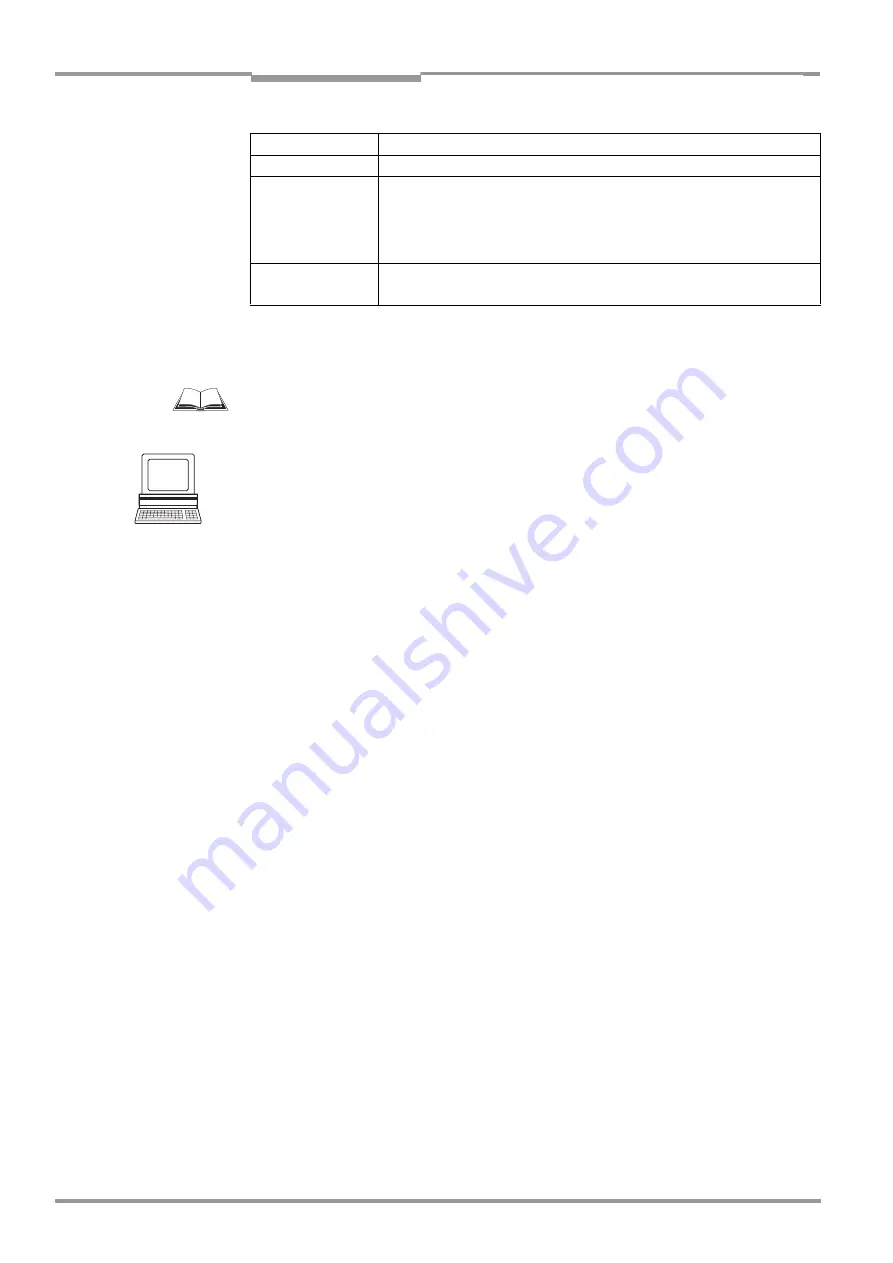
Chapter
5
Operating Instructions
Compact OMNI Scanner
5-20
©
SICK AG · Division Auto Ident · Germany · All rights reserved
8 009 237/0000/07-05-2002
Electrical installation
Note
If the "Device Ready" function is chosen, the CLX outputs a static pulse in Reading mode.
For connecting the host interface via the AMV/S 60 Connection Module, see the Operating
Instructions for the "
AMV/S 60 Connection Module
" (no. 8 008 296).
Tip
The output function, pulse duration (timer), and polarity of the signals can be changed on
the D
EVICE
C
ONFIGURATION
tab in the "CLV-Setup" program.
¾
Click the E
DIT
R
ESULT
O
UTPUTS
button and enter the values in the dialog box displayed.
Recommondation
¾
To check the switching functions using a high-impedance digital voltmeter, connect a
load to the outputs to prevent incorrect voltage values/switching statuses from being
displayed.
Switching mode
PNP-switching with respect to the supply voltage V
S
Properties
The current in the event of a short-circuit is limited to 0.7 A
Function
assignment
(default)
Result 1: Device Ready (static), polarity: not inverted
Result 2: Good Read, polarity: not inverted
Result 3: No Read, polarity: not inverted
Result 4: Match 1, polarity: not inverted
Pulse duration: 100 ms
Electrical values
0 V
≤
V
O
≤
30 V
Guaranteed: V
0
≤
V
S
–1.3 V with I
0
≤
100 mA
I
0
≤
100 mA
Table 5-22: Characteristic data of the "Result 1 ... Result 4" switching outputs















































