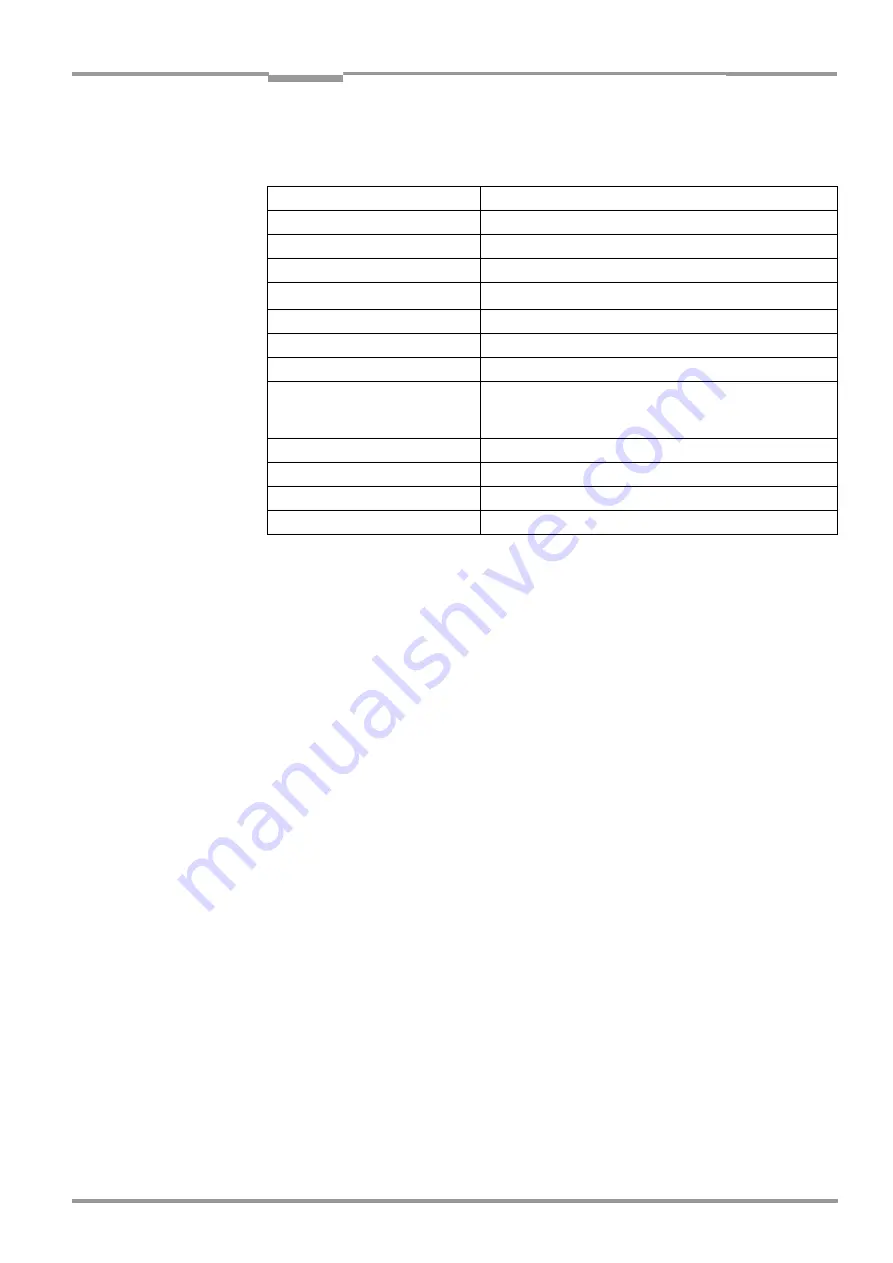
Operating Instructions
Chapter
10
CLX 490
8 009 237/0000/07-05-2002
©
SICK AG · Division Auto Ident · Germany · All rights reserved
10-17
Appendix
10.6.3
Starting CLV-Setup
The "CLV-Setup" program is launched with the following default settings:
1.
Switch on the PC and start Windows.
2.
Choose CLV-S
ETUP
from the Start menu.
The SICK logo is then followed by the initial screen.
3.
Confirm the initial screen.
CLV-Setup then checks whether a CLX is connected to the
COM 1
port on the PC
(default setting in CLV-Setup) and whether the communication parameters on the PC
match those on the CLX. If this is the case, the C
ONNECTED
status is displayed with the
CLX specification in the status bar right in the bottom of the screen. The CLX type (here:
CLX 490) is displayed in the D
EVICE
drop-down list in the top right of the toolbar.
The program then loads the internal description of the CLX as well as the default parameter
values and displays them on the tabs. Finally, CLV-Setup uploads the current parameter set
from the RAM of the CLX and displays the values on the tabs instead of the default values.
You can edit the current parameter set on the tabs. The default values are displayed when
the device is used for the first time.
Troubleshooting
If the program cannot establish communication, it outputs a timeout warning and displays
N
O
C
ONNECTION
in the status field. This may be because the CLX is not connected or because
the communication parameters on the CLX do not match those on the PC. In this case, CLV-
Setup enters the CLX type of the device it last communicated with in the D
EVICE
field on the
toolbar. The default setting the first time the device is used is the CLV 41x. The software
then loads the internal device description for this CLV type and displays the default values
on the tabs.
Communication
COM 1, 9 600 bit/s, 8 data bits, 1 stop bit, no parity
Transmit control character
Start: STX, Stop: ETX
Receive control character
Start: STX, Stop: ETX
Unit of measure
Metric (depending on the selected installation)
Browser
I-ViewPro
TM
(if installed), alternatively Netscape Navigator
TM
Language
As selected for the installation
Company name
As entered for the installation
User name
As entered for the installation
Automatic connection to CLX
On startup: yes
On scanner selection: yes
When the Terminal Emulator is started/closed: yes
Initial screen
Yes
Storage confirmation prompt
Yes
Last type selected
CLV 41x
File storage location
"data" (configuration files for CLX)
Table 10-5: Default settings in CLV-Setup






























