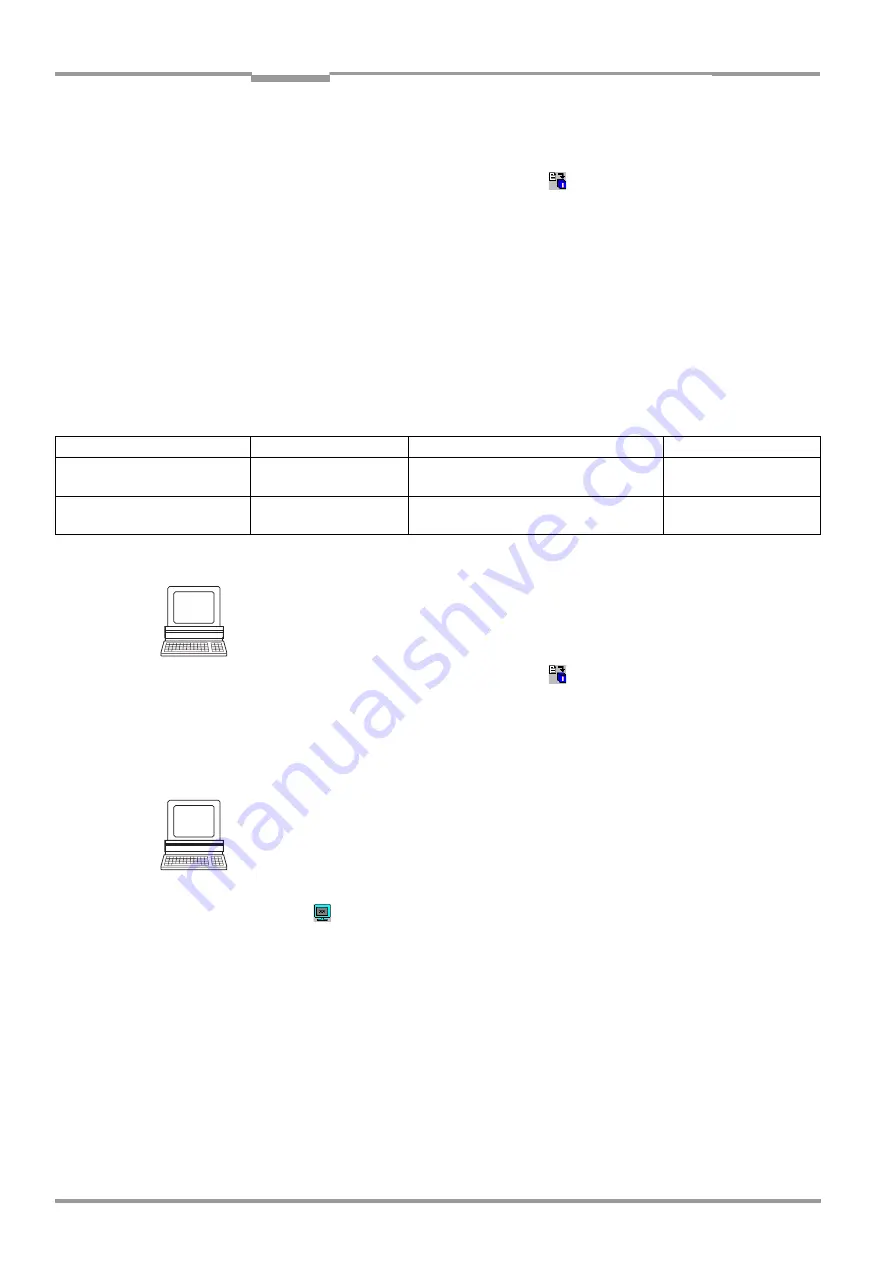
Chapter
6
Operating Instructions
Compact OMNI Scanner
6-20
©
SICK AG · Division Auto Ident · Germany · All rights reserved
8 009 237/0000/07-05-2002
Operation
If the reading diagnosis is to remain inactive, this can be set via the A
UXILIARY
I
NTERFACE
tab.
1.
In the A
UXILIARY
I
NTERFACE
drop-down list, choose R
EAD
D
IAGNOSTICS
.
2.
Perform a download to the CLX by clicking
in the toolbar.
The D
OWNLOAD
P
ARAMETERS
dialog box is then displayed.
3.
Choose the P
ERMANENT
storage option in the dialog box.
The terminal interface is now set to the "Read Diagnostics" mode.
6.5.6
Monitor Host Interface
Function of the
terminal interface
. In this mode, the CLX outputs the data traffic of its host
interface via the terminal interface. Protocol driver handshakes and protocol-specific data,
such as start and stop characters, are suppressed here. Each data string is displayed on a
separate line on the screen. Two monitoring modes are available that differ with regard to
the data output format (
The M
ONITOR
H
OST
I
NTERFACE
or M
ONITOR
H
OST
I
NTERFACE
2 function is activated via the A
UXI
-
LIARY
I
NTERFACE
tab.
1.
In the A
UXILIARY
I
NTERFACE
drop-down list, choose M
ONITOR
H
OST
I
NTERFACE
or M
ONITOR
H
OST
I
NTERFACE
2.
2.
Perform a download to the CLX by clicking
in the toolbar.
The D
OWNLOAD
PARAMETERS
dialog box is then displayed.
3.
Choose the T
EMPORARY
storage option in the dialog box.
The terminal interface is then set to the M
ONITOR
H
OST
I
NTERFACE
function until the CLX is swit-
ched off again.
Displaying the data traffic of the host interface in the Terminal Emulator:
The data traffic of the host interface can be displayed in the Terminal Emulator of CLV-Setup.
shows an example of how the reading result can be output.
1.
Choose the serial interface as the external trigger source for the reading pulse.
See
Chapter 6.5.1 Reading mode (standard operating mode), Page 6-13
.
2.
Click
in the toolbar.
The Terminal Emulator window is then displayed. The CLX is in the Reading mode.
3.
Click on the SW-T
RIGGER
O
N
button or press [F7].
The scan line then appears as a cross.
4.
Present the bar code pattern from
.
5.
Click the SW-T
RIGGER
O
FF
button or press [F8].
CLV-Setup outputs the reading result in the Terminal Emulator.
Example:
"O 0123412345".
Mode
Direction of data
Output format
Rep. on screen
"Monitoring host interface"
CLX receives from host
CLX sends to host
<STX>
I
Data <CR> <LF> <ETX>
<STX>
O
Data <CR> <LF> <ETX>
I Data
O Data
"Monitoring host interface 2"
CLX receives from host
CLX sends to host
<STX> Data <ETX>
<STX> Data <ETX>
Data
Data
Table 6-9: "Monitor Host Interface" function






























