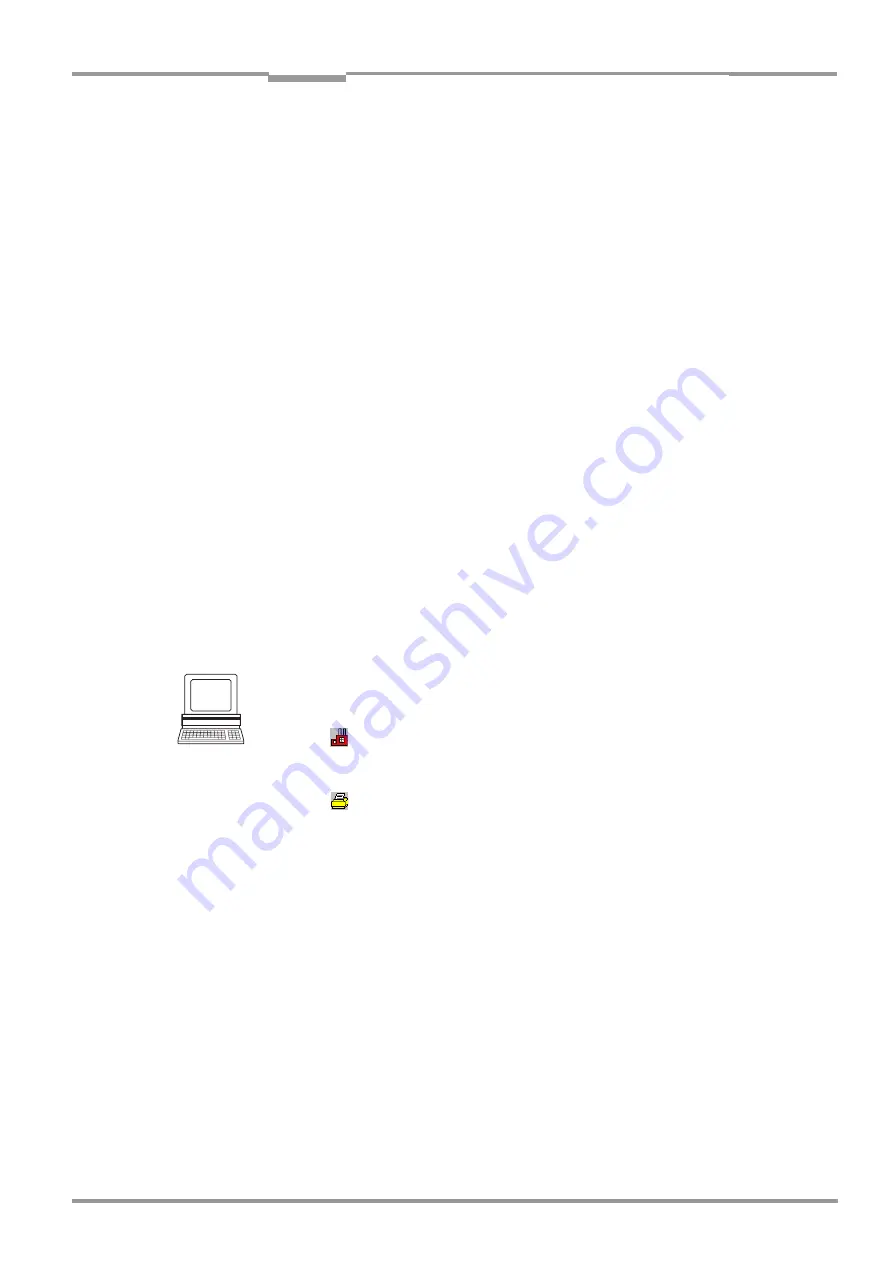
Operating Instructions
Chapter
6
CLX 490
8 009 237/0000/07-05-2002
©
SICK AG · Division Auto Ident · Germany · All rights reserved
6-1
Operation
6
Operation
6.1
Overview of steps for starting up the CLX
•
Start up the CLX with the factory default settings (quick start).
With this configuration, the CLX can be operated without being connected to a PC (this
is, however, not the case the first time the CLX with external parameter memory is swit-
ched on).
•
Connect the PC (see
Chapter 5.5.6 Connecting the PC, Page 5-15
) and install the CLV-
Setup program (see
Chapter 10.6 Installing and operating the "CLV-Setup" program,
).
•
Configure (parameterize) the CLX for the desired application with CLV-Setup or com-
mand strings.
6.2
Default settings
contains an overview of the factory default settings for the CLX. The default para-
meters are such that the CLX can be put into operation either straight away or following a
few minor adjustments. A PC does not need to be connected to start up the CLX with the
default settings (this is, however, not the case the first time the CLX with external parameter
memory is switched on).
The default settings are stored permanently both in the ROM of the CLX and in the CLV-Set-
up database. They can be loaded to the RAM of the CLX at any time and displayed in the
tabs of the CLV-Setup program.
Displaying and printing out a complete set of default settings in CLV-Setup
1.
To save the current settings in the parameter set:
Choose F
ILE
and S
AVE
AS
, and enter a file name in the dialog box that appears. CLV-
Setup saves the current settings in a configuration file with the extension "*.scl".
2.
Click
in the toolbar.
CLV-Setup loads the default settings from its internal database and displays them in the
tabs.
3.
Click
in the toolbar.
The P
RINT
FILE
dialog box is displayed.
4.
If desired, a comment can be entered in the input field for the header of the printout.
Confirm the entry with OK. The P
RINT
dialog box for configuring the printer then is
displayed.
5.
Make the appropriate entries in the dialog box and confirm these with OK.
CLV-Setup prints out the complete set of default settings in the form of a table. The header
contains the company and user names that were entered during the CLV-Setup installation
routine.
















































