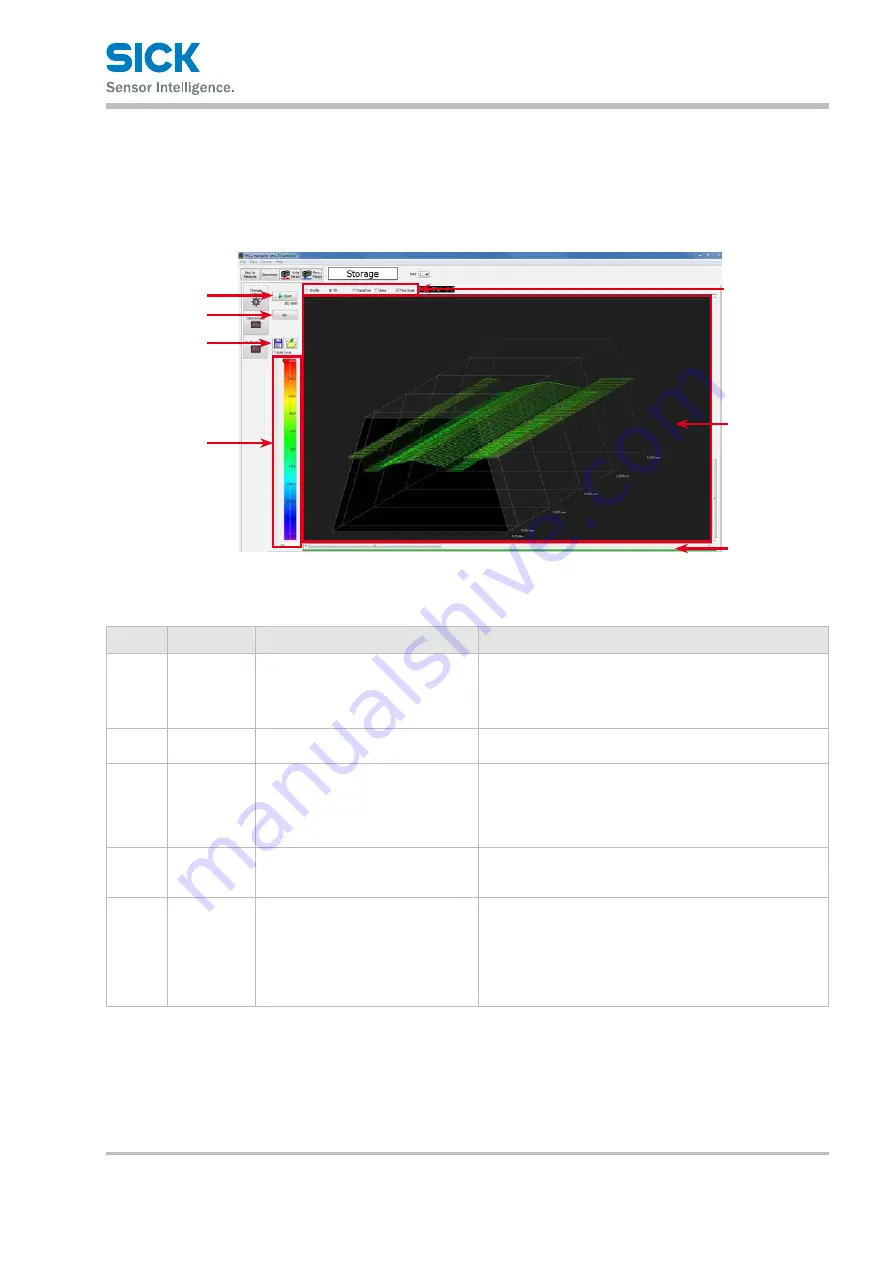
8017035/ZMO9/2017-06-08 • © SICK AG • Subject to change without notice.
67
PRO2-Navigator Setup Software
6.5.3
Profile storage
This section explains the details of the profile storage screen.
When you switch to the profile storage screen, the data in data storage is
discarded.
1
4
5
2
3
6
7
Number Display item Description
Operation
1
Start/Stop
Start/stop the storage operation.
Click "Start" to start the storage operation from the begin-
ning. (The saved storage data will be discarded.)
The current number of items in storage is displayed under
the button.
2
Get
Display the stored data in PRO2-
Navigator.
Acquire the stored data from the Profiler 2 main unit and
display it in PRO2-Navigator.
3
Save/Read
Save/read storage data.
Save: Save the displayed data to a .csv file.
Read: Read saved data.
Auto Save: Select this check box to save the stored profile
data automatically after it’s stopped.
4
Cursor
The display position of the profile is
displayed here.
The color of the profile can be changed by color slide bar
depends on the depth measured.
Move this slider to change the display range.
5
Graph display
method
Select the profile display method.
1Profile: Only one profile will be displayed.
3D: Profiles will be shifted to be displayed in a 3D manner.
TraceOver: Profiles will be overlayed in the same position.
Area: Select this check box to display the position of the
area.






























